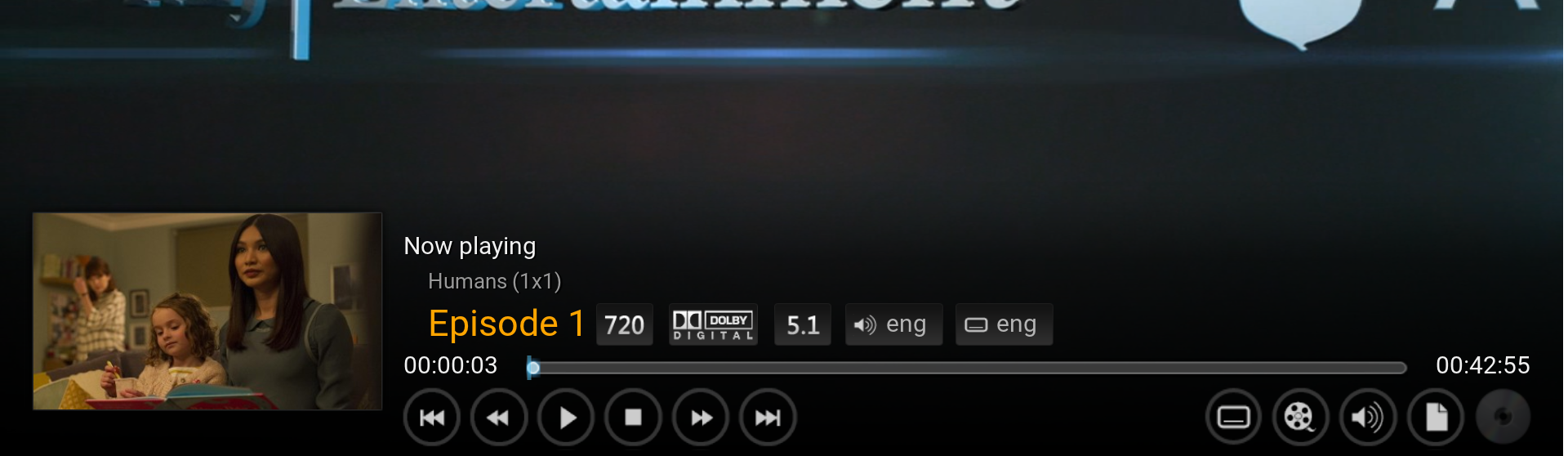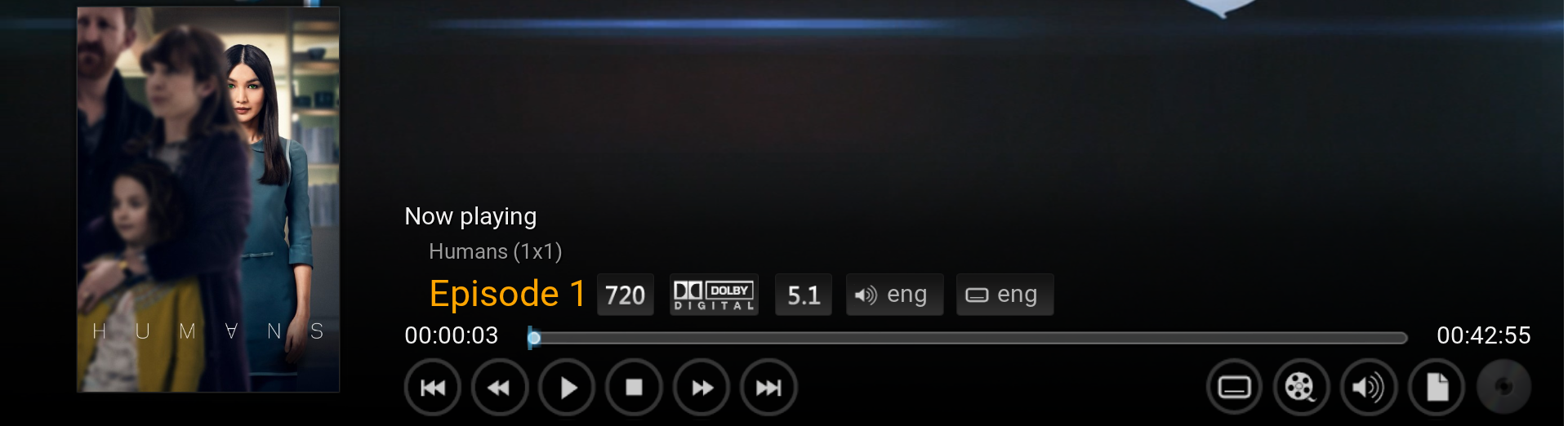HOW-TO:Change the episode thumbnail in Confluence
Jump to navigation
Jump to search
This tutorial will show how to change the episode thumbnail on the Info screen I, OSD M and Home (when playing/paused). This is achieved by editing VideoFullScreen.xml. You'd want to do this because sometimes the thumbnails contain spoilers.
Changing the episode thumbnail to a TV Show poster on OSD & Info screen
A. Open the file VideoFullScreen.xml and find the following code. It's easiest found by searching for [VideoPlayer.Content(Movies) | VideoPlayer.Content(LiveTV)]
<control type="image" id="1"><br />
<description>cover image</description>
<left>20</left>
<top>260r</top>
<width>300</width>
<height>230</height>
<texture fallback="DefaultVideoCover.png">$INFO[Player.Art(thumb)]</texture>
<aspectratio aligny="bottom">keep</aspectratio>
<bordertexture border="8">ThumbShadow.png</bordertexture>
<bordersize>8</bordersize>
<visible>![VideoPlayer.Content(Movies) | VideoPlayer.Content(LiveTV)]</visible>
</control
B. Replace $INFO[Player.Art(thumb)] with $INFO[Player.Art(tvshow.poster)]
This changes the episode thumbnail to a TV Show poster.
C. Change:
<top>260r</top> to <top>350r</top>
<height>230</height> to <height>330</height>
This will make the TV Show poster the same size as movie posters.