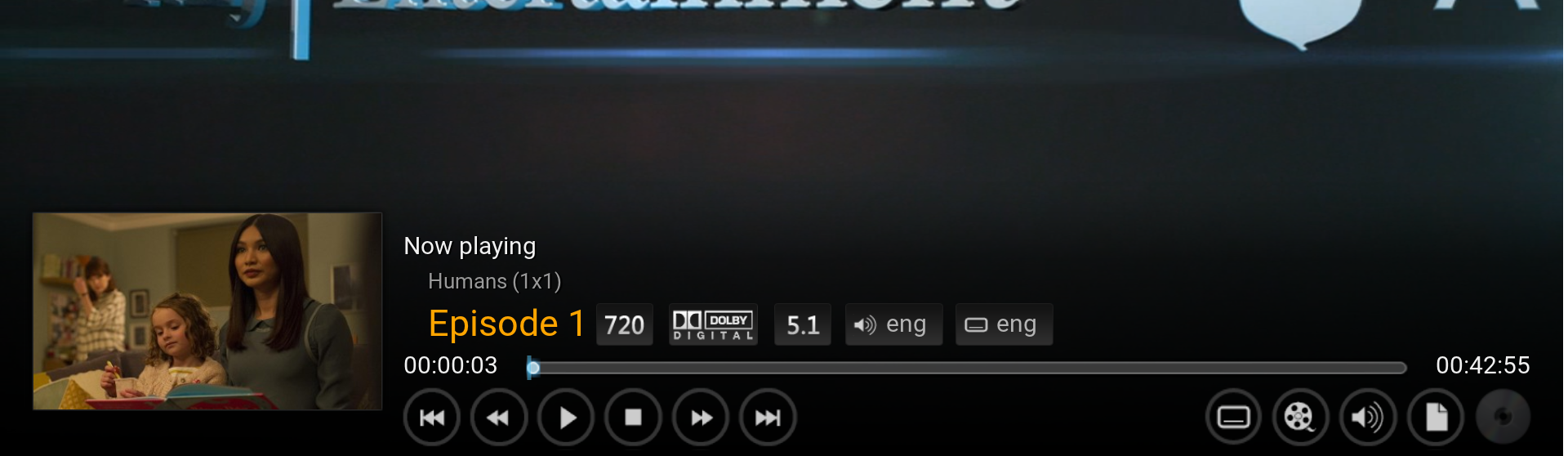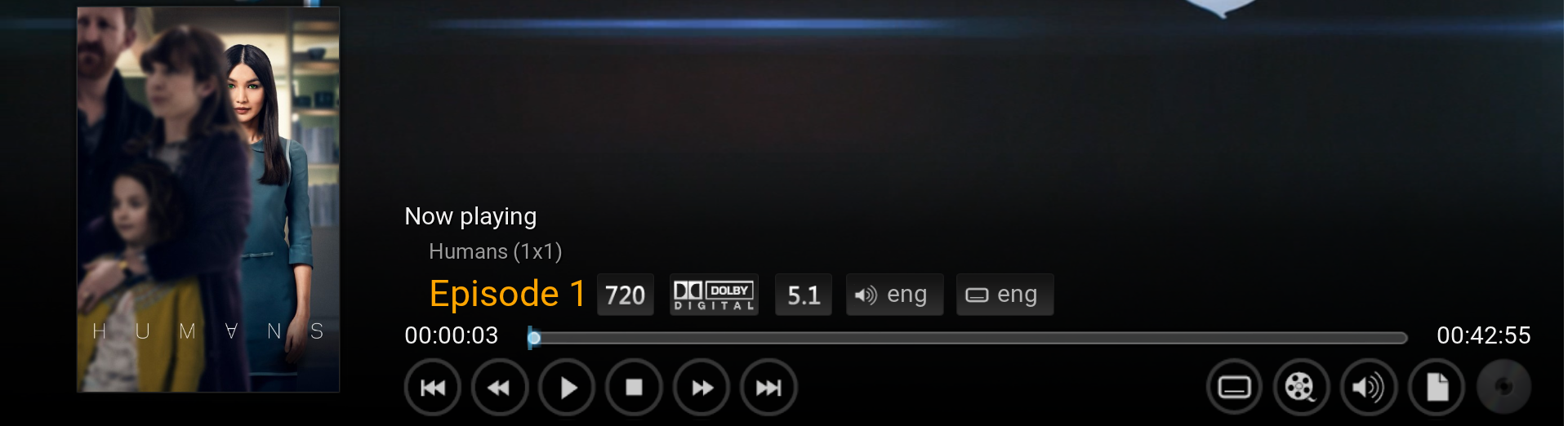HOW-TO:Change the episode thumbnail in Confluence: Difference between revisions
Jump to navigation
Jump to search
(Removing the "hiding" section as it's not that useful anyway) |
No edit summary |
||
| Line 1: | Line 1: | ||
{{mininav| [[Skinning]] | [[Confluence]] }} | {{mininav| [[Skinning]] | [[Confluence]] }} | ||
This tutorial will show how to | This tutorial will show how to change the '''episode thumbnail''' on the ''Info screen'' {{keypress|I}}, ''OSD'' {{keypress|M}} and ''Home'' (when playing/paused). This is achieved by editing [https://github.com/xbmc/xbmc/blob/master/addons/skin.confluence/720p/VideoFullScreen.xml VideoFullScreen.xml]. You'd want to do this because sometimes the thumbnails contain spoilers. | ||
==Changing the episode thumbnail to a TV Show poster== | ==Changing the episode thumbnail to a TV Show poster== | ||
<gallery widths=500px heights=150px> | |||
File:Osdorg.png|Original ''OSD'' | |||
File:Osdposter.png|MOD | |||
</gallery> | |||
A. Open the file VideoFullScreen.xml and find the following code. It's easiest found by searching for '''[VideoPlayer.Content(Movies) | VideoPlayer.Content(LiveTV)]''' | A. Open the file VideoFullScreen.xml and find the following code. It's easiest found by searching for '''[VideoPlayer.Content(Movies) | VideoPlayer.Content(LiveTV)]''' | ||
<syntaxhighlight lang="xml"><control type="image" id="1"><br /> | <syntaxhighlight lang="xml"><control type="image" id="1"><br /> | ||
| Line 23: | Line 27: | ||
'''<height>230</height>''' to '''<height>330</height>'''<br /> | '''<height>230</height>''' to '''<height>330</height>'''<br /> | ||
This will make the TV Show poster the same size as movie posters. | This will make the TV Show poster the same size as movie posters. | ||
Revision as of 19:43, 31 August 2015
This tutorial will show how to change the episode thumbnail on the Info screen I, OSD M and Home (when playing/paused). This is achieved by editing VideoFullScreen.xml. You'd want to do this because sometimes the thumbnails contain spoilers.
Changing the episode thumbnail to a TV Show poster
A. Open the file VideoFullScreen.xml and find the following code. It's easiest found by searching for [VideoPlayer.Content(Movies) | VideoPlayer.Content(LiveTV)]
<control type="image" id="1"><br />
<description>cover image</description>
<left>20</left>
<top>260r</top>
<width>300</width>
<height>230</height>
<texture fallback="DefaultVideoCover.png">$INFO[Player.Art(thumb)]</texture>
<aspectratio aligny="bottom">keep</aspectratio>
<bordertexture border="8">ThumbShadow.png</bordertexture>
<bordersize>8</bordersize>
<visible>![VideoPlayer.Content(Movies) | VideoPlayer.Content(LiveTV)]</visible>
</control
B. Replace $INFO[Player.Art(thumb)] with $INFO[Player.Art(tvshow.poster)]
This changes the episode thumbnail to a TV Show poster.
C. Change:
<top>260r</top> to <top>350r</top>
<height>230</height> to <height>330</height>
This will make the TV Show poster the same size as movie posters.