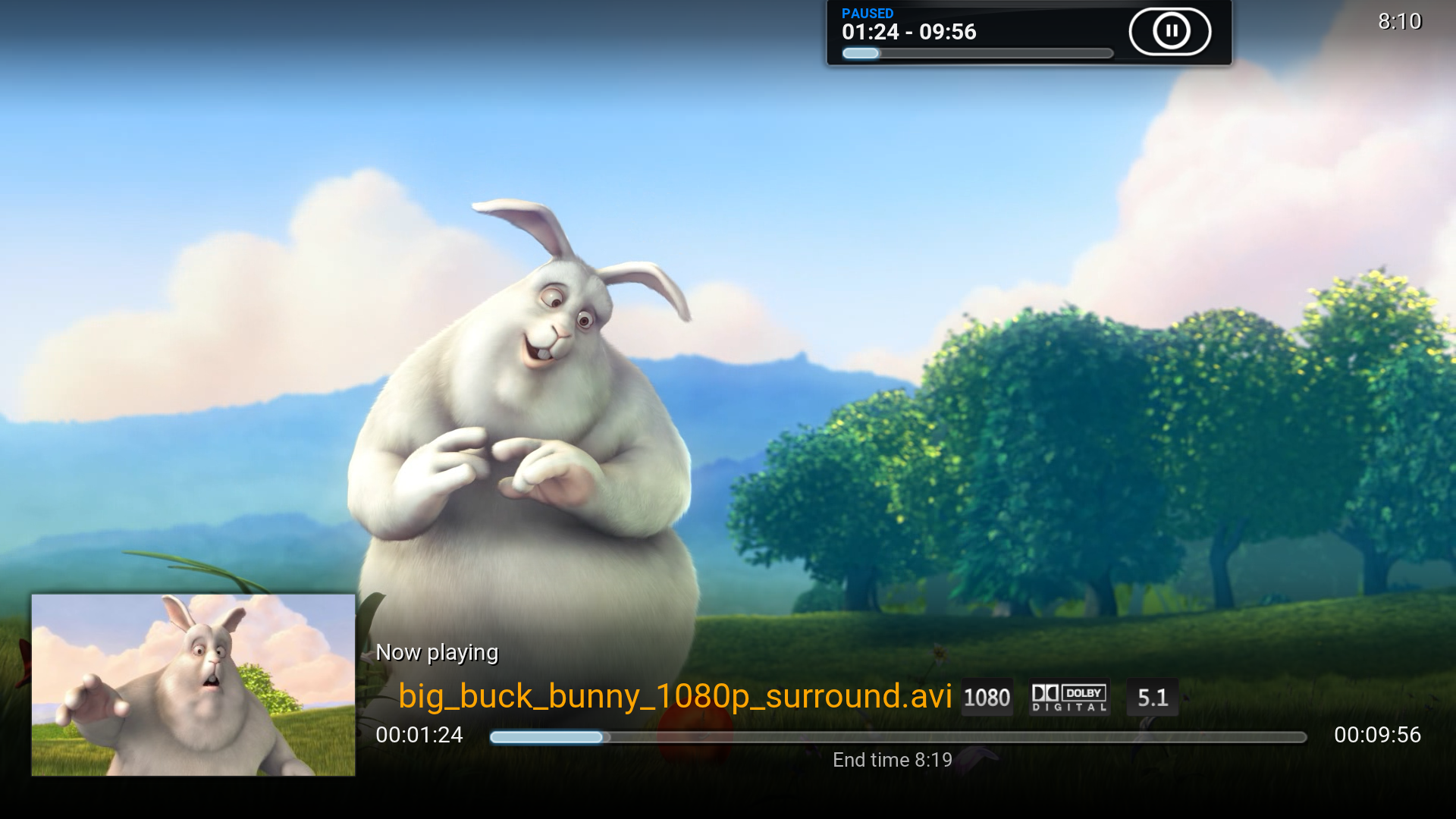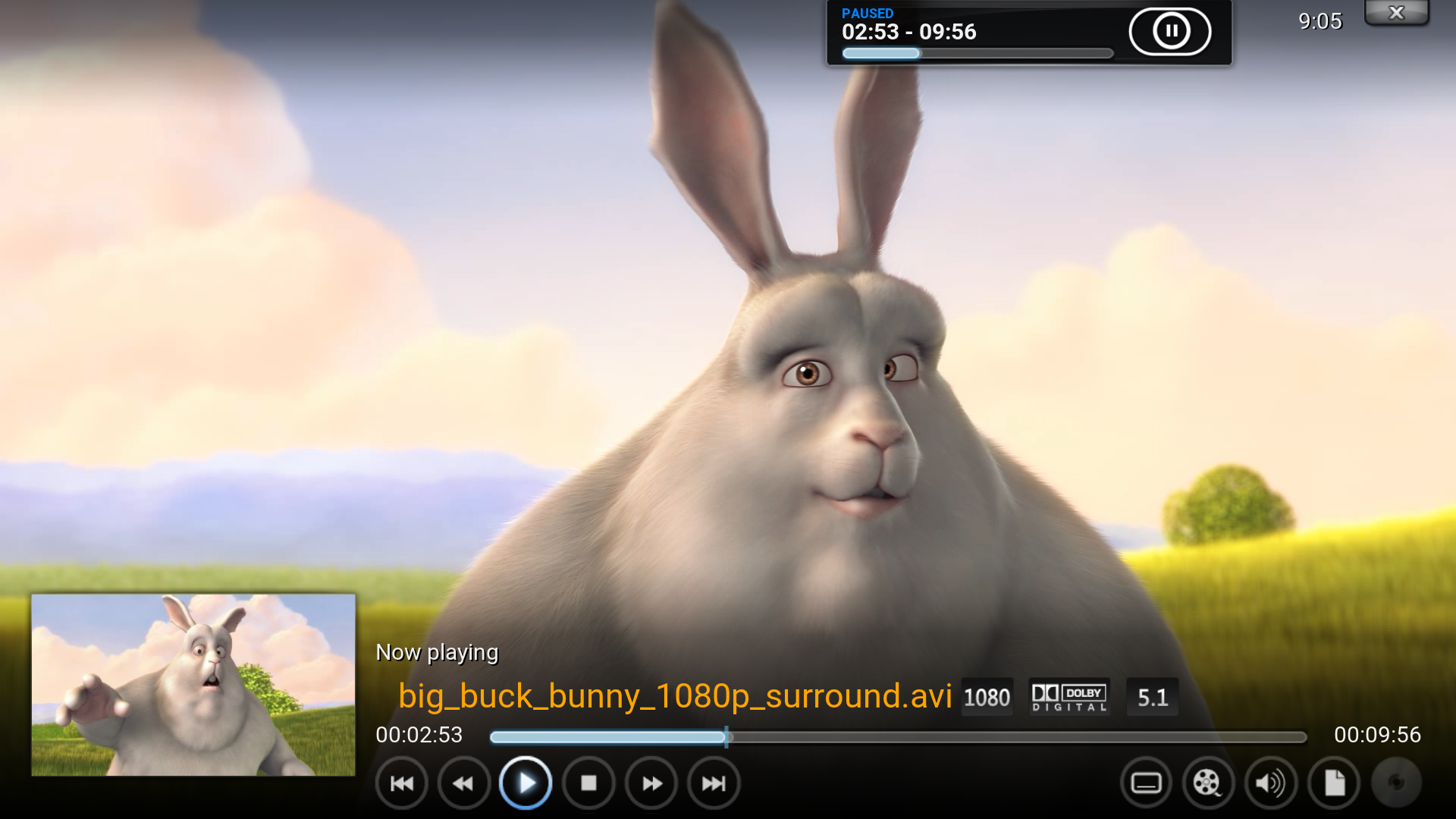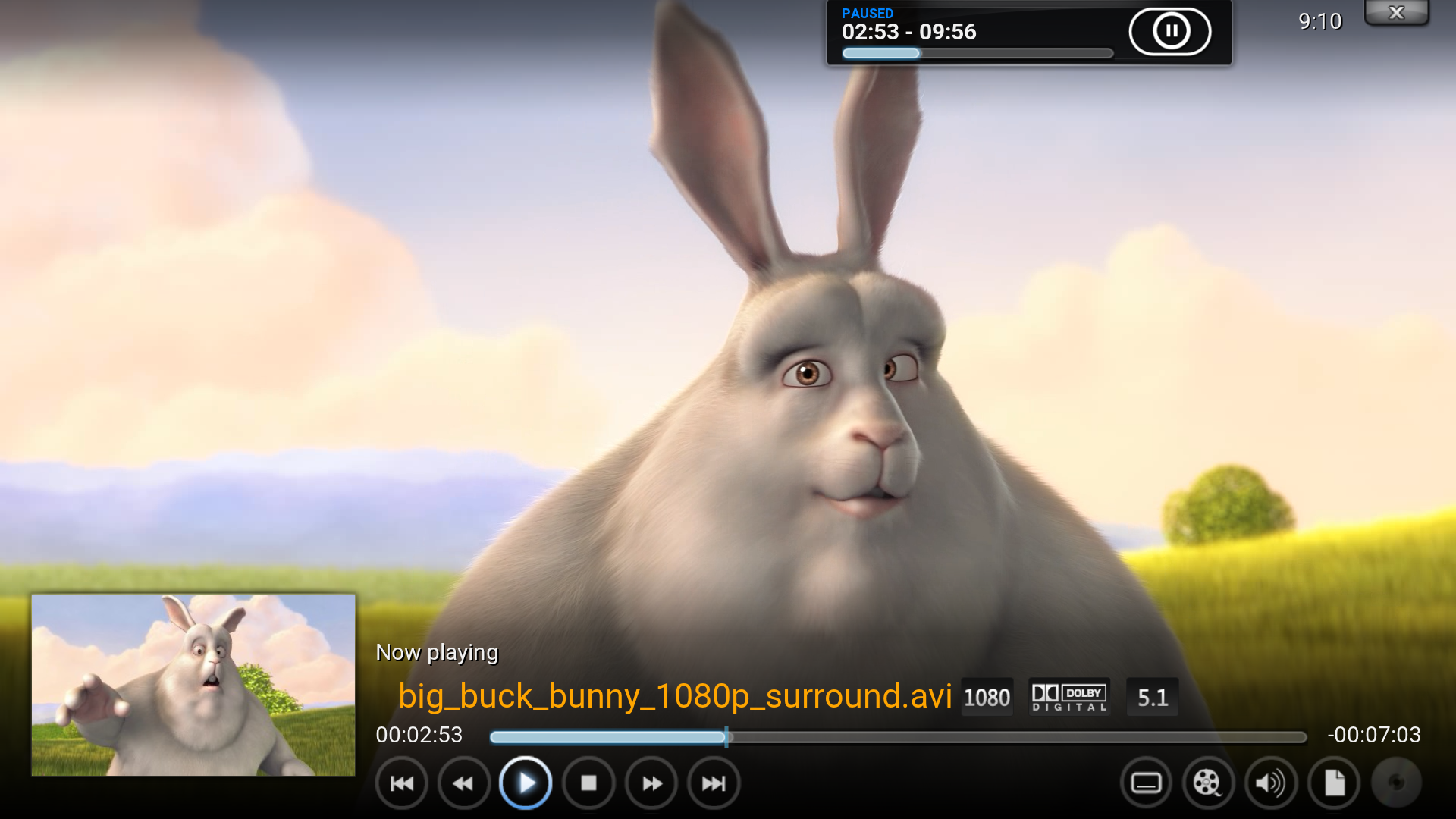HOW-TO:Add Time Remaining to Confluence: Difference between revisions
Jump to navigation
Jump to search
mNo edit summary |
m (unnecessary to have keyboard shortcuts at multiple places) |
||
| Line 4: | Line 4: | ||
<gallery widths=500px heights=313px> | <gallery widths=500px heights=313px> | ||
File:TRorg.png|Original ''Info screen'' | File:TRorg.png|Original ''Info screen'' | ||
File:TRmod.png|MOD | File:TRmod.png|MOD | ||
File:TRosdorg.png|Original ''OSD'' | File:TRosdorg.png|Original ''OSD'' | ||
File:TRosdmod.png|MOD | File:TRosdmod.png|MOD | ||
</gallery> | </gallery> | ||
Revision as of 23:57, 7 August 2015
This tutorial will show how to replace runtime with time remaining at the end of the progress bar on the Info screen I and OSD M, and add the runtime to the bottom of the progress bar on the Info screen. This is achieved by editing VideoFullScreen.xml.
1. Open the file VideoFullScreen.xml and find this line, comment it out. It will remove end time below the progress bar on the Info screen.
<label>$LOCALIZE[31049] $INFO[Player.FinishTime]</label>
2. Add this after the above line. On the Info screen it will add runtime at the bottom of the progress bar and move end time into brackets.
<label>Runtime: $INFO[Player.Duration(hh:mm:ss)] (Ends $INFO[Player.FinishTime])</label>
3. Find this line and comment it out. It will remove runtime from the end of the progress bar.
<label>$INFO[Player.Duration(hh:mm:ss)]</label>
4. Add this after the above line. It will add time remaining to the end of the progress bar.
<label>-$INFO[Player.TimeRemaining(hh:mm:ss)]</label>