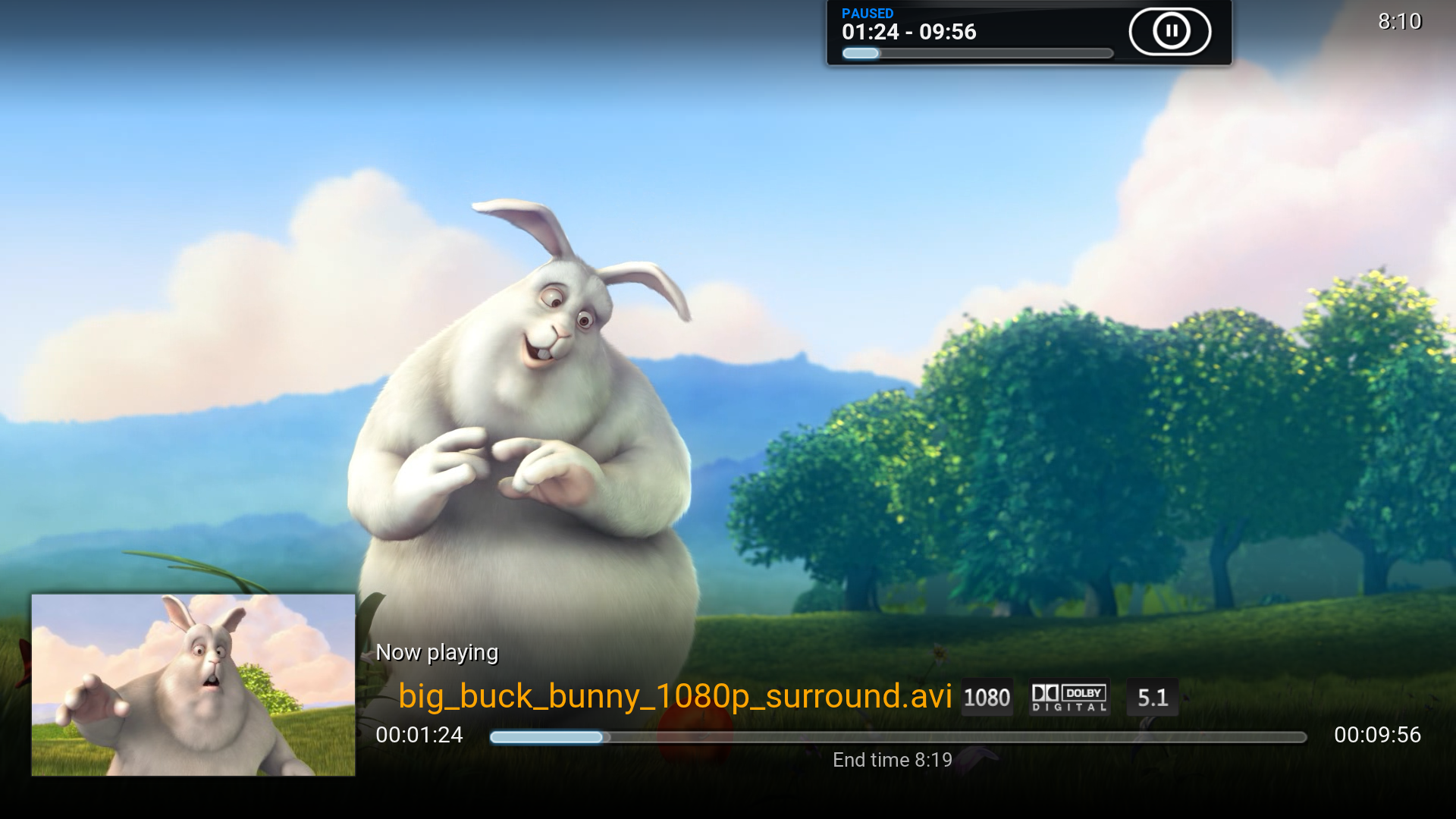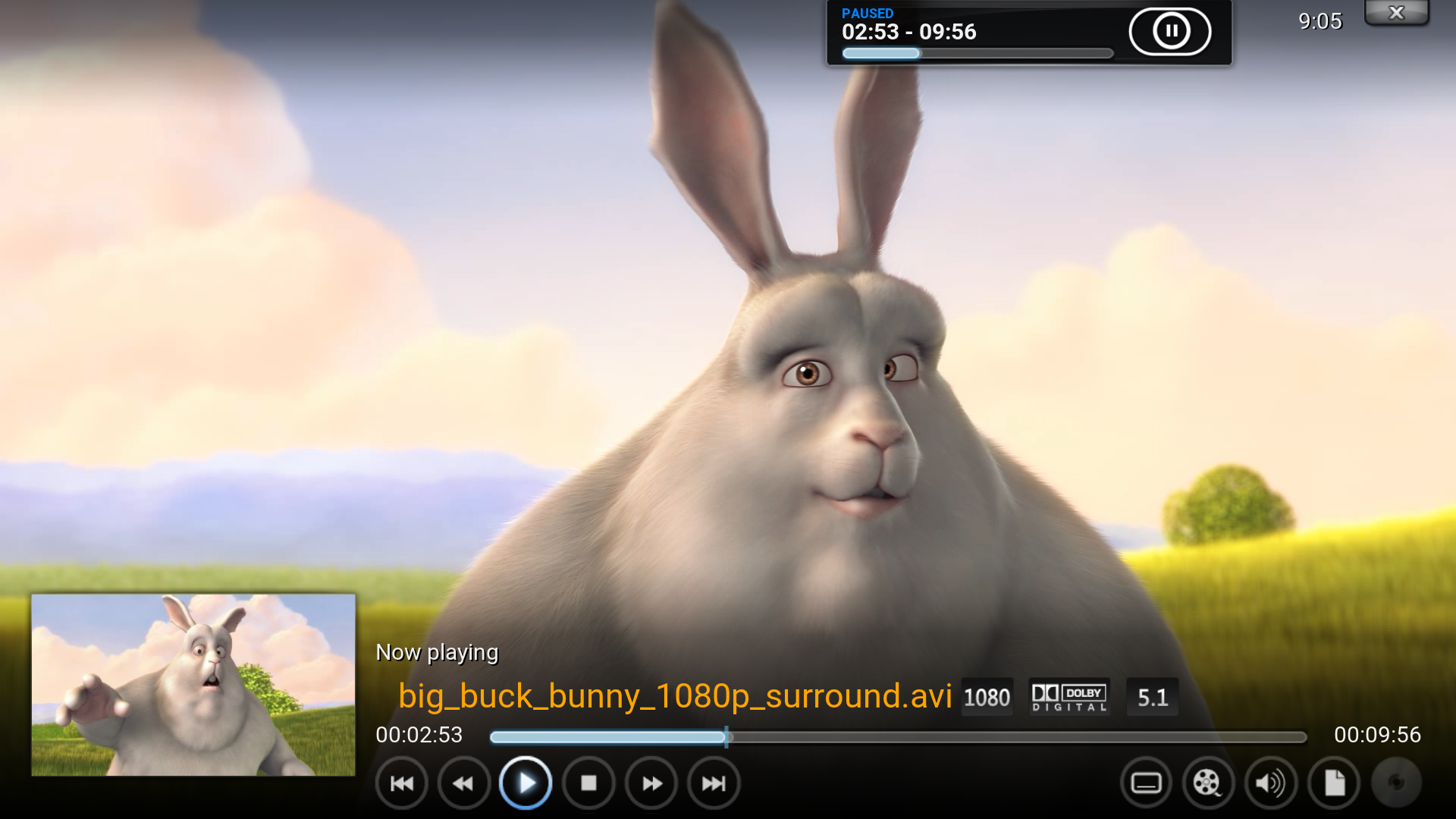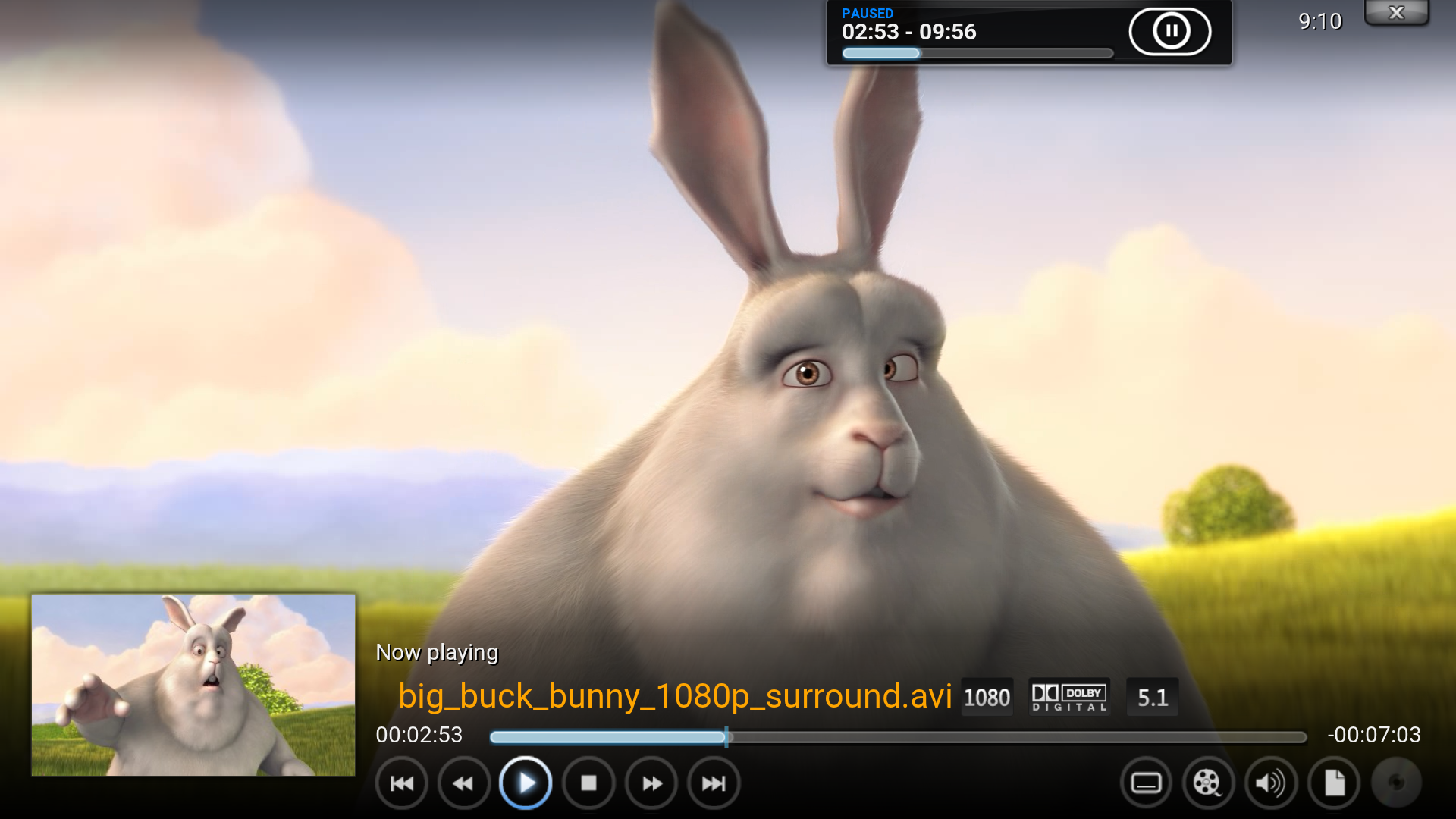HOW-TO:Add Time Remaining to Confluence: Difference between revisions
No edit summary |
No edit summary |
||
| Line 21: | Line 21: | ||
4. Add this after the above line. It will add ''time remaining'' to the end of the progress bar. The hyphen (‐) before $INFO just shows up as is in Kodi GUI, you don't need it. | 4. Add this after the above line. It will add ''time remaining'' to the end of the progress bar. The hyphen (‐) before $INFO just shows up as is in Kodi GUI, you don't need it. | ||
<syntaxhighlight lang="xml"><label>-$INFO[Player.TimeRemaining(hh:mm:ss)]</label></syntaxhighlight> | <syntaxhighlight lang="xml"><label>-$INFO[Player.TimeRemaining(hh:mm:ss)]</label></syntaxhighlight> | ||
==A bit more modding== | |||
Go back to the code you've just changed | |||
<syntaxhighlight lang="xml"><control type="label" id="1"> | |||
<left>0</left> | |||
<top>120</top> | |||
<width>910</width> | |||
<height>25</height> | |||
<!--<label>$LOCALIZE[31049] $INFO[Player.FinishTime]</label>--> | |||
<label>Runtime: $INFO[Player.Duration(hh:mm:ss)] (Ends $INFO[Player.FinishTime])</label> | |||
<align>center</align> | |||
<aligny>center</aligny> | |||
<font>font12</font> | |||
<textcolor>grey</textcolor>--> | |||
<scroll>true</scroll> | |||
<visible>!Window.IsVisible(VideoOSD) + !VideoPlayer.Content(LiveTV)</visible> | |||
<animation effect="fade" time="150">VisibleChange</animation> | |||
</control></syntaxhighlight> | |||
A. Change the color of "Runtime X (Ends Y) to white by commenting out the following: | |||
<syntaxhighlight lang="xml"><textcolor>grey</textcolor></syntaxhighlight> | |||
If you ''don't'' do B (if you do both the NEXT button and "Runtime" will overlap), you could also make the font size as e.g. time remaining.<br /> | |||
Change '''font12''' to '''font13''' | |||
B. Want "Runtime X (Ends Y)" be visible below the progress bar on the OSD too? Find the following line | |||
<syntaxhighlight lang="xml"><visible>!Window.IsVisible(VideoOSD) + !VideoPlayer.Content(LiveTV)</visible></syntaxhighlight> | |||
Remove '''!Window.IsVisible(VideoOSD) +''' and change it to the following: | |||
<syntaxhighlight lang="xml"><visible>!VideoPlayer.Content(LiveTV)</visible></syntaxhighlight> | |||
Revision as of 21:01, 21 August 2015
This tutorial will show how to replace runtime with time remaining at the end of the progress bar on the Info screen I and OSD M, and add the runtime to the bottom of the progress bar on the Info screen. This is achieved by editing VideoFullScreen.xml.
1. Open the file VideoFullScreen.xml, find the following line and comment it out. It will remove end time below the progress bar on the Info screen.
<label>$LOCALIZE[31049] $INFO[Player.FinishTime]</label>
2. Add this after the above line. On the Info screen it will add runtime at the bottom of the progress bar and move end time into brackets.
<label>Runtime: $INFO[Player.Duration(hh:mm:ss)] (Ends $INFO[Player.FinishTime])</label>
3. Find the following line and comment it out. It will remove runtime from the end of the progress bar.
<label>$INFO[Player.Duration(hh:mm:ss)]</label>
4. Add this after the above line. It will add time remaining to the end of the progress bar. The hyphen (‐) before $INFO just shows up as is in Kodi GUI, you don't need it.
<label>-$INFO[Player.TimeRemaining(hh:mm:ss)]</label>
A bit more modding
Go back to the code you've just changed
<control type="label" id="1">
<left>0</left>
<top>120</top>
<width>910</width>
<height>25</height>
<!--<label>$LOCALIZE[31049] $INFO[Player.FinishTime]</label>-->
<label>Runtime: $INFO[Player.Duration(hh:mm:ss)] (Ends $INFO[Player.FinishTime])</label>
<align>center</align>
<aligny>center</aligny>
<font>font12</font>
<textcolor>grey</textcolor>-->
<scroll>true</scroll>
<visible>!Window.IsVisible(VideoOSD) + !VideoPlayer.Content(LiveTV)</visible>
<animation effect="fade" time="150">VisibleChange</animation>
</control>
A. Change the color of "Runtime X (Ends Y) to white by commenting out the following:
<textcolor>grey</textcolor>
If you don't do B (if you do both the NEXT button and "Runtime" will overlap), you could also make the font size as e.g. time remaining.
Change font12 to font13
B. Want "Runtime X (Ends Y)" be visible below the progress bar on the OSD too? Find the following line
<visible>!Window.IsVisible(VideoOSD) + !VideoPlayer.Content(LiveTV)</visible>
Remove !Window.IsVisible(VideoOSD) + and change it to the following:
<visible>!VideoPlayer.Content(LiveTV)</visible>