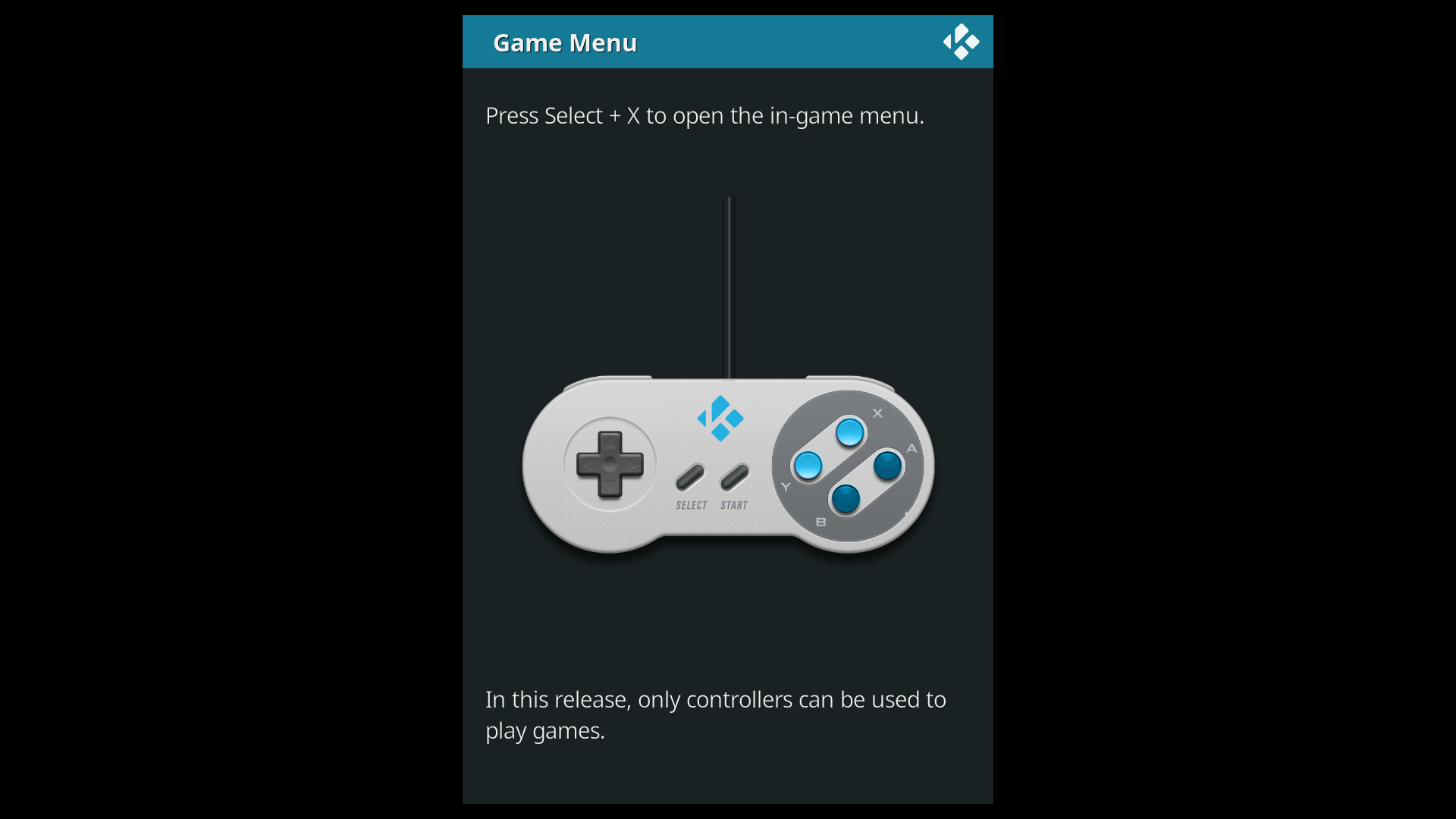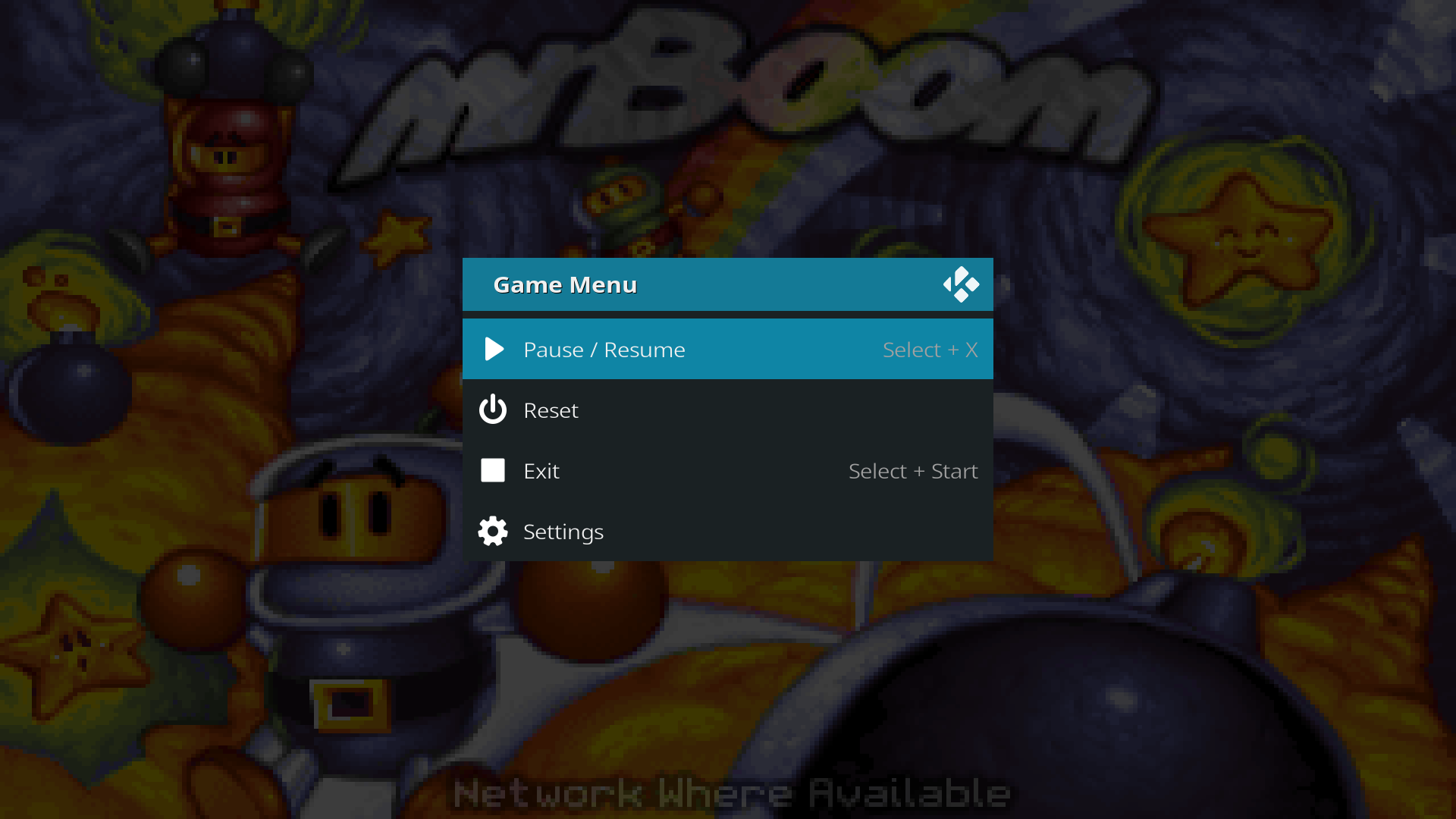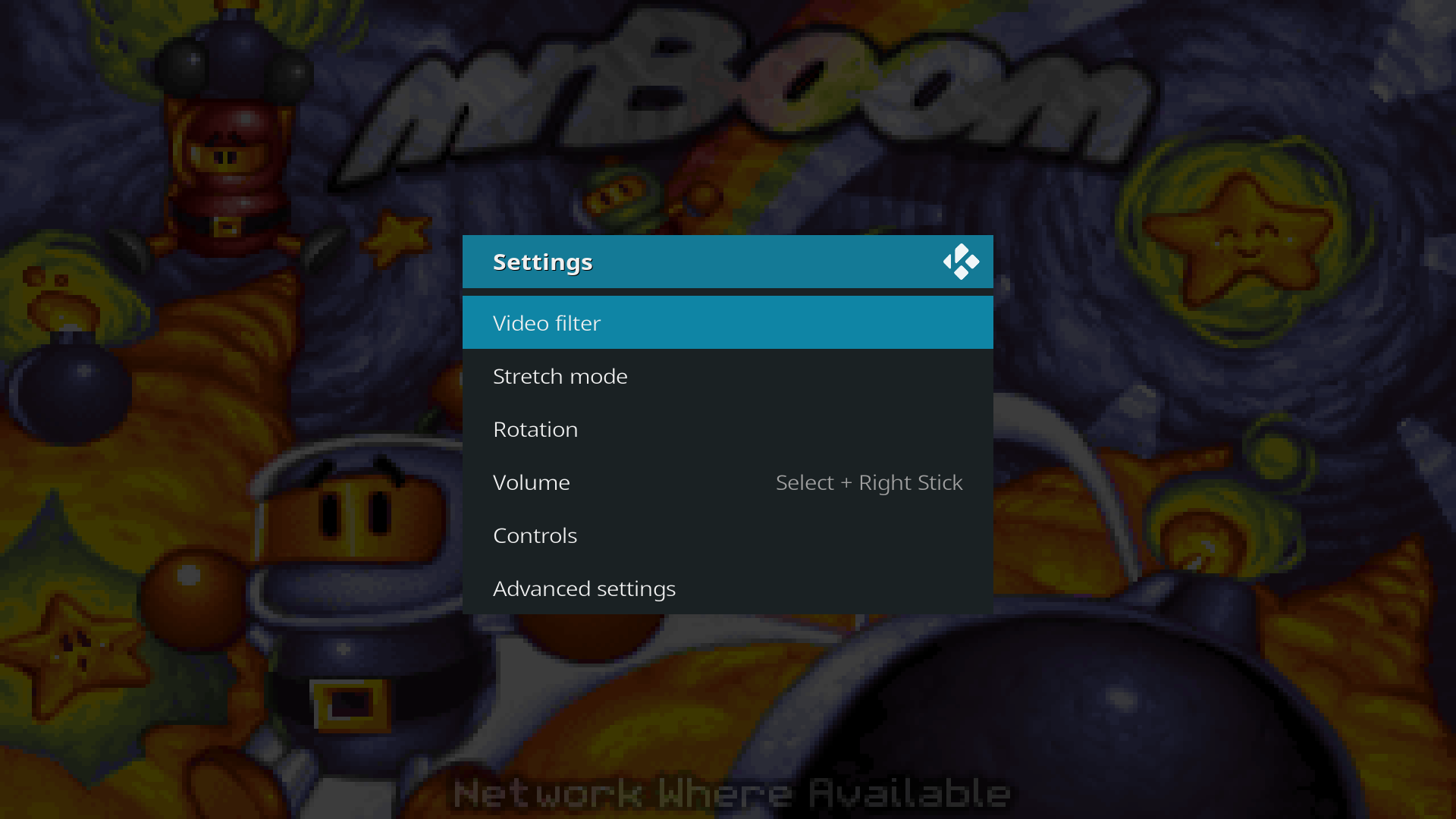Game playback controls: Difference between revisions
Jump to navigation
Jump to search
(→Button combos: Update description) |
Gamester17 (talk | contribs) No edit summary |
||
| Line 11: | Line 11: | ||
== Button combos == | == Button combos == | ||
Games in Kodi can be controlled with the following button combos: | Games in Kodi can be controlled with the following button combos: | ||
| Line 40: | Line 39: | ||
[[File:Game_settings_menu.png|720px|The game settings menu]] | [[File:Game_settings_menu.png|720px|The game settings menu]] | ||
=See also= | |||
* [[Kodi Game|Gaming in Kodi]] - Index of game related articles | |||
** [[Game management]] - A guide to managing game files for and in Kodi | |||
*** [[Game playback controls]] - A guide that describes the player controls and menus for gaming in Kodi | |||
*** [[Game controllers]] - Guides for configuring gamepads and jooystick controllers in Kodi | |||
** [[Game development]] - A guide to developing games for Kodi | |||
** [[Compiling Kodi-Game|Compiling Kodi with RetroPlayer]] | |||
** [[Compiling game add-ons|Compiling existing game add-ons]] | |||
** [[Porting Libretro cores to game add-ons]] | |||
*** [[Libretro]] | |||
{{updated|18}} | {{updated|18}} | ||
Revision as of 07:49, 26 October 2018
In Kodi, game playback can be controlled similar to movies. Pause, rewind and fast-forward are possible if supported by the emulator.
Button combo reminder
Kodi uses button combos inspired by RetroPie (see RetroPie documentation). A reminder is shown the first time a game is played:
To open the game menu, press the buttons on your controller that best match Select + X as they appear on the SNES controller. On modern controllers, the Select button is called Back (Xbox), View (Xbox One), Share (PS4) and various others.
Button combos
Games in Kodi can be controlled with the following button combos:
| Button combo | Player action |
|---|---|
| Select + X | Pause/resume |
| Select + Start | Exit |
| Select + Left trigger | Rewind |
| Select + Right trigger | Fast-forward |
| Select + Right stick | Change volume |
| Hold Start | Pause/resume |
The in-game menu allows for some basic playback controls and shows the button combos.
Gameplay settings
The Settings menu lets you control video, audio, input and emulator tweaks.
See also
- Gaming in Kodi - Index of game related articles
- Game management - A guide to managing game files for and in Kodi
- Game playback controls - A guide that describes the player controls and menus for gaming in Kodi
- Game controllers - Guides for configuring gamepads and jooystick controllers in Kodi
- Game development - A guide to developing games for Kodi
- Compiling Kodi with RetroPlayer
- Compiling existing game add-ons
- Porting Libretro cores to game add-ons
- Game management - A guide to managing game files for and in Kodi