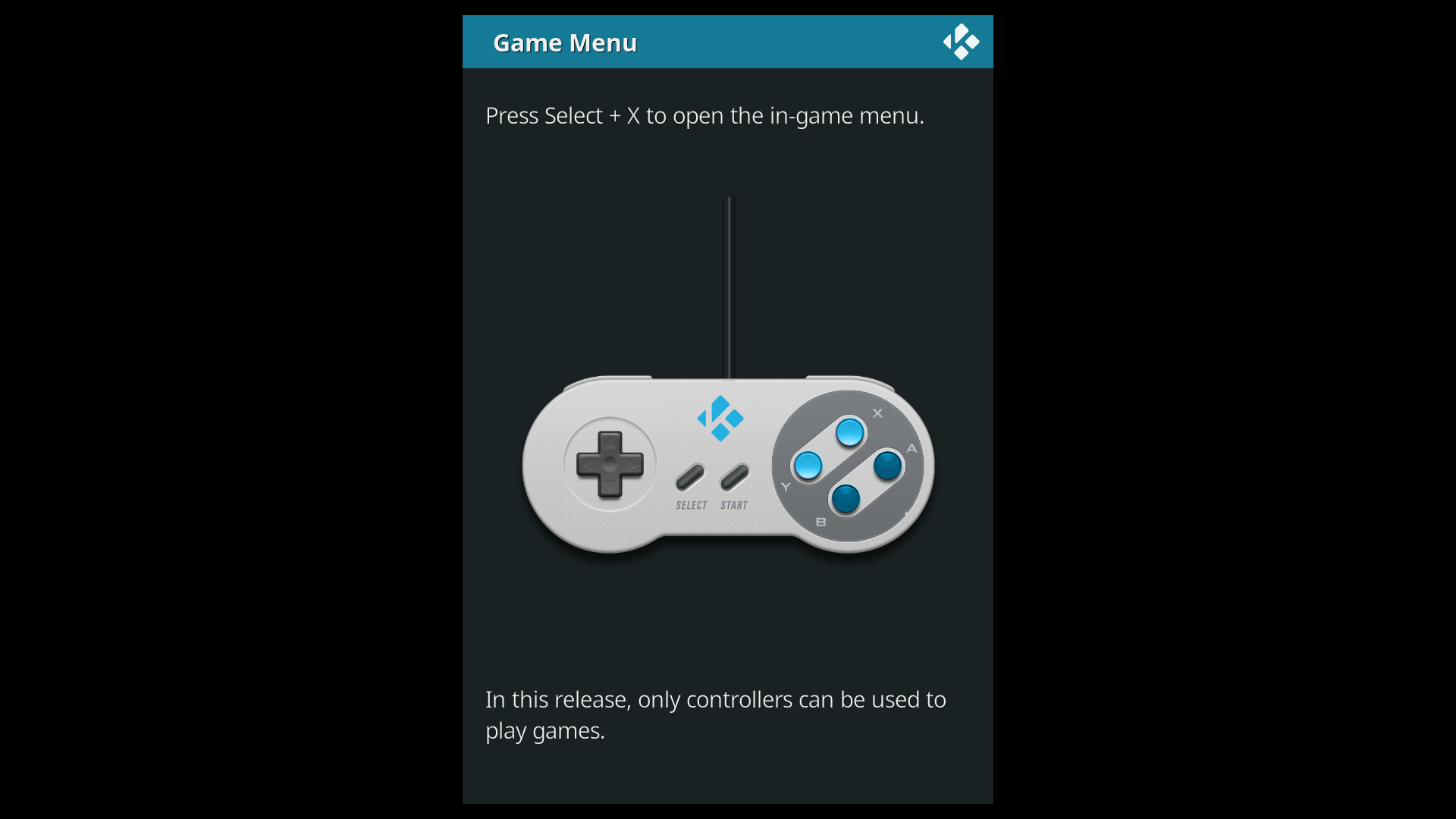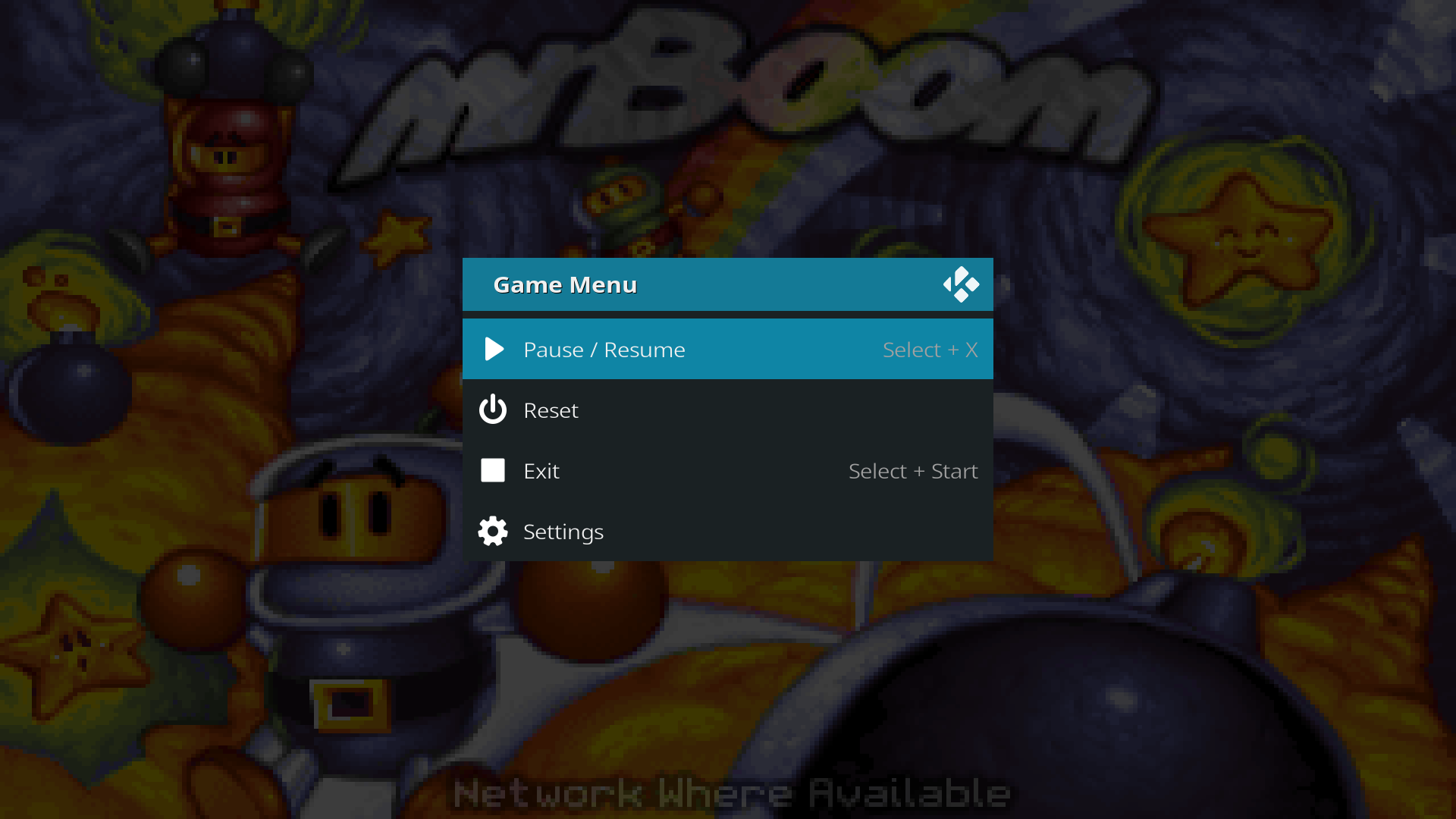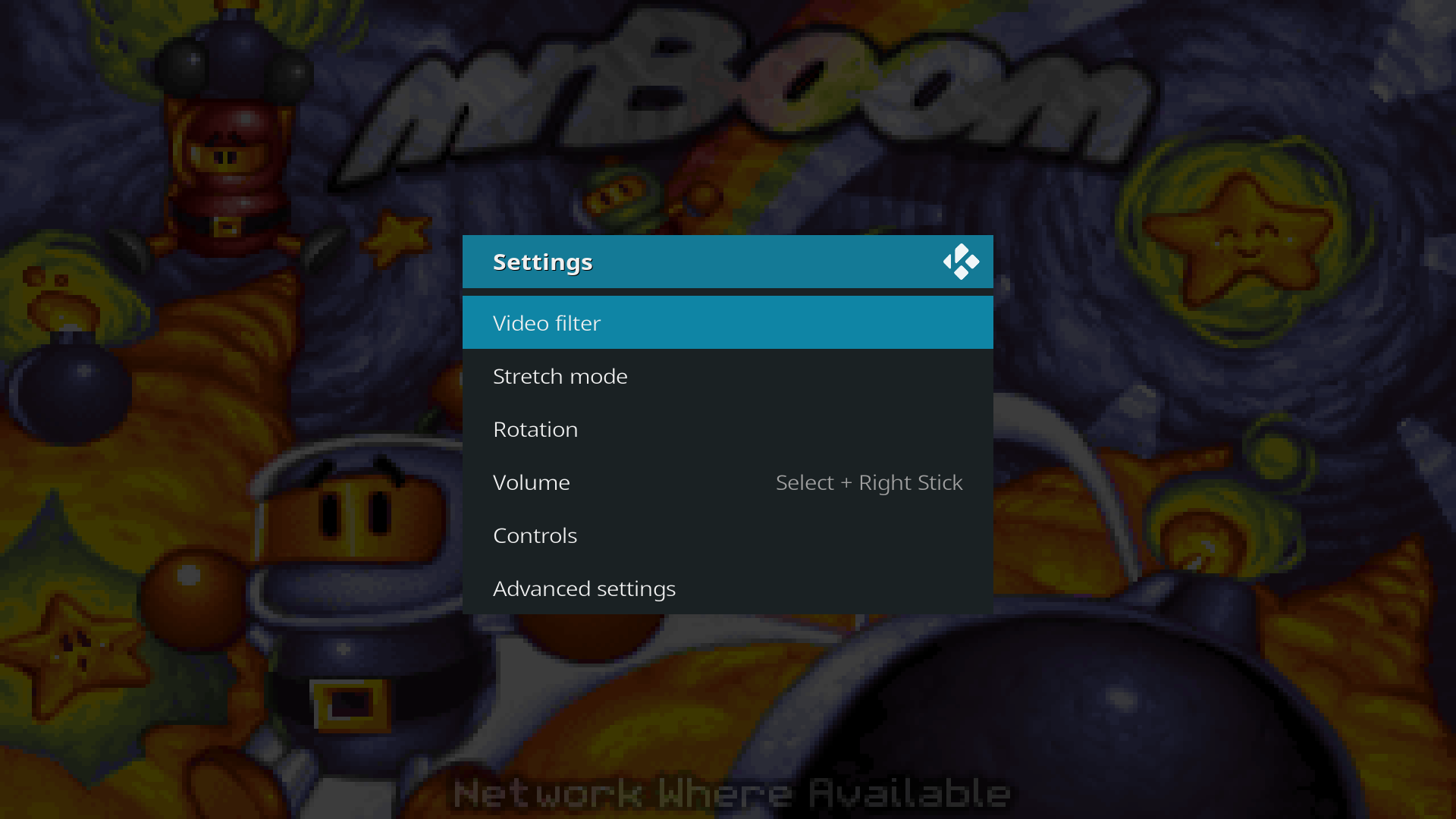Game playback controls: Difference between revisions
Jump to navigation
Jump to search
(Reorg) |
(Emphasize button combos) |
||
| Line 14: | Line 14: | ||
The following button combos are available: | The following button combos are available: | ||
* Select + X: Pause/resume | * <b>Select + X</b>: Pause/resume | ||
* Select + Start: Exit | * <b>Select + Start</b>: Exit | ||
* Select + Left trigger: Rewind | * <b>Select + Left trigger</b>: Rewind | ||
* Select + Right trigger: Fast-forward | * <b>Select + Right trigger</b>: Fast-forward | ||
* Select + Right stick: Change volume | * <b>Select + Right stick</b>: Change volume | ||
* Hold Start: Pause/resume | * <b>Hold Start</b>: Pause/resume | ||
== In-game menu == | == In-game menu == | ||
Revision as of 19:16, 16 October 2018
In Kodi, game playback can be controlled similar to movies. Pause, rewind and fast-forward are possible if supported by the emulator.
Button combo reminder
Kodi uses button combos inspired by RetroPie (see RetroPie documentation). A reminder is shown the first time a game is played:
To open the game menu, press the buttons on your controller that best match Select + X on the SNES controller. On modern controllers, this is Back (Xbox), View (Xbox One), Share (PS4) and various others.
Button combos
The following button combos are available:
- Select + X: Pause/resume
- Select + Start: Exit
- Select + Left trigger: Rewind
- Select + Right trigger: Fast-forward
- Select + Right stick: Change volume
- Hold Start: Pause/resume
The in-game menu allows for some basic playback controls and shows the button combos.
Gameplay settings
The Settings menu lets you control video, audio, input and emulator tweaks.