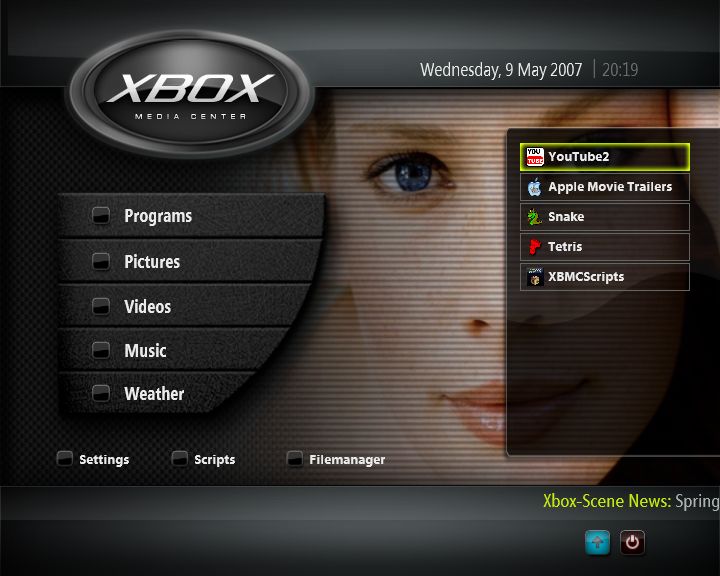Favourites: Difference between revisions
Jump to navigation
Jump to search
>Sho mNo edit summary |
>NedBot m (Bot: Automated text replacement (-__NOEDITSECTION__ + ); cosmetic changes) |
||
| Line 1: | Line 1: | ||
{{GoToParent|Parent=The UserData Folder}} | {{GoToParent|Parent=The UserData Folder}} | ||
__NOTOC__ | __NOTOC__ | ||
==The Favourites Menu== | == The Favourites Menu == | ||
{| | {| | ||
| valign="top" | | | valign="top" | | ||
As of build 8693 (30-04-2007) the favourites menu has been greatly enhanced.<br> | As of build 8693 (30-04-2007) the favourites menu has been greatly enhanced.<br /> | ||
You can access the 'Favourites' menu either by selecting the blue icon in the lower left corner of [[General Navigation#The Home Screen|The Home Screen]] of the default Confluence skin. | You can access the 'Favourites' menu either by selecting the blue icon in the lower left corner of [[General Navigation#The Home Screen|The Home Screen]] of the default Confluence skin. | ||
You can add any of your favourite programs, pictures, videos, music, files or scripts to the favourites menu. This can be achieved by one of two means: | You can add any of your favourite programs, pictures, videos, music, files or scripts to the favourites menu. This can be achieved by one of two means: | ||
| Line 20: | Line 20: | ||
</favourites></nowiki> | </favourites></nowiki> | ||
| | | | ||
[[ | [[File:Home.favorites.expanded.jpg|right|360px]] | ||
|} | |} | ||
[[ | [[Category:Navigation]] | ||
[[ | [[Category:Usage]] | ||
Revision as of 14:49, 7 September 2011
The Favourites Menu
|
As of build 8693 (30-04-2007) the favourites menu has been greatly enhanced.
Here is how simple favourites.xml file looks like with SVN Repo Installed plugin entry (you need to have installed SVN Repo Installed and TED Video plugin previously installed): <favourites>
<favourite name="TED Talks" thumb="special://masterprofile/Thumbnails/Programs/d3b7311b.tbn">ActivateWindow(10024,plugin://video/TED Talks/)</favourite>
<favourite name="SVN Repo Installer" thumb="special://home/plugins/programs/SVN Repo Installer/default.tbn">ActivateWindow(10001,plugin://programs/SVN Repo Installer/)</favourite>
</favourites>
|