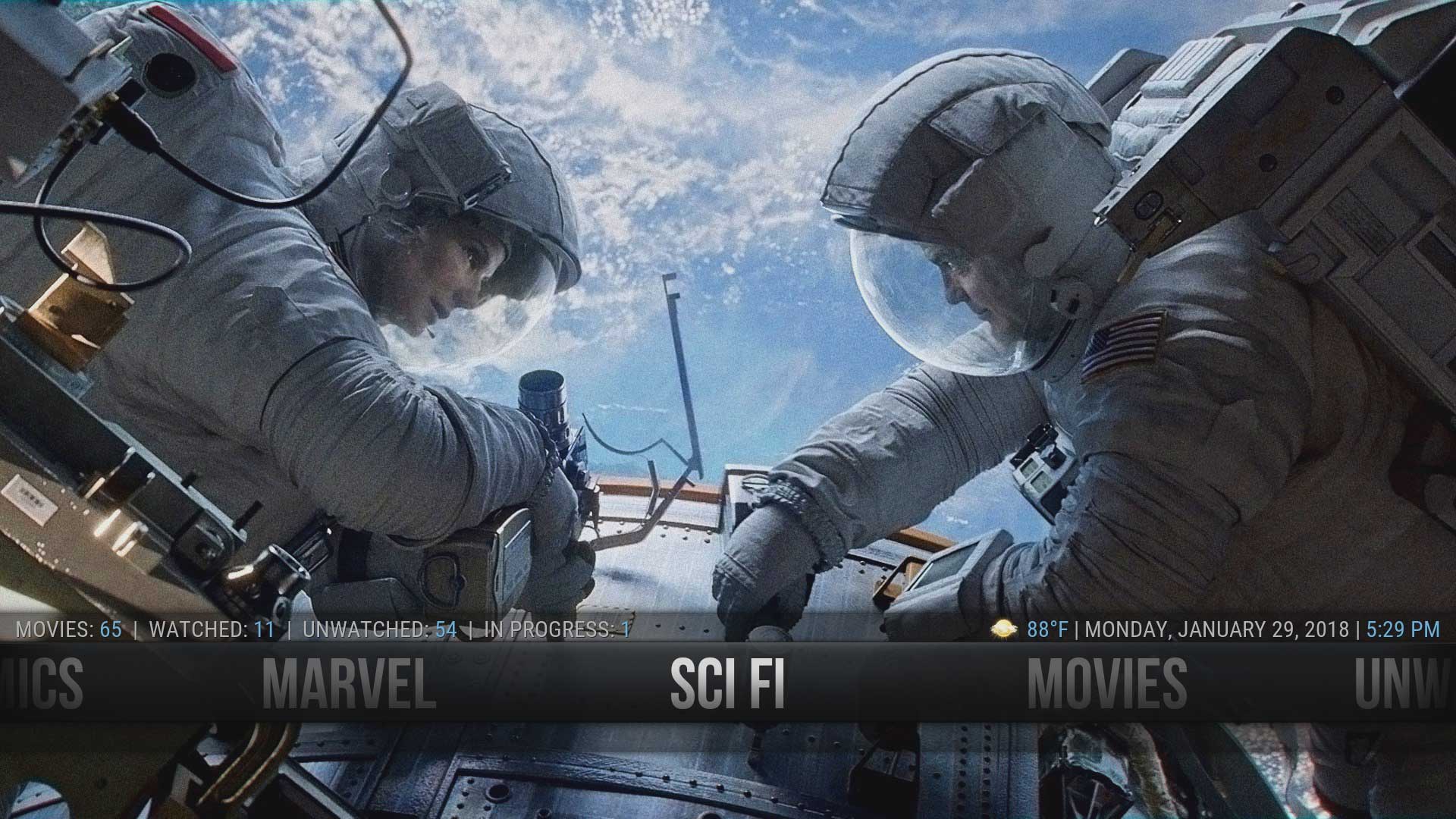Custom home items: Difference between revisions
No edit summary |
(Updated for v19) |
||
| (37 intermediate revisions by 6 users not shown) | |||
| Line 1: | Line 1: | ||
{{mininav|[[Video library]]|[[Video_management|Video management]]}} | |||
= Introduction = | |||
A commonly asked question is how can the Movie, TV Show or Music Library be further separated so not every title is in one big list. | |||
<section begin="intro" />It is possible to create '''''[[Basic_controls|Main Menu items]]''''' in addition to the items that appear on the default Main Menu. For example, adding ''Home Movies, Kids Movies, Sports, Documentaries'' and other menu items. Kodi can already filter and separate library items using a number of methods. Combined with a skin that supports '''''[[Custom_home_items|Custom Home Items]]''''', the library and main menu can be laid out to meet your requirements.<section end="intro" /> | |||
== | = Skins = | ||
{{main|Skins}} | |||
{{ | |||
The first requirement for modifying your main menu is to install a skin that supports such customization. Most skins that can be downloaded from the Official Kodi Repository, or their Mod versions from the Kodi Forum, have support for this. However, Kodi's default skins (previously Confluence for v16 and prior, and now Estuary for v17 and up) do not have home screen customization options. | |||
[[Category: | |||
[[Category:Video | {| class="mw-collapsible mw-collapsed wikitable" style="margin: 0.0em 0 0.0em 0em; {{border-radius|5px}}; {{box-shadow|0px|1px|3px|#878787}};" | ||
[[Category: | ! scope="row" style="width:500px; background-color:#dfedf0; text-align:left;"| List of skins compatible with v18 Leia | ||
|- | |||
| | |||
<dpl> | |||
category = Leia_add-on_repository | |||
category = Skins | |||
</dpl> | |||
|} | |||
{| class="mw-collapsible mw-collapsed wikitable" style="margin: 0.0em 0 0.0em 0em; {{border-radius|5px}}; {{box-shadow|0px|1px|3px|#878787}};" | |||
! scope="row" style="width:500px; background-color:#dfedf0; text-align:left;"| List of skins compatible with v19 Matrix | |||
|- | |||
| | |||
<dpl> | |||
category = Matrix_add-on_repository | |||
category = Skins | |||
</dpl> | |||
|} | |||
{| class="mw-collapsible mw-collapsed wikitable" style="margin: 0.0em 0 0.0em 0em; {{border-radius|5px}}; {{box-shadow|0px|1px|3px|#878787}};" | |||
! scope="row" style="width:500px; background-color:#dfedf0; text-align:left;"| List of skins compatible with v20 Nexus | |||
|- | |||
| | |||
<dpl> | |||
category = Nexus_add-on_repository | |||
category = Skins | |||
</dpl> | |||
|} | |||
'''[https://forum.kodi.tv/forumdisplay.php?fid=67 Forum listing of other available skins]''' | |||
= Separating Media = | |||
The second requirement for creating additional custom home items, is a means of filtering the media content. A number of methods are available for this... | |||
*'''[[Smart_playlists|Smart Playlists]]''' - the method used in the How To: Guide below. | |||
*'''[[Favorites]]''' | |||
*'''[[Video_nodes|Custom Video Nodes]]''' | |||
*'''[[Video_library_tags|Video Library Tags]]''' | |||
The above can be used individually or in combination to create a list for each special type like Anime, Documentaries, Westerns, Home Movies, SciFi, etc. It is good practice to physically separate the media on the drive, by creating a folder specific to the media type that is being separated. eg, a folder containing SciFi, Home Movies etc. Each of these new folders are then added to {{Kodi}} as a separate Source. | |||
If you want to completely separate the library you can also use '''''[[Profiles]]''''', where each profile has their own Kodi library and settings. | |||
{{see also|Profiles}} | |||
= How To: Guide = | |||
Step by step How To: guides are available below. | |||
If you are using a different skin you may be able to follow one of these guides as the process is the same, but you will need to find the appropriate screens in your skin, or you could ask in the forum for your skin. | |||
== Aeon Nox Silvo Skin == | |||
:'''{{big|[[Custom_home_items/Aeon Nox Silvo|How To: Create Custom Home Items]]}}''' | |||
== Estuary == | |||
This is an advanced method for those familiar with coding. It will not create Custom Home Items, but it will describe how to rename and reorganise the existing menu items. | |||
:'''{{big|[[HOW-TO:Estuary_Modification#Renaming_and_Reordering_Main_Menu_Items|Estuary Renaming & Reordering Home Items]]}}''' | |||
== Rapier Skin == | |||
:'''{{big|[[Add-on:Rapier#Creating_a_custom_category|Rapier Skin Custom Home Items]]}}''' | |||
<gallery mode="packed" widths="700px" heights="394px"> | |||
File:CustomMenuItem25.jpg | |||
File:CustomMenuItem26.jpg | |||
</gallery> | |||
{{top}} | |||
{{updated|19}} | |||
[[Category:Karellen]] | |||
[[Category:Video library]] | |||
[[Category:Music_library]] | |||
Revision as of 01:31, 20 July 2021
Introduction
A commonly asked question is how can the Movie, TV Show or Music Library be further separated so not every title is in one big list.
It is possible to create Main Menu items in addition to the items that appear on the default Main Menu. For example, adding Home Movies, Kids Movies, Sports, Documentaries and other menu items. Kodi can already filter and separate library items using a number of methods. Combined with a skin that supports Custom Home Items, the library and main menu can be laid out to meet your requirements.
Skins
The first requirement for modifying your main menu is to install a skin that supports such customization. Most skins that can be downloaded from the Official Kodi Repository, or their Mod versions from the Kodi Forum, have support for this. However, Kodi's default skins (previously Confluence for v16 and prior, and now Estuary for v17 and up) do not have home screen customization options.
Forum listing of other available skins
Separating Media
The second requirement for creating additional custom home items, is a means of filtering the media content. A number of methods are available for this...
- Smart Playlists - the method used in the How To: Guide below.
- Favorites
- Custom Video Nodes
- Video Library Tags
The above can be used individually or in combination to create a list for each special type like Anime, Documentaries, Westerns, Home Movies, SciFi, etc. It is good practice to physically separate the media on the drive, by creating a folder specific to the media type that is being separated. eg, a folder containing SciFi, Home Movies etc. Each of these new folders are then added to Kodi as a separate Source.
If you want to completely separate the library you can also use Profiles, where each profile has their own Kodi library and settings.
How To: Guide
Step by step How To: guides are available below.
If you are using a different skin you may be able to follow one of these guides as the process is the same, but you will need to find the appropriate screens in your skin, or you could ask in the forum for your skin.
Aeon Nox Silvo Skin
Estuary
This is an advanced method for those familiar with coding. It will not create Custom Home Items, but it will describe how to rename and reorganise the existing menu items.
Rapier Skin
| Return to top |
|---|