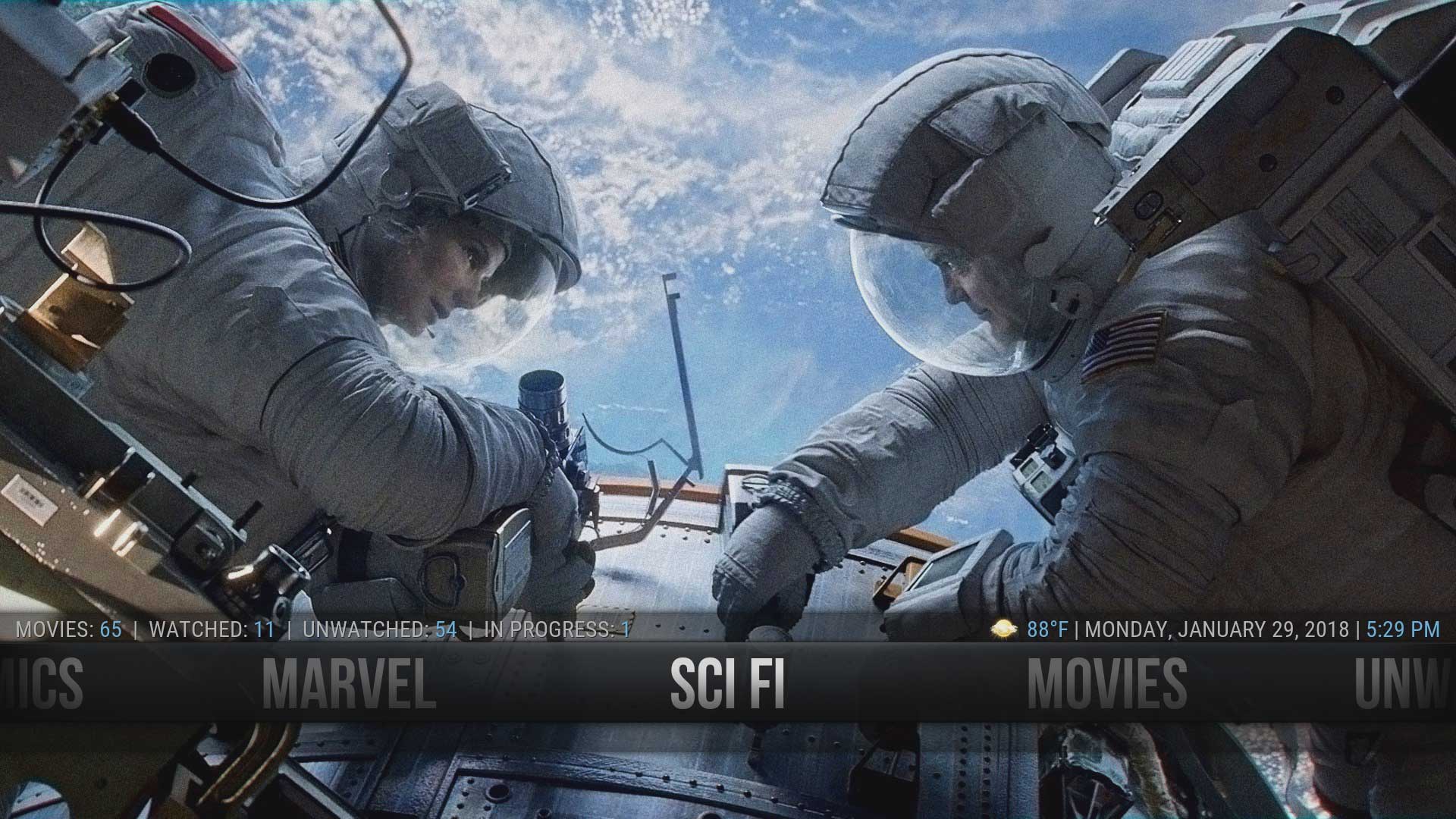Custom home items: Difference between revisions
No edit summary |
No edit summary |
||
| Line 51: | Line 51: | ||
== Aeon Nox Silvo Skin == | == Aeon Nox Silvo Skin == | ||
:'''{{big|[[Custom_home_items/Aeon Nox Silvo|How To: Create Custom Home Items]]}}''' | :'''{{big|[[Custom_home_items/Aeon Nox Silvo|How To: Create Custom Home Items]]}}''' | ||
== Estuary == | |||
This is an advanced method for those familiar with coding. Though it will not create Custom Home Items, it will describe how to rename and reorganise the existing items. | |||
If you want to add Custom Home Items to Esturary, then consider using the Estuary Mod version. Links are in Section 2 above | |||
:'''{{big|[[Estuary_Modification#Renaming_and_Reordering_Main_Menu_Items|Estuary Renaming & Reordering Home Items]]}}''' | |||
Revision as of 21:54, 3 May 2018
Introduction
A commonly asked question is how can the Movie Library or TV Show Library be separated so not every Movie or TV Show is in one big section.
It is possible to create Main Menu items in addition to the items that appear on the default Main Menu. For example, adding Home Movies, Kids Movies or Cartoons menu items. Kodi can already filter and separate library items using a number of methods. Combined with a skin that supports Custom Home Items, the library and main menu can be laid out to meet your requirements.
This same idea can also be applied to add-ons, programs, and anything else you might want to place on the home screen.
The following sections list the requirements to achieve your goal.
This modification does not work on the default Estuary skin
Any errors or omissions on this page, report on the forum here
Skins
The first requirement for custom home items is using a skin that supports such customization. Most third party skins that can be downloaded from the Official Kodi Repository, or their Mod versions from the Kodi Forum, have some form of support for this. However, Kodi's default skins (previously Confluence for v16 and prior, and now Estuary for v17 and up) do not have home screen customization options.
If you like the look of the default skin, but still need custom home items, here are some possible solutions:
- Modified version of Estuary for Kodi v17,
- Modified version of Estuary for Kodi v18,
- Modified versions of Confluence, the default theme in Kodi v16 and prior
- Forum listing of other available skins
Separating Media
The second requirement for creating additional custom home items, is a means of distinguishing and separating the media content. A number of methods are available for this...
- Smart Playlists - the method used in the How To: Guide below.
- Favorites
- Custom Video Nodes
- Video Library Tags
The above can be used individually or in combination to create a list for each special type like Anime, Documentaries, Westerns, Home Movies, SciFi, etc. It is good practice to physically separate the media on the drive, by creating a folder specific to the media type that is being separated. eg, a folder containing SciFi, Home Movies etc. Each of these new folders are then added to Kodi as a separate Source.
If you want to completely separate the library you can also use Profiles, where each profile has their own Kodi library and settings.
How To: Guide
A step by step How To: guide has been created to walk you through the process.
For the purpose of this guide, Kodi v17.6 with the Aeon Nox 5: SiLVO skin is used. If you are using a different skin the process is the same, but you will need to find the appropriate screens in your skin.
Aeon Nox Silvo Skin
Estuary
This is an advanced method for those familiar with coding. Though it will not create Custom Home Items, it will describe how to rename and reorganise the existing items.
If you want to add Custom Home Items to Esturary, then consider using the Estuary Mod version. Links are in Section 2 above
Rapier Skin
| Return to top |
|---|