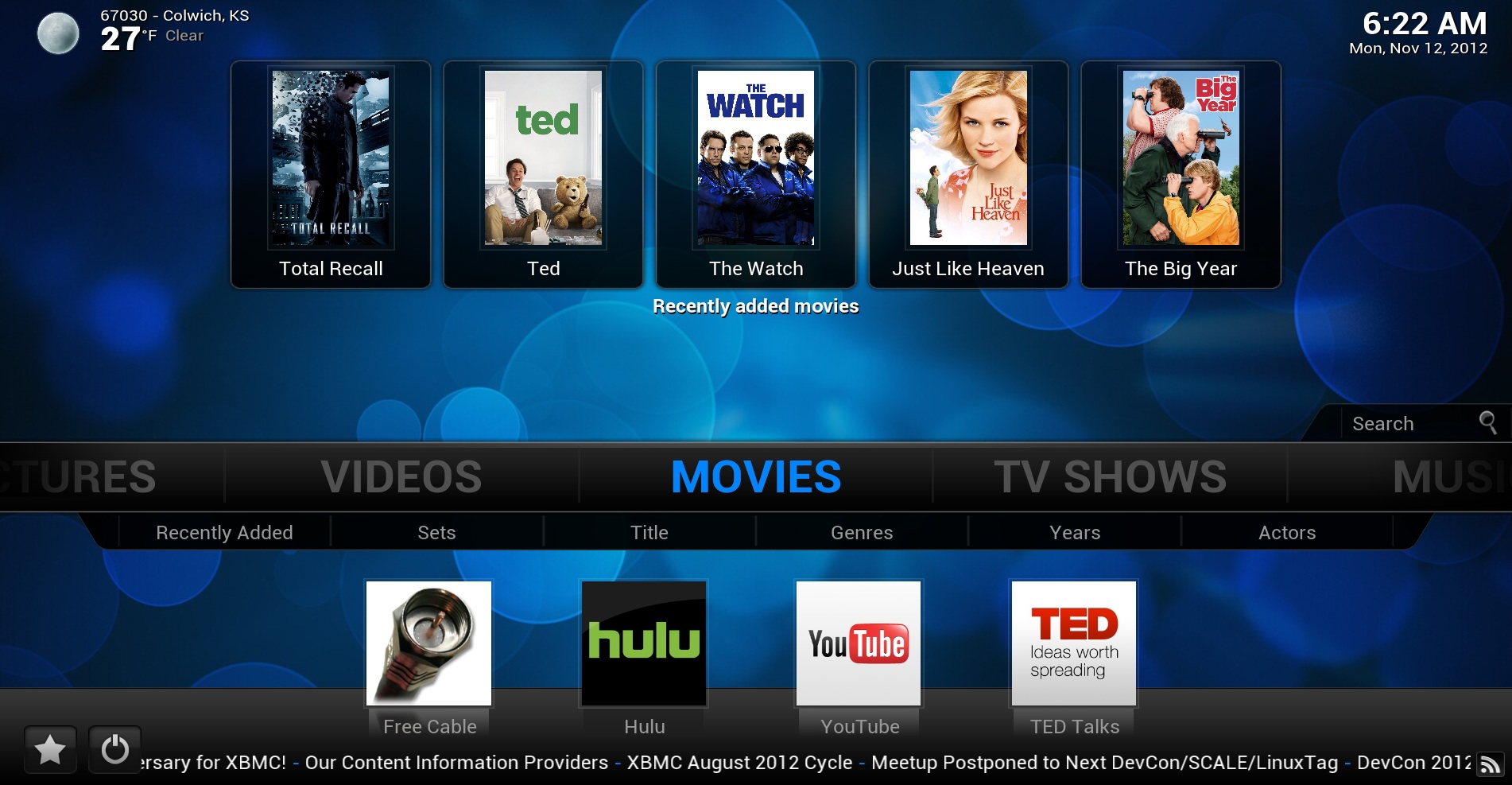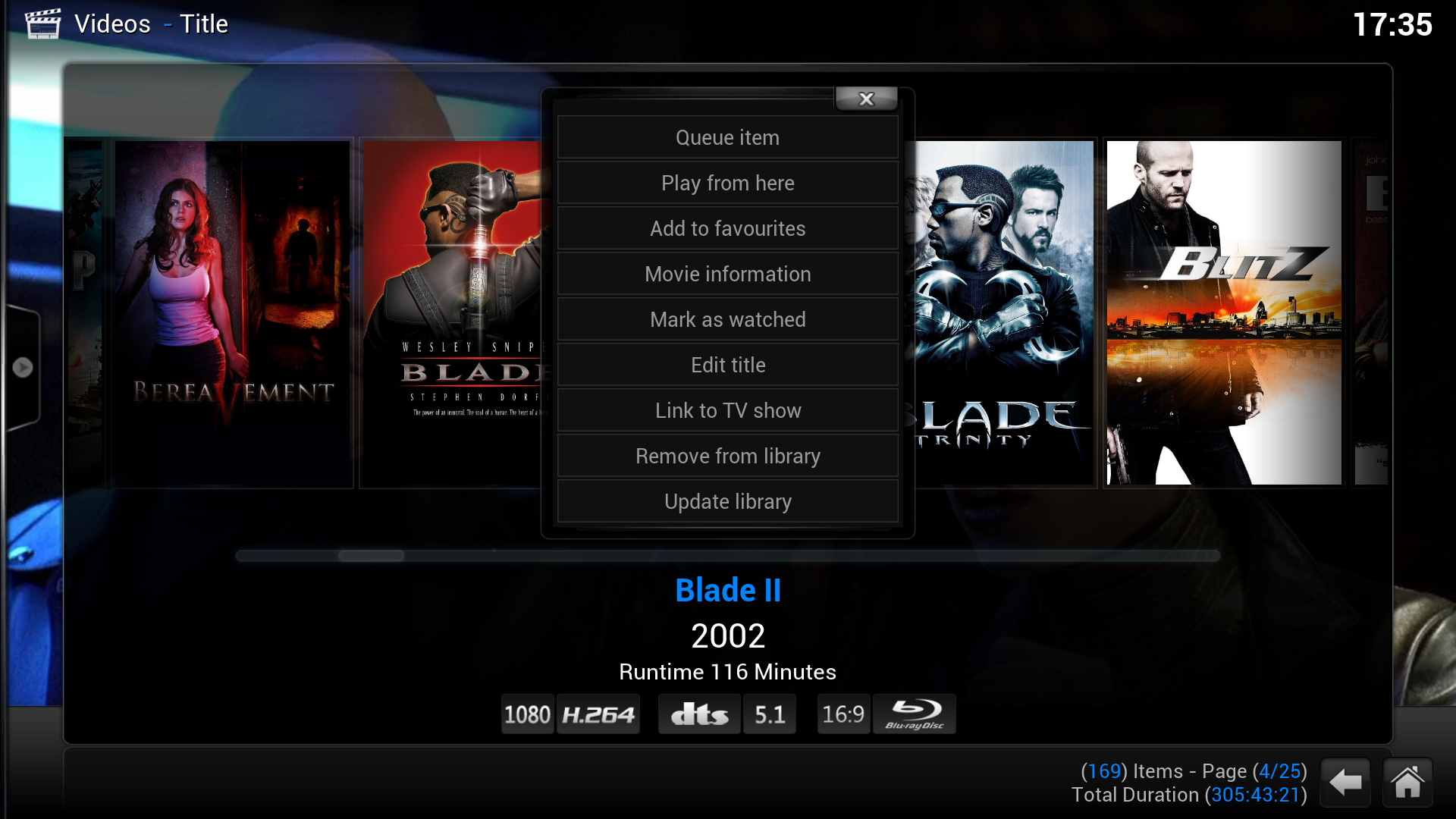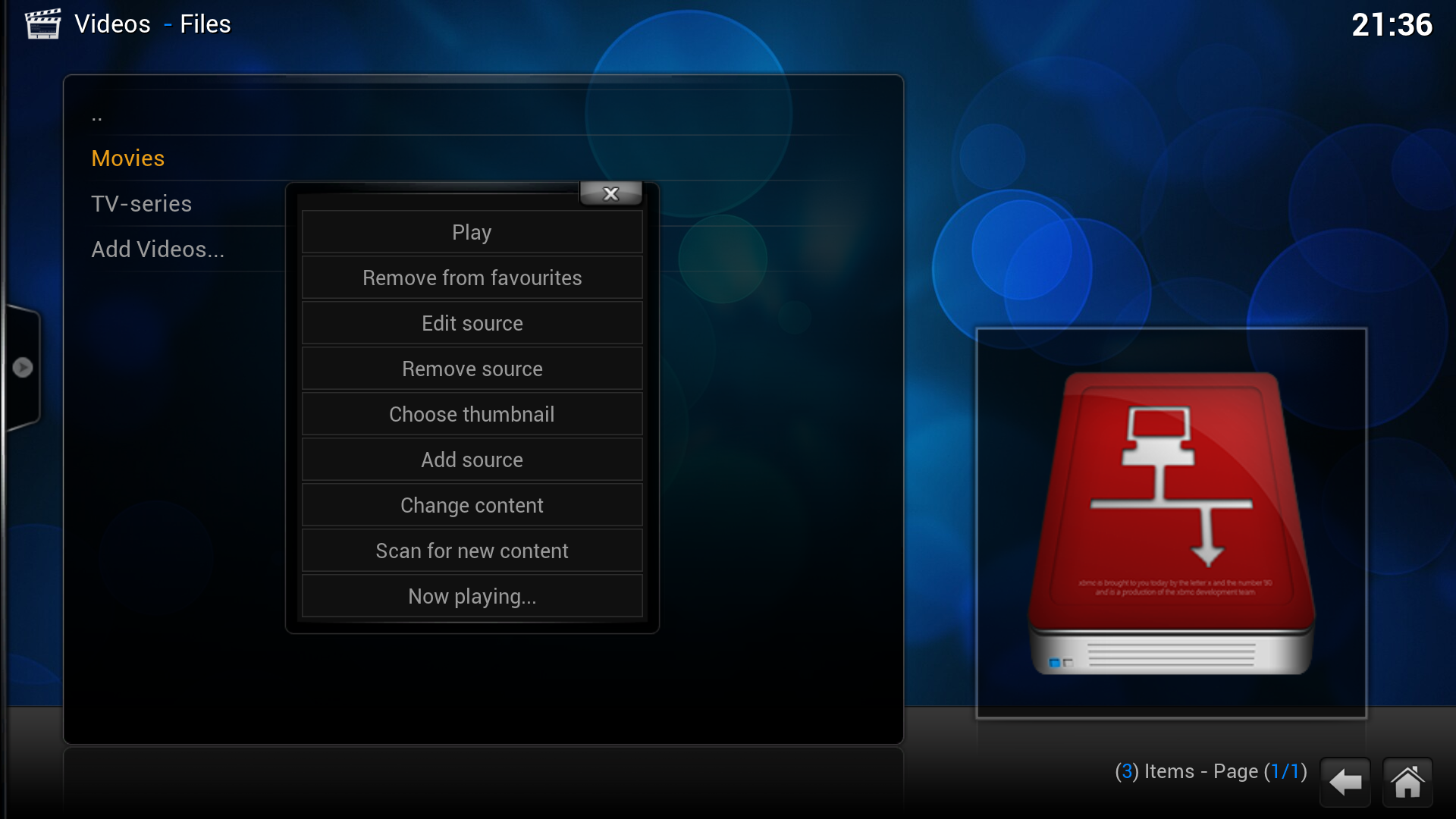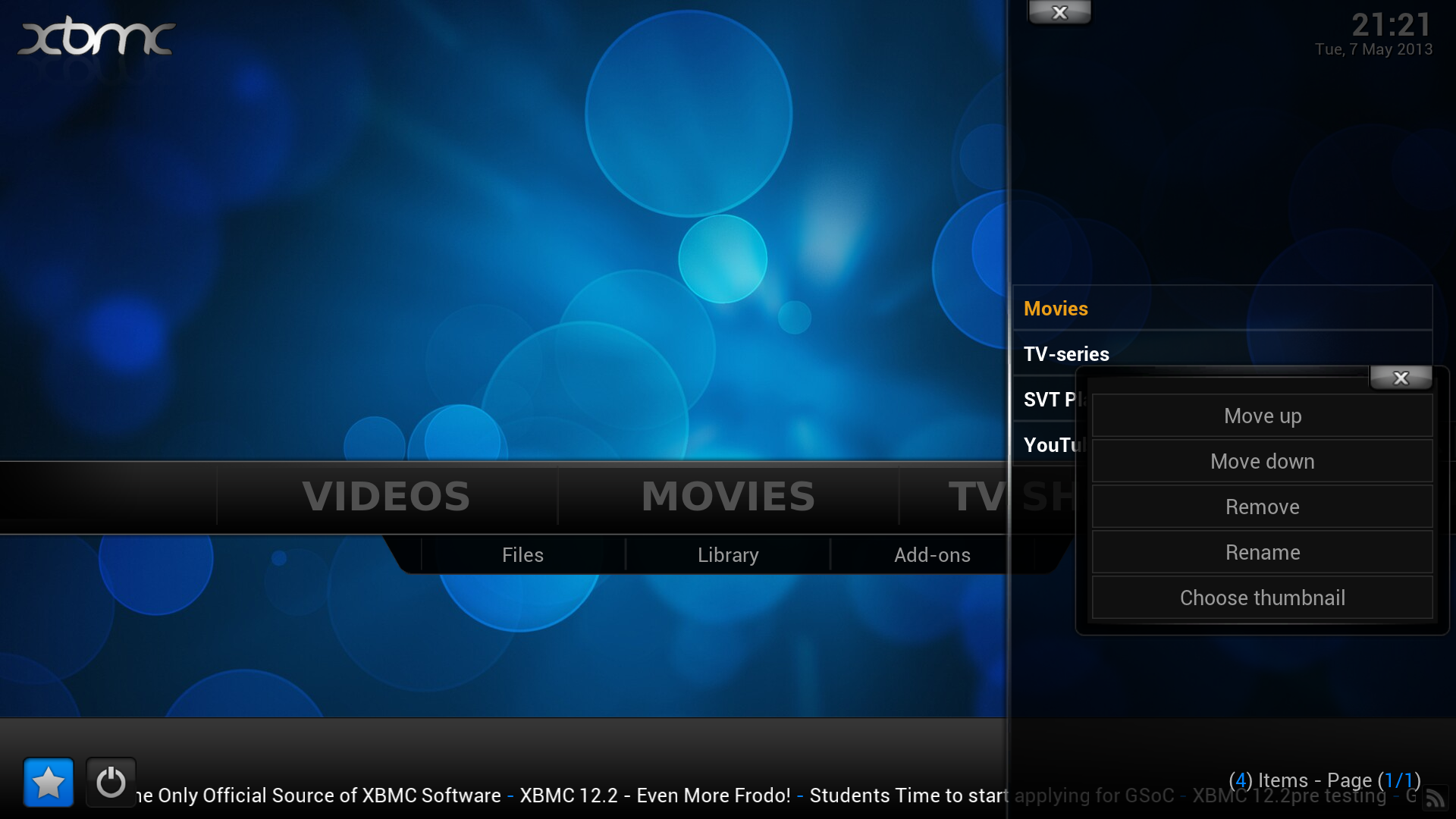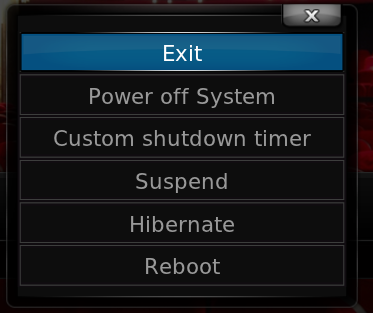Basic controls: Difference between revisions
m (Robot: Changing Category:XBMC Manual to Category:Manual; cosmetic changes) |
|||
| Line 2: | Line 2: | ||
<section begin="intro" />This page describes the basic controls that are used in most areas of XBMC, as well as the XBMC home screen. This page assumes you are using the default skin for XBMC, [[Confluence]].<section end="intro" /> | <section begin="intro" />This page describes the basic controls that are used in most areas of XBMC, as well as the XBMC home screen. This page assumes you are using the default skin for XBMC, [[Confluence]].<section end="intro" /> | ||
==Home screen== | == Home screen == | ||
{{incomplete}} | {{incomplete}} | ||
{{main|Add-on:Confluence/Settings}} | {{main|Add-on:Confluence/Settings}} | ||
[[File:XBMC home.jpg|right|500px]] | [[File:XBMC home.jpg|right|500px]] | ||
{{-}} | {{-}} | ||
===RSS ticker=== | === RSS ticker === | ||
{{main|RSS ticker}} | {{main|RSS ticker}} | ||
{{#lst:RSS ticker|intro}} | {{#lst:RSS ticker|intro}} | ||
==Contextual menu== | == Contextual menu == | ||
The '''context menu''' gives you quick access to some functions that also can be accessed by the keyboard directly (e.g. ''Queue item''), while other functions (e.g. ''Change content'') are only accessible from the context menu. | The '''context menu''' gives you quick access to some functions that also can be accessed by the keyboard directly (e.g. ''Queue item''), while other functions (e.g. ''Change content'') are only accessible from the context menu. | ||
| Line 17: | Line 17: | ||
* right-clicking with the mouse. | * right-clicking with the mouse. | ||
* pressing the {{keypress|C}} key . | * pressing the {{keypress|C}} key . | ||
* pressing the {{button|guide}} button on a [[ | * pressing the {{button|guide}} button on a [[Remote controls#MCE Remote|MCE]] remote. | ||
Examples of the context menu: | Examples of the context menu: | ||
| Line 28: | Line 28: | ||
;See below for specific explanations of the contextual menu on different menus and areas of XBMC: | ;See below for specific explanations of the contextual menu on different menus and areas of XBMC: | ||
*[[Video navigation#Contextual menu|In the video library]] | * [[Video navigation#Contextual menu|In the video library]] | ||
*[[ | * [[Music library#Context Menu|In the music library]] | ||
*[[Favourites]], [[Playlists]], and the [[File manager]] are mostly controlled from the contextual menu. | * [[Favourites]], [[Playlists]], and the [[File manager]] are mostly controlled from the contextual menu. | ||
==Sidebar menu== | == Sidebar menu == | ||
{{incomplete}} | {{incomplete}} | ||
| Line 46: | Line 46: | ||
{{#lst:Favourites|intro}} | {{#lst:Favourites|intro}} | ||
==Shutdown menu== | == Shutdown menu == | ||
Pressing {{keypress|S}} on the keyboard, or by selecting the Shutdown icon in the lower left corner of the default Confluence skin the home screen brings up the shutdown menu. | Pressing {{keypress|S}} on the keyboard, or by selecting the Shutdown icon in the lower left corner of the default Confluence skin the home screen brings up the shutdown menu. | ||
| Line 67: | Line 67: | ||
{{-}} | {{-}} | ||
==File manager== | == File manager == | ||
{{main|File manager}} | {{main|File manager}} | ||
{{#lst:File manager|intro}} | {{#lst:File manager|intro}} | ||
==On screen keyboard== | == On screen keyboard == | ||
{{helix note|This section already needs to be expanded in general, but Helix will bring some very significant chances to the on screen keyboard. Probably enough to even justify making a seperate page for the OSK. This includes basic usage, the different layout options, etc. If anyone wants to help add this information, please do.}} | {{helix note|This section already needs to be expanded in general, but Helix will bring some very significant chances to the on screen keyboard. Probably enough to even justify making a seperate page for the OSK. This includes basic usage, the different layout options, etc. If anyone wants to help add this information, please do.}} | ||
*XBMC can use USB keyboards or you can use the remote control-friendly on-screen-keyboard. | * XBMC can use USB keyboards or you can use the remote control-friendly on-screen-keyboard. | ||
*XBMC for iOS will use the native iOS on-screen-keyboard. This also allows iOS to have clipboard paste support. | * XBMC for iOS will use the native iOS on-screen-keyboard. This also allows iOS to have clipboard paste support. | ||
*XBMC v13 (and up) for Windows and Mac OS X now have clipboard paste support for text entry. | * XBMC v13 (and up) for Windows and Mac OS X now have clipboard paste support for text entry. | ||
==System information screen== | == System information screen == | ||
{{editor note|There's really not much to say about this, as the system info screen is pretty self explanatory. This section just needs a screen shot and a basic description of what information is summarized there.}} | {{editor note|There's really not much to say about this, as the system info screen is pretty self explanatory. This section just needs a screen shot and a basic description of what information is summarized there.}} | ||
==Profiles== | == Profiles == | ||
{{main|Profiles}} | {{main|Profiles}} | ||
{{#lst:Profiles|intro}} | {{#lst:Profiles|intro}} | ||
==Weather== | == Weather == | ||
{{main|Weather}} | {{main|Weather}} | ||
{{#lst:Weather|intro}} | {{#lst:Weather|intro}} | ||
==See also== | == See also == | ||
*[[Keyboard controls]] | * [[Keyboard controls]] | ||
*[[Remote controls]] | * [[Remote controls]] | ||
{{frodo updated}} | |||
[[Category: | [[Category:Manual]] | ||
[[Category:General topics]] | [[Category:General topics]] | ||
[[Category:First time user]] | [[Category:First time user]] | ||
Revision as of 21:17, 17 November 2014
This page describes the basic controls that are used in most areas of XBMC, as well as the XBMC home screen. This page assumes you are using the default skin for XBMC, Confluence.
Home screen

|
INCOMPLETE: This page or section is incomplete. Please add information or correct uncertain data which is marked with a ? |
RSS ticker
Kodi can display an RSS feed on the home screen of the default skin/interface, as well as any other skin that supports RSS feeds. By default, the RSS news feed is taken from https://kodi.tv, but the feed can be changed to almost any RSS feed.
The context menu gives you quick access to some functions that also can be accessed by the keyboard directly (e.g. Queue item), while other functions (e.g. Change content) are only accessible from the context menu.
You can bring up the context menu either by:
- right-clicking with the mouse.
- pressing the C key .
- pressing the guide button on a MCE remote.
Examples of the context menu:
- Contextmenu2.png
The context menu in the YouTube add-on.
- See below for specific explanations of the contextual menu on different menus and areas of XBMC
- In the video library
- In the music library
- Favourites, Playlists, and the File manager are mostly controlled from the contextual menu.

|
INCOMPLETE: This page or section is incomplete. Please add information or correct uncertain data which is marked with a ? |
Many options, mostly related to view control, can be accessed with the left hand sidebar menu.
Profiles
Profiles allow users to save all of settings as a profile and change them at the touch of a button. It also allows you to grant access to specific folders and network shares based on the profile being used. This is ideal for systems that have multiple users. It works much the same as setting up individual users on your home computer.
Favourites
Favourites is a simple but useful feature that allows you to gather a selection of different items into one easily accessible location on the Main Menu. It allows quick access to commonly used items.
Pressing S on the keyboard, or by selecting the Shutdown icon in the lower left corner of the default Confluence skin the home screen brings up the shutdown menu.
The options on this menu are from top to bottom:
- Exit
- Exits XBMC to your operating system.
- Power off system
- Powers down your system
- Custom Shutdown Timer
- XBMC will shutdown your computer after you enter the countdown time.
- Suspend
- Suspends your computer.
- Hibernate
- Hibernates your computer.
- Reboot
- Restarts your computer.
File manager
The File Manager allows the maintenace of files from within Kodi on platforms that have no underlying and easily accessible operating system. It will allow you to perform functions such as Move, Copy and Delete to name a few.
On screen keyboard
- XBMC can use USB keyboards or you can use the remote control-friendly on-screen-keyboard.
- XBMC for iOS will use the native iOS on-screen-keyboard. This also allows iOS to have clipboard paste support.
- XBMC v13 (and up) for Windows and Mac OS X now have clipboard paste support for text entry.
System information screen
Profiles
Profiles allow users to save all of settings as a profile and change them at the touch of a button. It also allows you to grant access to specific folders and network shares based on the profile being used. This is ideal for systems that have multiple users. It works much the same as setting up individual users on your home computer.
Weather