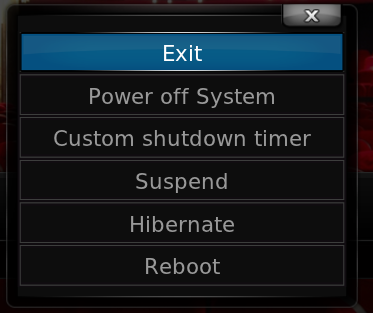Basic controls: Difference between revisions
Jump to navigation
Jump to search
(Created page with " Category:XBMC Manual Category:General topics") |
No edit summary |
||
| Line 1: | Line 1: | ||
==Shutdown menu== | |||
Pressing {{keypress|S}} on the keyboard, or by selecting the Shutdown icon in the lower left corner of the default Confluence skin [[General Navigation#The Home Screen|Home Screen]] brings up the shutdown menu. | |||
[[File:EdenScreenShots-PowerMenu.png|right]] | |||
'''The options on this menu are from top to bottom:''' | |||
{| | |||
| | |||
[[File:EdenScreenShots-PowerMenuExit.png|right]] | |||
| valign="top" | | |||
;Exit | |||
Exits XBMC to your operating system. | |||
|} | |||
{| | |||
| | |||
[[File:EdenScreenShots-PowerMenuPowerOffSystem.png|right]] | |||
| valign="top" | | |||
;PowerOffSystem | |||
Powers down your system | |||
|} | |||
{| | |||
| | |||
[[File:EdenScreenShots-PowerMenuCustomShutdownTimer.png |right]] | |||
| valign="top" | | |||
;Custom Shutdown Timer | |||
XBMC will shutdown your computer after you enter the countdown time. | |||
|} | |||
{| | |||
| | |||
[[File:EdenScreenShots-PowerMenuSuspend.png|right]] | |||
| valign="top" | | |||
;Suspend | |||
Suspends your computer. | |||
|} | |||
{| | |||
| | |||
[[File:EdenScreenShots-PowerMenuReboot.png|right]] | |||
| valign="top" | | |||
;Reboot | |||
Restarts your computer. | |||
|} | |||
[[Category:XBMC Manual]] | [[Category:XBMC Manual]] | ||
[[Category:General topics]] | [[Category:General topics]] | ||
Revision as of 09:31, 21 February 2013
Pressing S on the keyboard, or by selecting the Shutdown icon in the lower left corner of the default Confluence skin Home Screen brings up the shutdown menu.
The options on this menu are from top to bottom:
Exits XBMC to your operating system. |
Powers down your system |
XBMC will shutdown your computer after you enter the countdown time. |
Suspends your computer. |
Restarts your computer. |