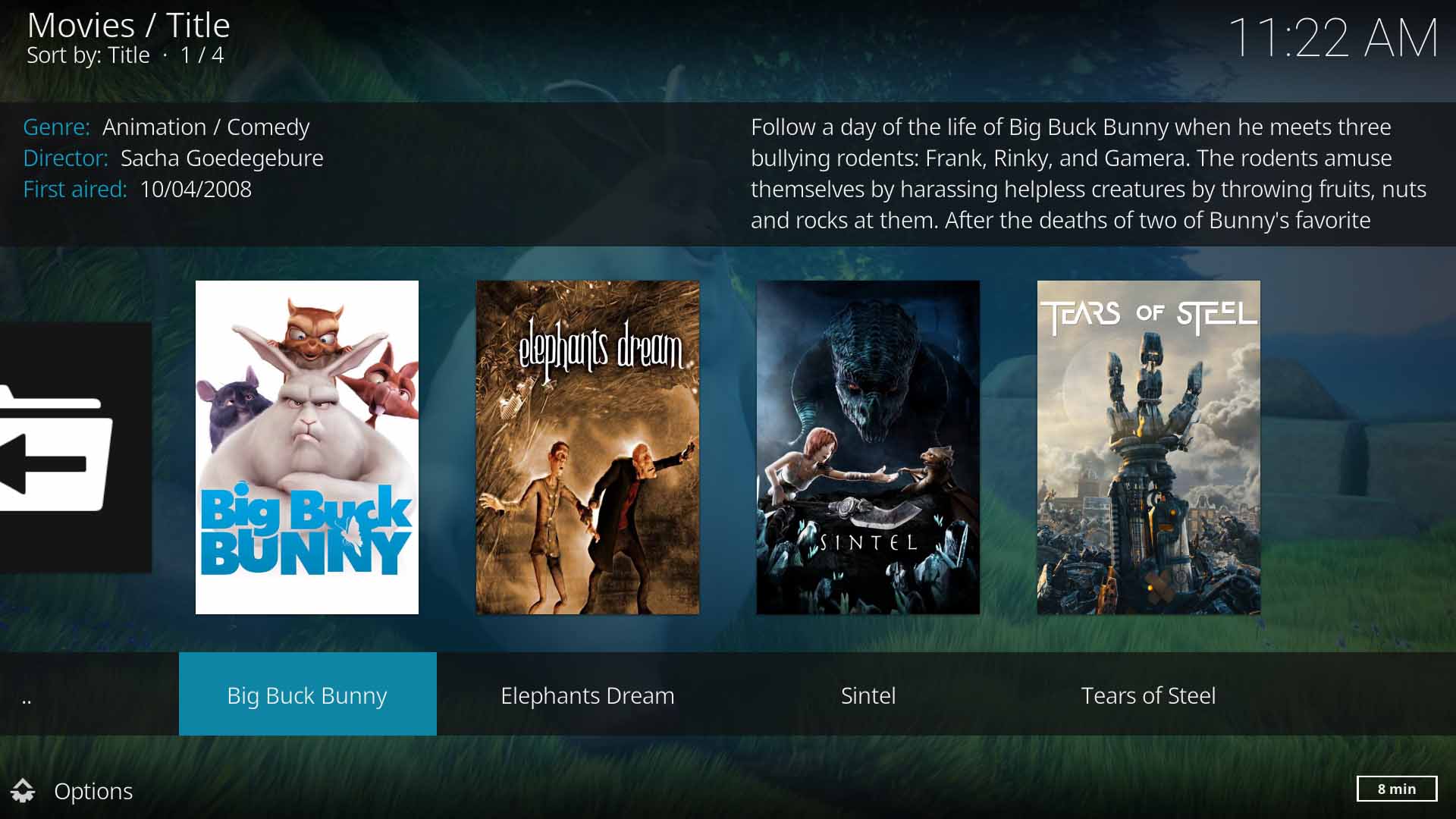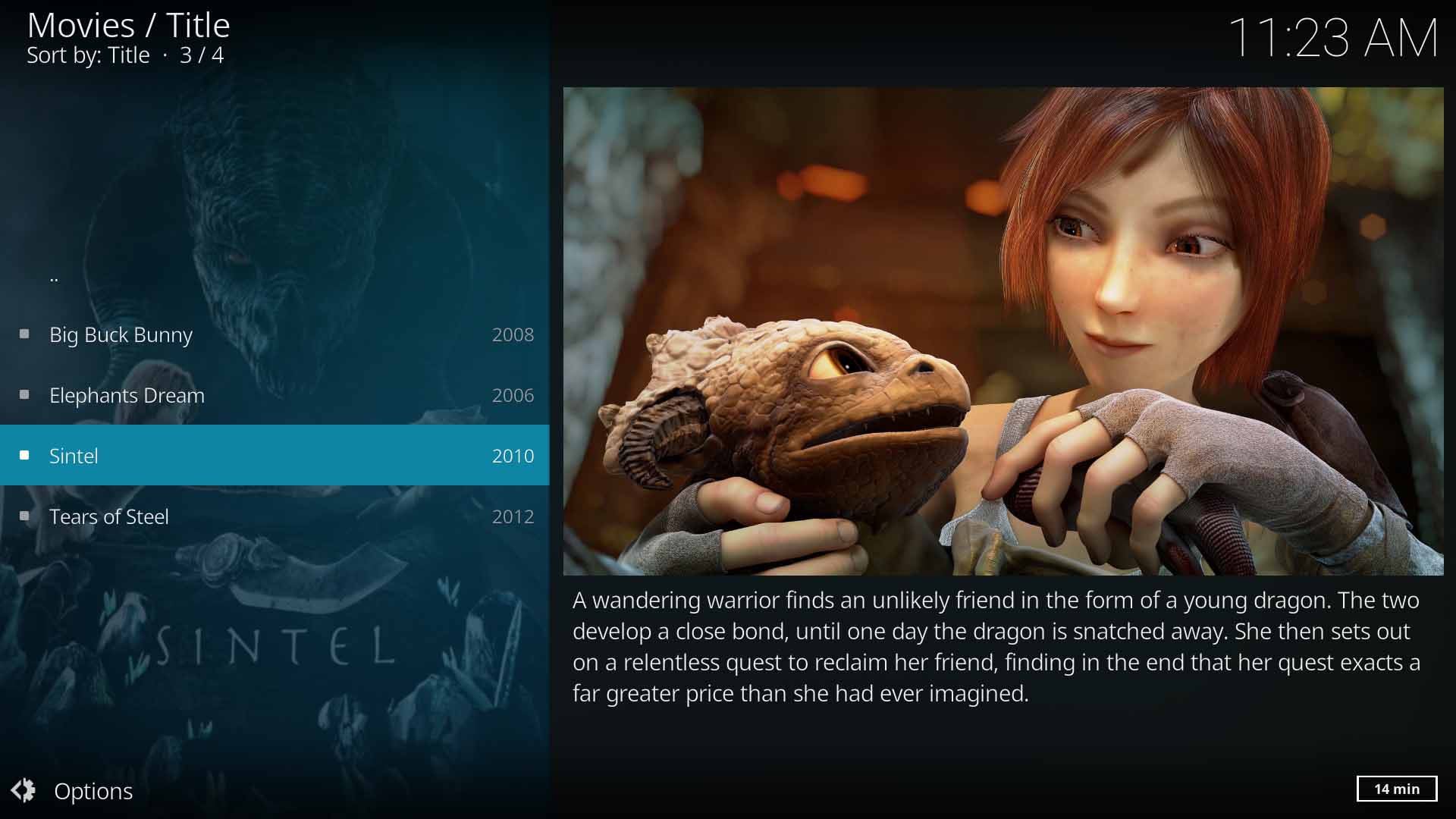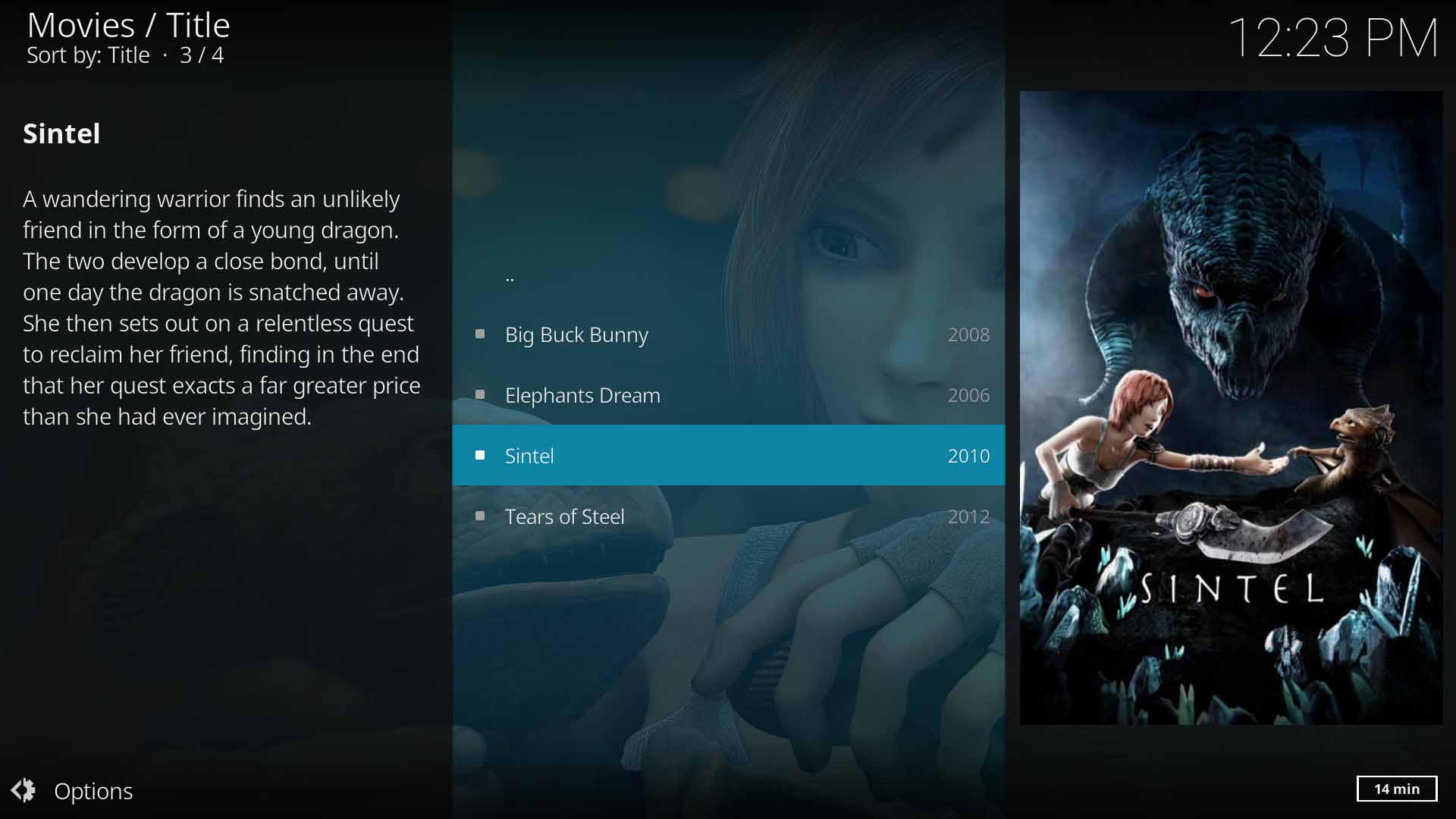|
|
| Line 1: |
Line 1: |
| | {{Artwork_Contents}}{{mininav|[[General topics]]}} |
| | |
| | |
| | __NoToc__ |
| | |
| | |
| {{wiki revamp|raw=This page is going though a major overhaul and some things might be missing. For a copy of the old version see '''[http://kodi.wiki/index.php?title=Artwork&oldid=82139 here]'''. {{small|1=[http://kodi.wiki/index.php?title=Artwork&diff=88944&oldid=82139 <nowiki>[changes]</nowiki>]}} }} | | {{wiki revamp|raw=This page is going though a major overhaul and some things might be missing. For a copy of the old version see '''[http://kodi.wiki/index.php?title=Artwork&oldid=82139 here]'''. {{small|1=[http://kodi.wiki/index.php?title=Artwork&diff=88944&oldid=82139 <nowiki>[changes]</nowiki>]}} }} |
|
| |
|
| {{todo}}
| |
|
| |
|
| Kodi supports automatic downloading or extraction of several types of images for use as thumbnails, movie posters, and more. In addition to automatic downloading or extraction, users can also manually set several images in different parts of the interface.
| |
|
| |
|
| == Types of artwork that Kodi uses ==
| |
|
| |
|
| == Audomatic artwork loading ==
| |
| {{editor note|This area should explain how artwork is loaded from scrapers, as well as embedded art for music.}}
| |
|
| |
|
| == Manual artwork loading == | | <section begin="intro" />Kodi supports a variety of artwork types to enhance the appearance of your Kodi installation<section end="intro" /> |
| {{editor note|This area should explain both manually setting artwork from within the GUI, as well as using pre-existing files that "automatically" get picked up.}} | | |
| | |
| | The use of artwork takes pride of place in Kodi. The artwork will transform your mundane media player into a showpiece to be proud of, especially when teamed up with your favourite skin. Kodi will allow you to display Movie Posters, Fanart, Album Covers, Actor and Artist images to name a few. Install the Kodi slideshow add-on, and you will have a constant display of movie or music fanart to brighten your entertainment room. |
| | |
| | |
| | As the topic covering artwork is comprehensive, it has been broken down into smaller and more manageable pages for ease of reading. Click on the are that interests you to obtain further information. |
| | |
| | [[File:Artwork-PosterView01.jpg|500px|right]] |
| | [[File:Artwork-FanartView01.jpg|500px|right]] |
| | [[File:Artwork-FanartView02.jpg|500px|right]] |
| | [[File:Artwork-ListView01.jpg|500px|right]] |
| | |
| | == Movie Artwork == |
| | This wiki covers the artwork found in the Movie section of Kodi |
| | {{see|Movie_artwork}} |
| | |
| | |
| | == TV Show Artwork == |
| | This wiki covers the artwork found in the TV Show section of Kodi |
| | |
|
| |
|
| === Naming conventions ===
| |
| {{note|Kodi v14 still supports the older ".tbn" file extension, but users are advised to rename those file extensions from .tbn back to .jpg, in order to help ensure future support.}}
| |
|
| |
|
| | == Music Artwork == |
| | This wiki covers the artwork found in the Music section of Kodi |
|
| |
|
| ;For folders (e.g. tvshows, movies in folders, or just folders on the filesystem):
| |
| * poster.(png/jpg)
| |
| * banner.(png/jpg)
| |
| * fanart.(png/jpg)
| |
|
| |
|
| {{note|Movies in folders can also use the options under files below.}}
| |
| ;Season images reside inside the tvshow folder:
| |
| * season[XX]-(poster/banner/fanart).(png/jpg)
| |
| * season-all-(poster/banner/fanart).(png/jpg}
| |
| * season-specials-(poster/banner/fanart).(png/jpg)
| |
|
| |
|
| ;For files (episodes, movies not in folders, video files):
| | == Music Videos Artwork == |
| * [movie file name]-(poster/banner/fanart).(png/jpg)
| | This wiki covers the artwork found in the Music Videos section of Kodi |
| * [episode file name]-thumb.(png/jpg)
| |
| * [filename]-(poster/banner/fanart).(png/jpg)
| |
|
| |
|
|
| |
|
| {{note|For all use scenarios mentioned above (Folders, TV Shows, and Files), [[extra fanart]] and [[Thumbnails#Examples for User-Defined Video Thumbnails|Actor thumbs (click link then scroll down)]] can also be included using the locations defined in [[Thumbnails]].}}
| |
|
| |
|
| === Folder thumbnails === | | == TV Artwork == |
| {|
| | There is no user definable artwork for the TV section of Kodi |
| | valign="top" |
| |
| If you store each of your media files in separate subfolders to keep things organized, you can also make the folder have a custom thumbnail image. To do this you either need to save your JPG/PNG thumbnail as folder.jpg and place it inside your movie/album folder, or you can save it as <foldername>deprecated and place it at the same level as the folder in the directory tree.
| |
| * Remember, Kodi first checks for <foldername>.jpg before checking for folder.jpg.
| |
| * Some documentation suggests that folder.jpg can be used. In general folder.jpg is superior as it is detected during a scan, i.e. Kodi will correctly use folder.jpg but not folder.jpg.
| |
| * Note that folder.jpg '''must''' be named .jpg, even if it is a .png format image.
| |
|
| |
|
| <br />
| |
| '''Examples:'''
| |
| Movies\path\'''foldername'''\
| |
| Movies\path\'''foldername.jpg'''
| |
| or
| |
| Movies\path\moviename\'''folder.jpg'''
| |
| Music\path\album\'''folder.jpg'''
| |
|
| |
|
| Now your media folder will have a lovely custom thumbnail-image.
| |
|
| |
|
| You can via [[advancedsettings.xml]] change the default filename of the image that Kodi uses for music folders. See the [[advancedsettings.xml#<musicthumbs>|<musicthumbs>]] tag. for more information.
| | == Pictures Artwork == |
| |
| | There is no user definable artwork for the Pictures section of Kodi |
| [[File:Files.myvideos.jpg|right|500px]]
| |
| |}
| |
|
| |
|
| === Music thumbnails ===
| |
| Music Thumbnails are assigned as part of a multi-tier process. First, the Tag Reader runs and caches any embedded art using the album name and album artist (or song artist, if that is all that is available). If the album name or artist is unavailable, it is cached using the path name of the song. This assumes, of course, that you have tag reading enabled.<br />
| |
| You can also use "Get Thumb" to download the album thumbnail from [http://www.allmusic.com allmusic.com (AMG)] for a specific album/folder or do a scan of all your music files in all shares.<br />
| |
| Thumbnails also get downloaded when you rip AudioCD's to your Kodi device (which is described in the [[Ripping CDs]] section).<br />
| |
| Recommended is that you store each of your music-albums or artists in a separate subfolder to keep things organized. You can also of course make the folder have a custom thumbnail image.<br />
| |
| <br />
| |
| {|
| |
| |
| |
| [[File:mymusic.jpg|right|500px]]
| |
| | valign="top" |
| |
| :{{Note|Running a scan automatically enables 'tag reading' so everything can be cached. Once a scan is run, all your files and their associated thumbnails are stored in the database.}}
| |
| :The Album Information dialog (available from the context menu) will allow you to choose between the cover art available for download from [http://www.allmusic.com allmusic.com] and any user-defined thumbnail you may have.
| |
| :Press the "Get Thumb" button to bring up a choice of the local thumbnails you have, the currently assigned thumbnail and the [http://www.allmusic.com allmusic.com] thumbnail.<br />
| |
| |}
| |
| '''The code which assigns thumbnails to files runs and assigns thumbnails in the following order:'''
| |
|
| |
|
| ;1) Cached Album Thumbnail
| |
| :This is all the embedded album art read by the tag reader and cached using the album name and album artist.
| |
| ;2) Cached filename.jpg
| |
| :This includes an embedded thumbnail cached with the fully qualified name.
| |
| ;3) Remote filename.jpg
| |
| :This is a filename.jpg on a remote share/folder which is then cached.
| |
| ;4) Cached folder.jpg
| |
| :This is a folder.jpg which is cached based off the folder path.
| |
| ;5) Remote folder.jpg
| |
| :This is a folder.jpg on a remote share/folder which is then cached.
| |
| ;6) Remote foldername.jpg
| |
| :This is a foldername.jpg on a remote share/folder which is then cached.<br /><br />
| |
|
| |
|
| '''Examples:'''
| | == Naming Conventions == |
| | This wiki explains how artwork should be named for Kodi to recognise it |
|
| |
|
| In this example audiofilename.mp3 will use audiofilename.jpg as thumbnail:
| |
| Music\path\'''audiofilename.mp3'''
| |
| Music\path\'''audiofilename.jpg'''
| |
|
| |
|
| The same goes for playlists, cue-sheets, SHOUTcast, and [[HOW-TO: Play Internet Streams|internet-stream files]], example:
| |
| Music\path\'''audioplaylistname.m3u'''
| |
| Music\path\'''audioplaylistname.jpg'''
| |
| Music\path\'''cuelistname.cue'''
| |
| Music\path\'''cuelistname.mp3'''
| |
| Music\path\'''cuelistname.jpg'''
| |
| Music\path\'''shoutcastlinkname.pls'''
| |
| Music\path\'''shoutcastlinkname.jpg'''
| |
| Music\path\'''audiostreamname.strm'''
| |
| Music\path\'''audiostreamname.jpg'''
| |
|
| |
|
| ::Music fanart
| | == Creation Guide == |
| {{see also|FanArt#Music_FanArt_in_XBMC}}
| | This wiki explains the technical requirements of artwork- format, resolution, aspect ratio etc. |
| | It also provides useful links to other dedicated artwork sites |
|
| |
|
| === Picture thumbnails ===
| |
| Kodi will generate thumbnails for pictures and folders in the '''[[pictures]]''' area using the following methods:
| |
|
| |
|
| ;Images
| |
| :EXIF thumbnail in JPEG images are then read. If no EXIF thumbnail is available, Kodi will load the image and generate a thumbnail from the image. These are then cached.
| |
|
| |
|
| ;Folders
| | == Cache == |
| :<MyHolidayPictures>\folder.jpg is checked first. If that file doesn't exist, Kodi will generate a thumbnail from up to 4 random images inside that folder.
| | An explanation of how artwork is saved and displayed |
|
| |
|
| === Thumbnails for file sources ===
| |
| You can change the thumbnail displayed for a file source by bringing up the context menu ({{button|menu}} or {{keypress|C}}) and selecting '''"Choose thumbnail"'''.
| |
|
| |
|
| === Library nodes ===
| |
| {{main|Video nodes|Audio nodes}}
| |
|
| |
|
| == Manually refreshing or regenerating thumbnails == | | == Artwork Add-ons == |
| {{editor note|This area is for advanced notes related to regenerating thumbnails. This can happen due to an accidental deletion, setting up MySQL, or wanting new thumbnails when changing their default size in [[advancedsettings.xml]].}}
| | Kodi add-ons that allow you to extend and enhance your artwork displays |
|
| |
|
|
| |
|
| {{Gotham updated}}
| |
|
| |
|
| [[Category:Thumbnails|*]]
| | == Scrapers == |
| [[Category:Video library]]
| | Explanation of available scrapers and how they work |
| [[Category:Music library]]
| |
| [[Category:Manual]]
| |

|
Wiki revamp:
This page is going though a major overhaul and some things might be missing. For a copy of the old version see here. [changes]
|
Kodi supports a variety of artwork types to enhance the appearance of your Kodi installation
The use of artwork takes pride of place in Kodi. The artwork will transform your mundane media player into a showpiece to be proud of, especially when teamed up with your favourite skin. Kodi will allow you to display Movie Posters, Fanart, Album Covers, Actor and Artist images to name a few. Install the Kodi slideshow add-on, and you will have a constant display of movie or music fanart to brighten your entertainment room.
As the topic covering artwork is comprehensive, it has been broken down into smaller and more manageable pages for ease of reading. Click on the are that interests you to obtain further information.
Movie Artwork
This wiki covers the artwork found in the Movie section of Kodi
- See: Movie_artwork
TV Show Artwork
This wiki covers the artwork found in the TV Show section of Kodi
Music Artwork
This wiki covers the artwork found in the Music section of Kodi
Music Videos Artwork
This wiki covers the artwork found in the Music Videos section of Kodi
TV Artwork
There is no user definable artwork for the TV section of Kodi
Pictures Artwork
There is no user definable artwork for the Pictures section of Kodi
Naming Conventions
This wiki explains how artwork should be named for Kodi to recognise it
Creation Guide
This wiki explains the technical requirements of artwork- format, resolution, aspect ratio etc.
It also provides useful links to other dedicated artwork sites
Cache
An explanation of how artwork is saved and displayed
Artwork Add-ons
Kodi add-ons that allow you to extend and enhance your artwork displays
Scrapers
Explanation of available scrapers and how they work