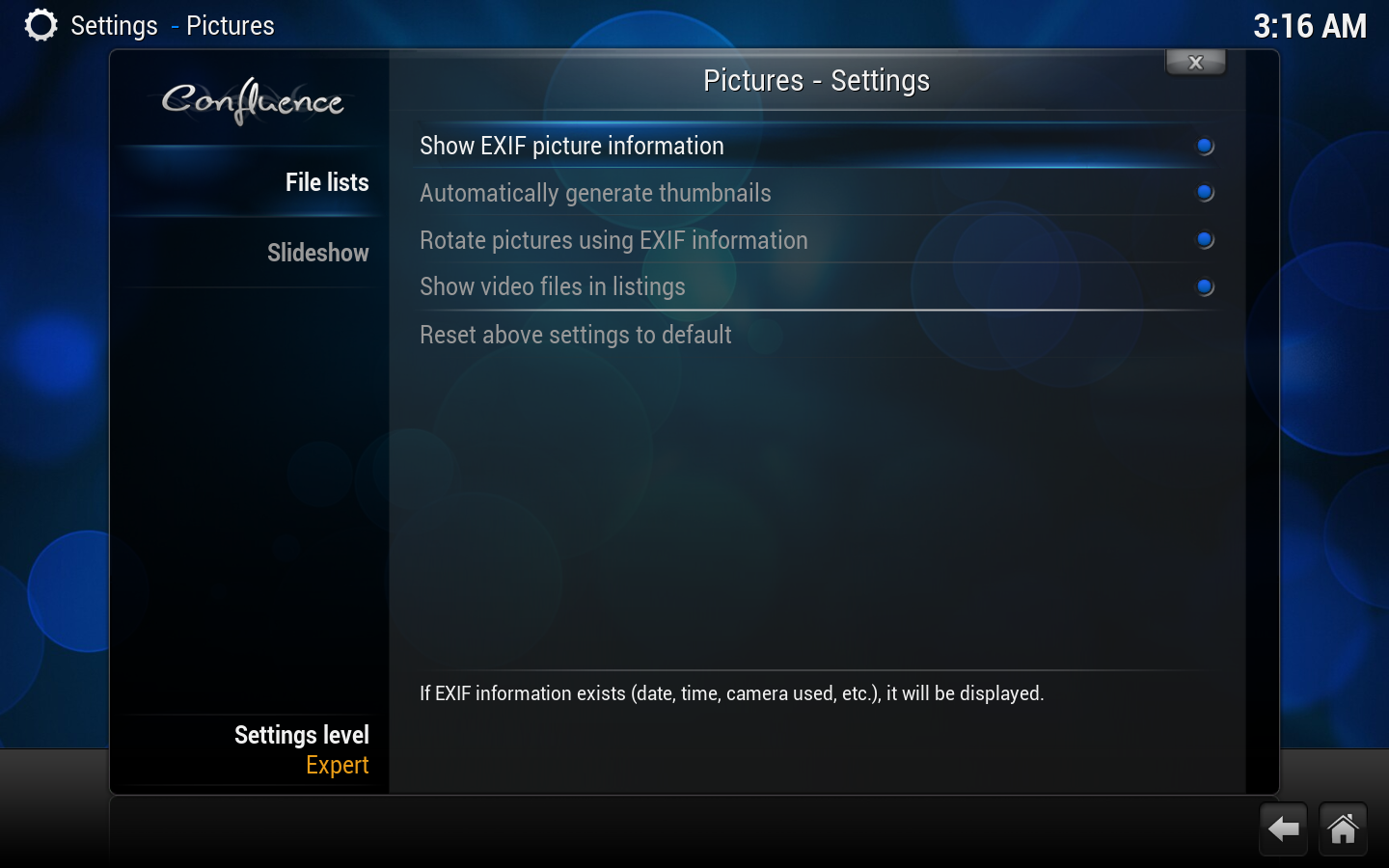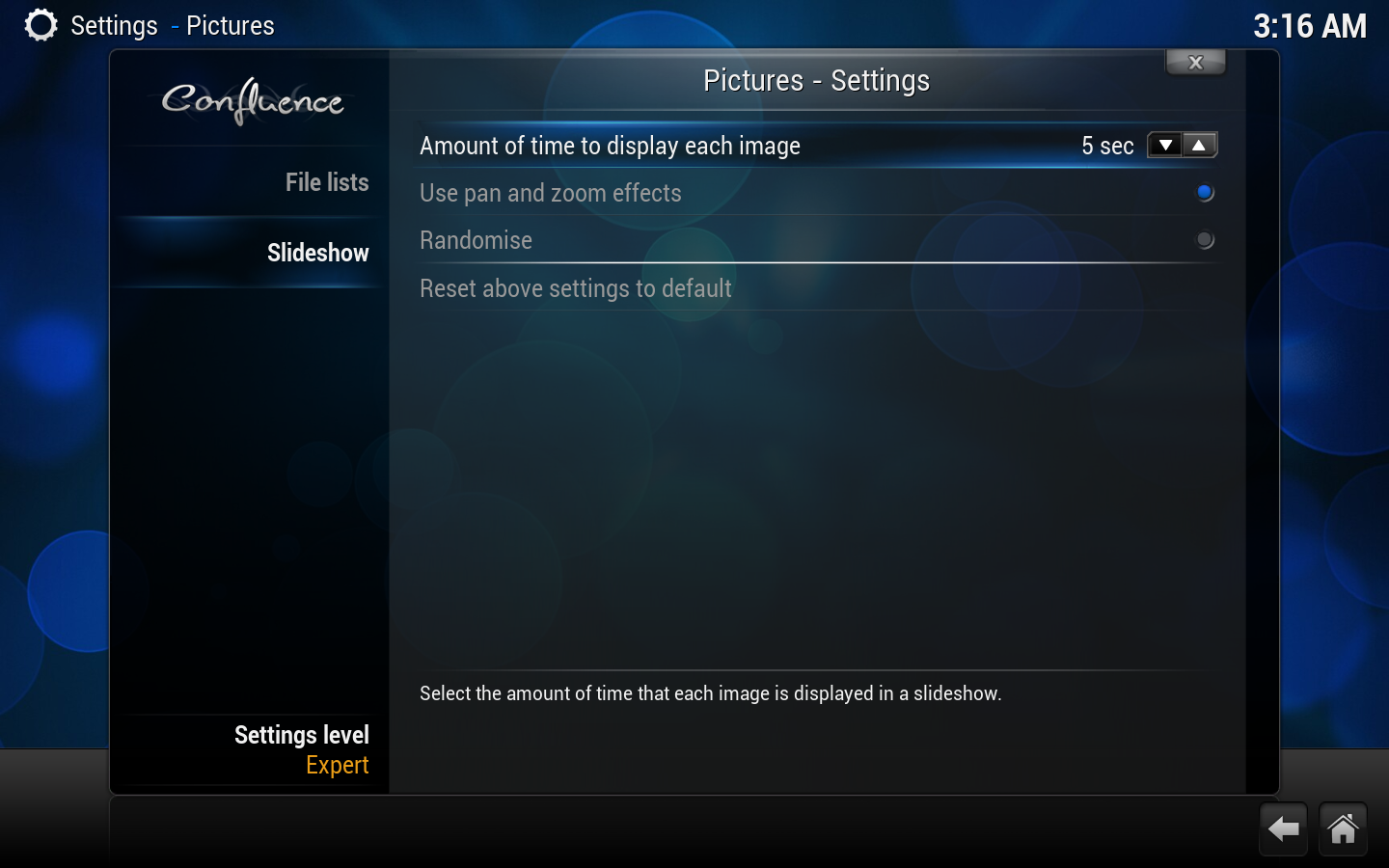Archive:Settings legacy/Pictures: Difference between revisions
Jump to navigation
Jump to search
>Scape |
mNo edit summary |
||
| (36 intermediate revisions by 13 users not shown) | |||
| Line 1: | Line 1: | ||
{| | {{See also|Pictures}} | ||
| | |||
{{outdated|This page refers to settings that were available in '''v16''' and prior using the Confluence skin. Settings pages for v17 and later can be accessed from the main Settings page here... '''''[[Settings]]'''''}} | |||
<section begin="intro" />Picture Settings are found here. Listing options, configure slideshows.<section end="intro" /> | |||
__TOC__ | |||
{{-}} | |||
== File lists == | |||
[[File:settings.pictures.general.png|center|800px]] | |||
{| class="prettytable" | |||
! width="20%" | Setting | |||
! Description | |||
[[ | ! Setting level | ||
|- | |||
| Show EXIF picture information | |||
| When enabled, if EXIF information (date/time, camera used, etc.) exists, it will be displayed onscreen. | |||
| | |||
|- | |||
| Automatically generate thumbnails | |||
| Automatically generates picture thumbnails when entering picture folder. | |||
| | |||
|- | |||
| Rotate pictures using EXIF information | |||
| When enabled, pictures will automatically rotate according to rotate information in the pictures EXIF, if found. | |||
| | |||
|- | |||
| Show video files in listings | |||
| Shows video media in picture file lists, since most digital cameras nowadays have video recording capabilities. | |||
| | |||
|} | |} | ||
==Slideshow== | == Slideshow == | ||
{| | [[File:settings.pictures.slideshow.png|center|800px]] | ||
{| class="prettytable" | |||
! width="20%" | Setting | |||
! Description | |||
! Setting level | |||
|- | |||
| Amount of time to display each image | |||
| Controls the amount of time (in seconds) that each image is displayed for in a slideshow. | |||
| | |||
|- | |||
| Use pan and zoom effects | |||
| When enabled, images in a slideshow will pan and zoom while displayed. | |||
| | |||
|- | |||
| Randomize | |||
| | |||
| | | | ||
|} | |} | ||
Latest revision as of 22:12, 23 July 2020
See also: Pictures

|
THIS PAGE IS OUTDATED:
This page refers to settings that were available in v16 and prior using the Confluence skin. Settings pages for v17 and later can be accessed from the main Settings page here... Settings |
Picture Settings are found here. Listing options, configure slideshows.
File lists
| Setting | Description | Setting level |
|---|---|---|
| Show EXIF picture information | When enabled, if EXIF information (date/time, camera used, etc.) exists, it will be displayed onscreen. | |
| Automatically generate thumbnails | Automatically generates picture thumbnails when entering picture folder. | |
| Rotate pictures using EXIF information | When enabled, pictures will automatically rotate according to rotate information in the pictures EXIF, if found. | |
| Show video files in listings | Shows video media in picture file lists, since most digital cameras nowadays have video recording capabilities. |
Slideshow
| Setting | Description | Setting level |
|---|---|---|
| Amount of time to display each image | Controls the amount of time (in seconds) that each image is displayed for in a slideshow. | |
| Use pan and zoom effects | When enabled, images in a slideshow will pan and zoom while displayed. | |
| Randomize |