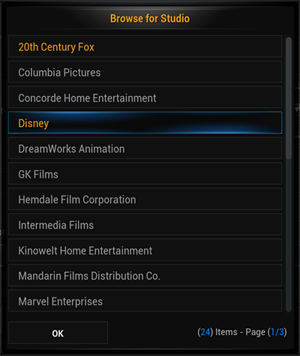Advanced library filtering
Template:Frodo Advanced Library Filtering is a new feature for XBMC Frodo developped for Google Summer of Code 2012. It replaces the very basic filtering option which allowed users to enter a part of a media title and get a list of matching items with a much more sophisticated filtering functionality which, depending on the media type, offers filtering by title, genre, actors and much more.
How to get to the Advanced Filtering
Same as the basic filtering option in Eden (v11.0) and earlier the advanced filtering option is located in the sidebar in any library view and replaces the old basic filtering option. The toggle button indicates whether the currently visible list is filtered or not. Click on the "Filter" button and you will get the filter dialog.
Advanced Filtering dialog
TODO
Filter Types
There are different types of filters and every type comes with a different style and representation and allows different user actions.
Text Input
TODO
Range Selector
TODO
Choice Spinner
TODO
Multiple Selection
Multiple Selection filters are presented as a button. Pressing the button will open up the multi-selection dialog with a list of possible options. The user can select any number of options. To apply the selected options the dialog has to be closed by using the "OK" button. Closing the dialog with the backspace or escape key will result in ignoring the selected options.
The options that are being listed can depend on what other filters are already applied. If there are no filters applied all the available options will be listed but if there are other filters that already limit the listed items only those options are listed that match the already filtered list of items.
If only one or no options are available for a list of media items the button to open the multi-selection dialog will be deactivated and therefore can't be used.
Advanced Filtering options
The following table lists which filters are available for which media type:
| Filter | Music | Video | ||||||
|---|---|---|---|---|---|---|---|---|
| Name | Type | Artists | Albums | Songs | Movies | TV Shows | Episodes | Music Videos |
| Title | Text Input | No | Yes | Yes | Yes | Yes | Yes | Yes |
| Rating | Range Selector | No | Yes | Yes | Yes | Yes | Yes | No |
| In progress | Choice Spinner | No | No | No | Yes | No | Yes | No |
| Year | Range Selector | No | No | No | Yes | Yes | No | No |
| Tags | Multiple Selection | No | No | No | Yes | No | No | No |
| Genre | Multiple Selection | Yes | Yes | Yes | Yes | Yes | No | Yes |
| Actor | Multiple Selection | No | No | No | Yes | Yes | Yes | No |
| Director | Multiple Selection | No | No | No | Yes | Yes | Yes | Yes |
| Studio | Multiple Selection | No | No | No | Yes | Yes | No | Yes |
| First aired | Range Selector | No | No | No | No | No | Yes | No |
| Artist | Multiple Selection | Yes | Yes | Yes | No | No | No | Yes |
| Album | Multiple Selection | No | No | Yes | No | No | No | Yes |
| Album type | Multiple Selection | No | Yes | No | No | No | No | No |
| Music label | Multiple Selection | No | Yes | No | No | No | No | No |
| Duration | Range Selector | No | No | Yes | No | No | No | No |