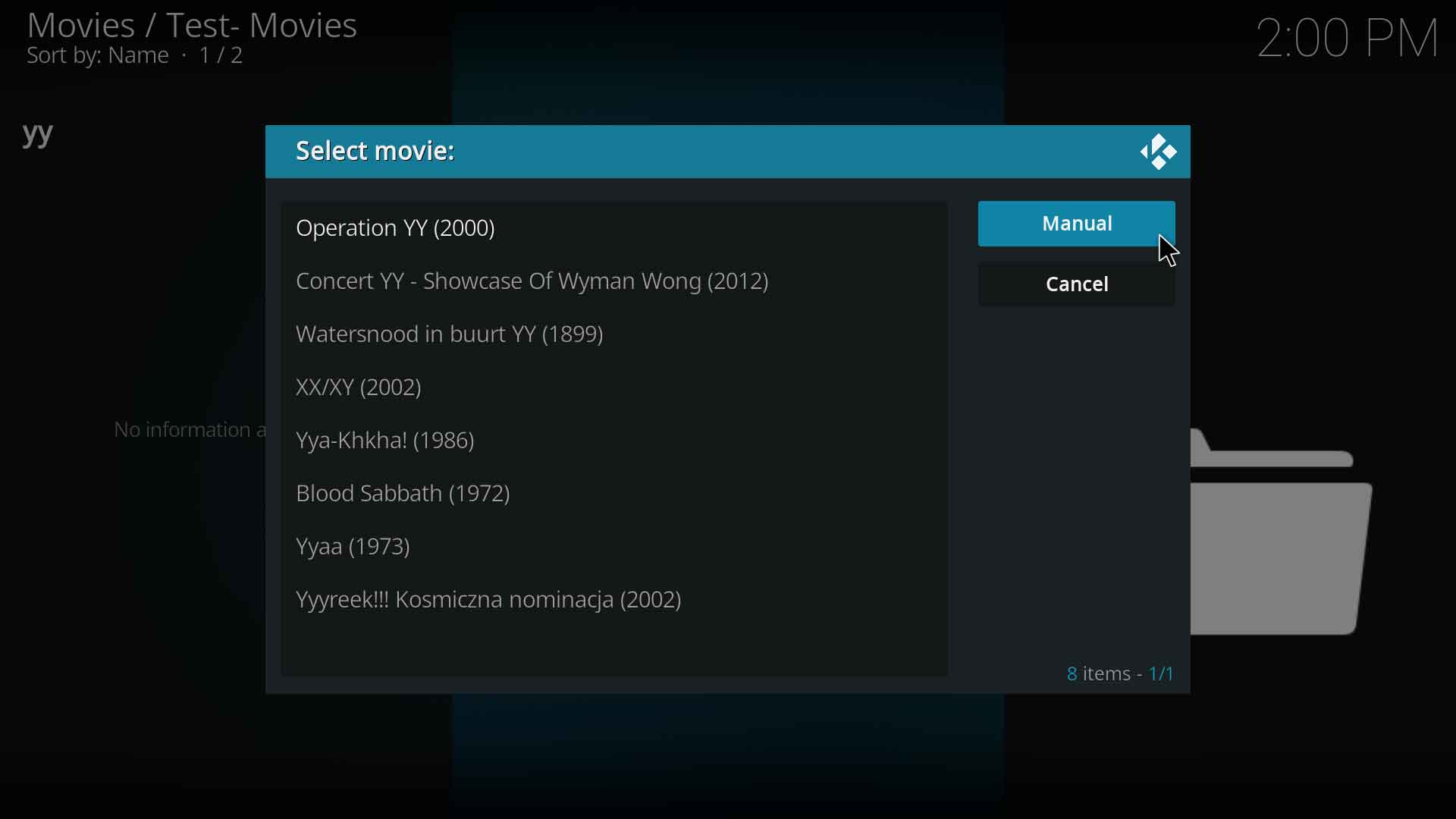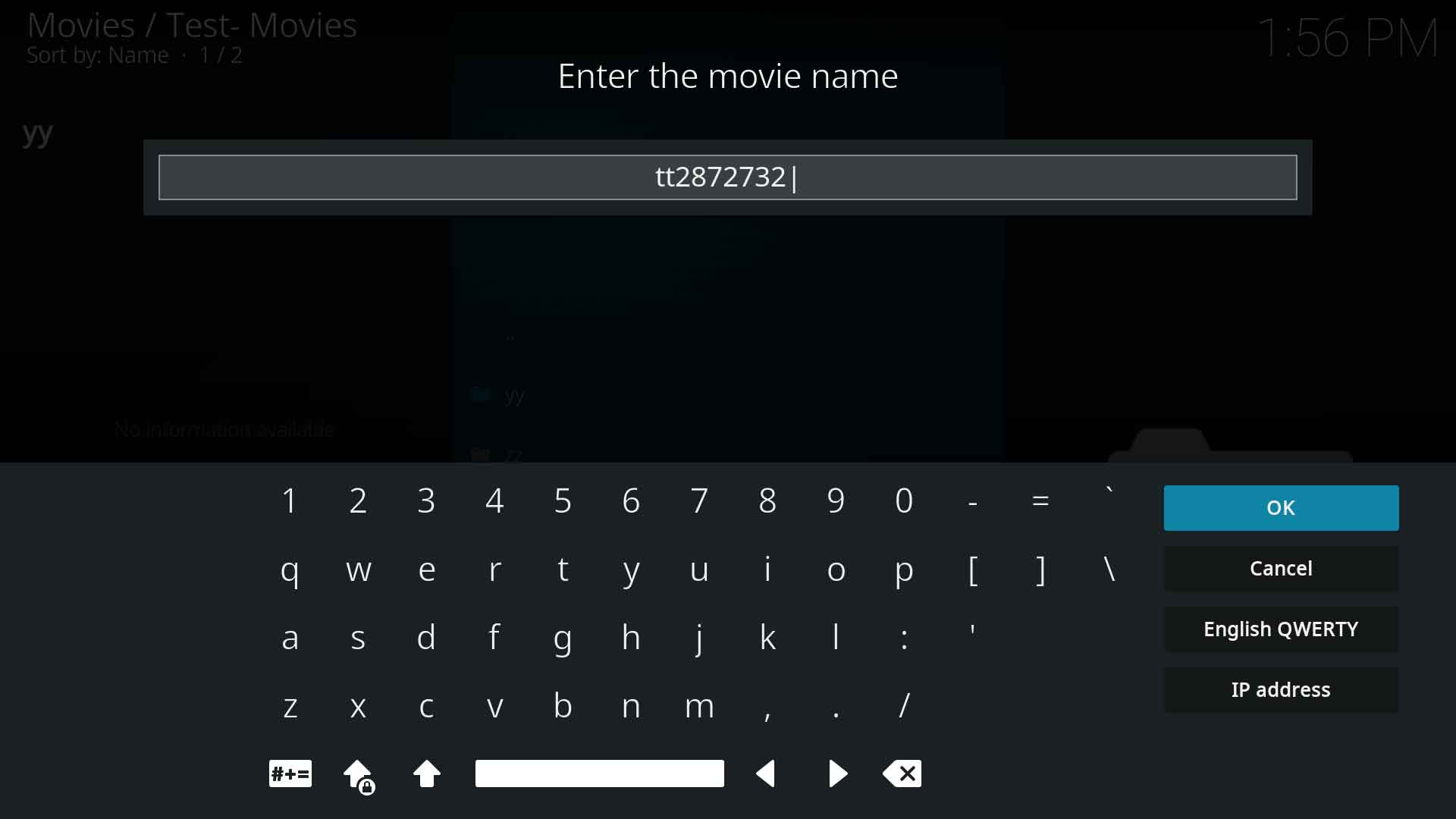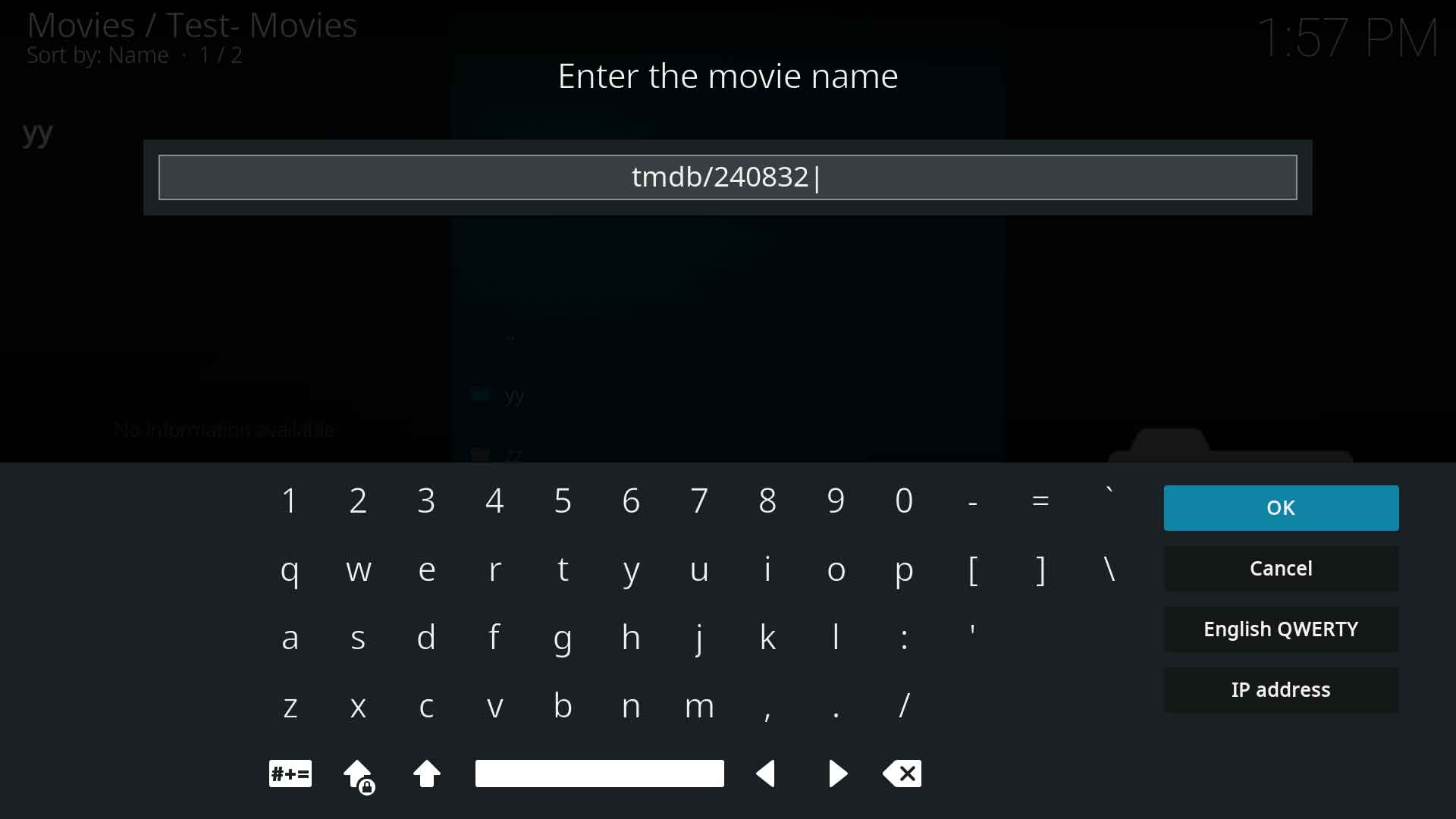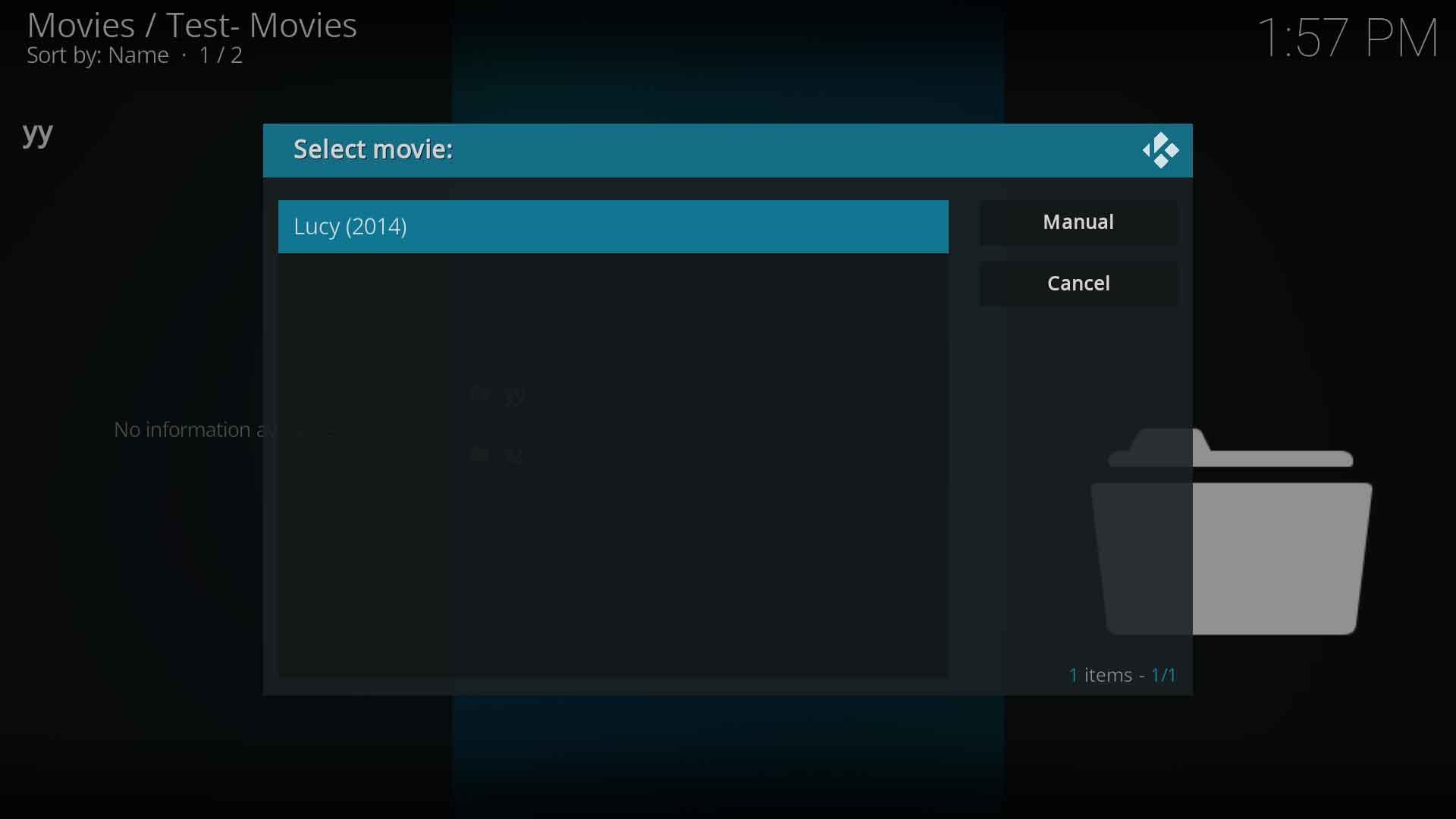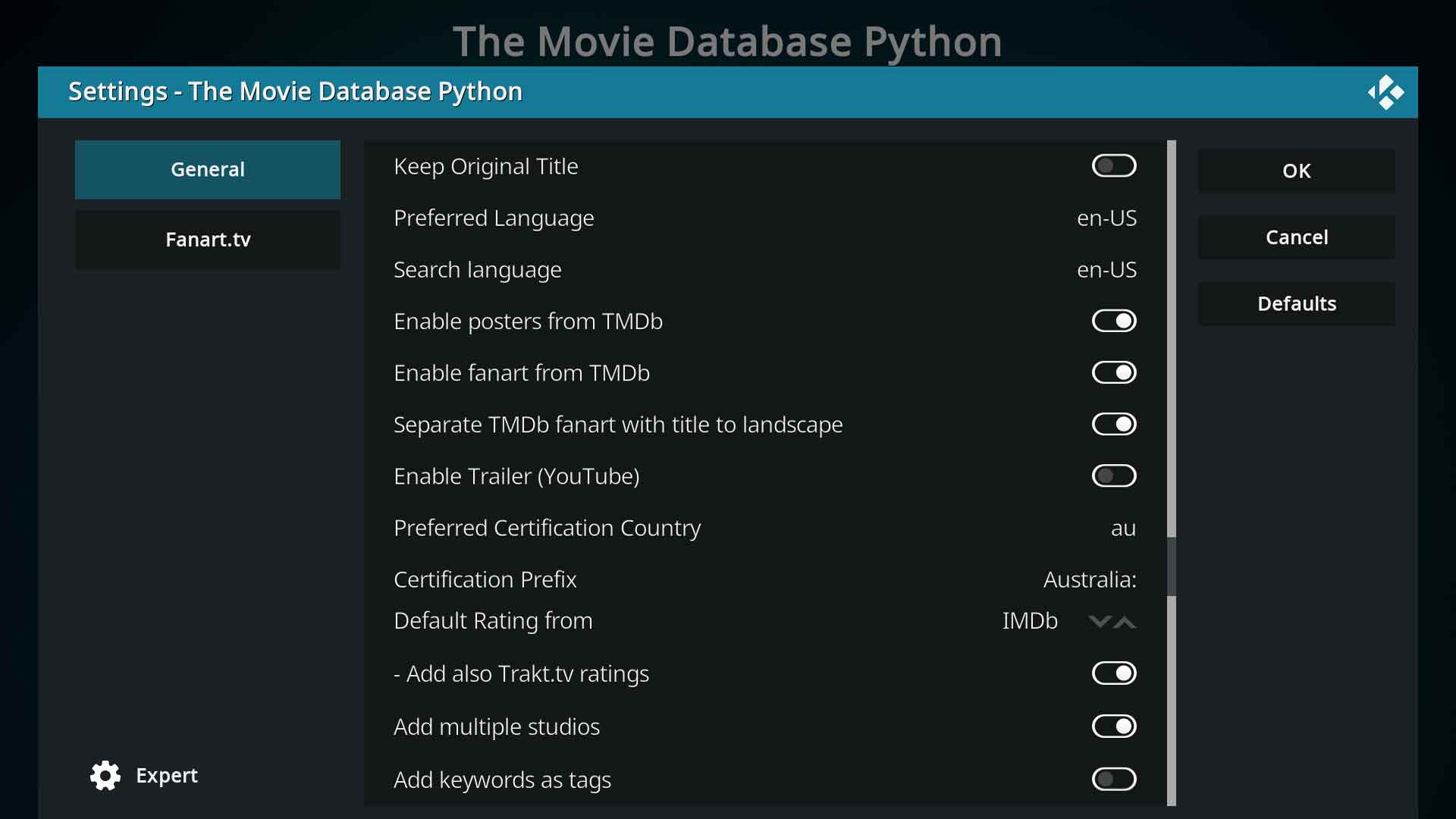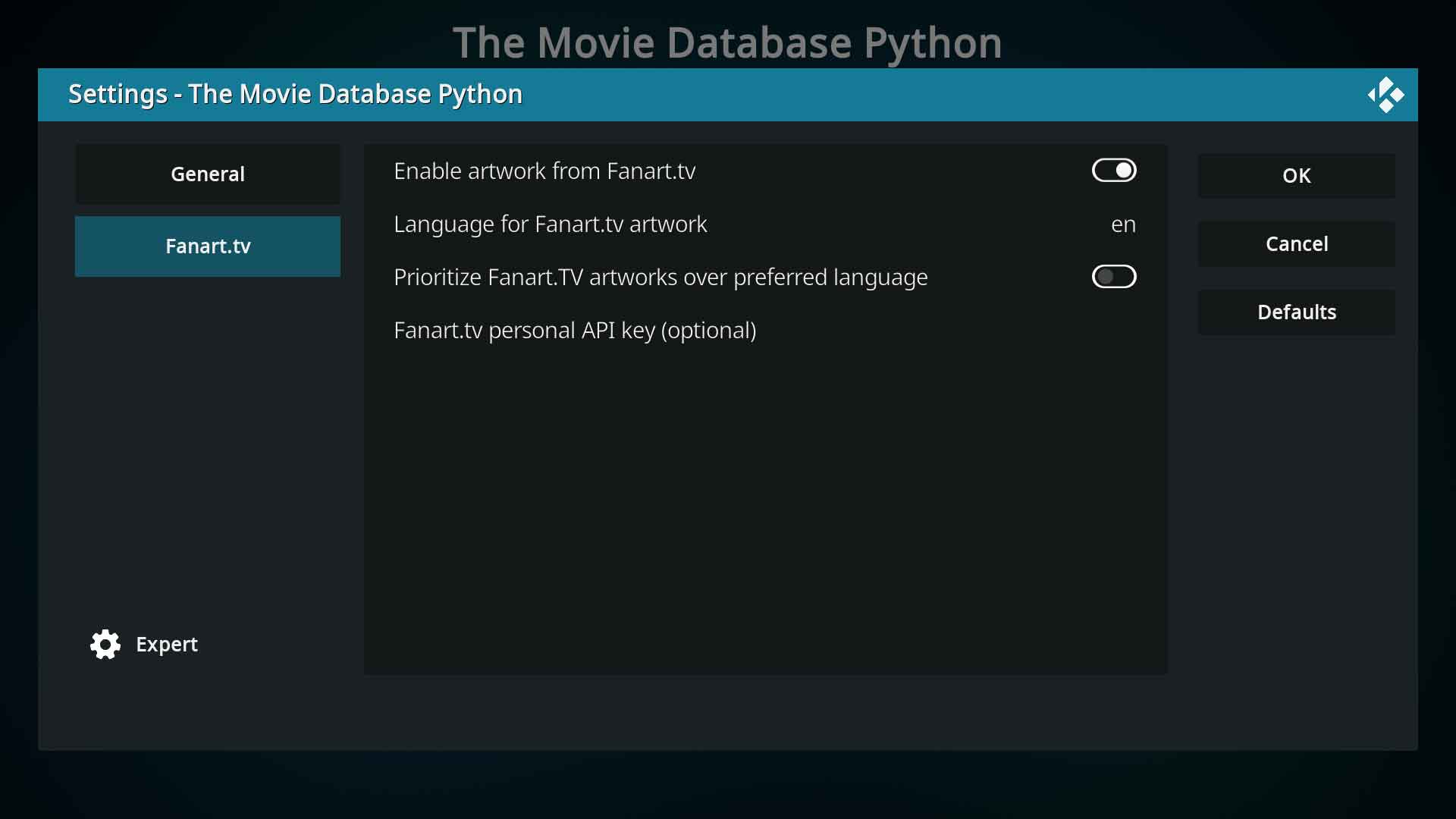Add-on:The Movie Database Python: Difference between revisions
(Add transclusion) |
(v21 Updates) |
||
| (11 intermediate revisions by 2 users not shown) | |||
| Line 3: | Line 3: | ||
|provider-name=Team Kodi | |provider-name=Team Kodi | ||
|ID=metadata.themoviedb.org.python | |ID=metadata.themoviedb.org.python | ||
|latest-version= | |latest-version=2.2.1 | ||
|extension point=xbmc.metadata.scraper.movies | |extension point=xbmc.metadata.scraper.movies | ||
|provides= | |provides= | ||
| Line 16: | Line 16: | ||
|Email= | |Email= | ||
|broken= | |broken= | ||
|icon url=http://mirrors.kodi.tv/addons/ | |icon url=http://mirrors.kodi.tv/addons/omega/metadata.themoviedb.org.python/resources/icon.png}} | ||
= Introduction = | = Introduction = | ||
The Movie Database Python is | The Movie Database Python scraper is developed and maintained by Team Kodi and is written in Python 3. | ||
The Movie Database Python scraper | The Movie Database Python scraper may access the following sites to scrape your movies and populate your library: | ||
* [https://www.themoviedb.org/ TheMovieDB] - for metadata and some artwork | * [https://www.themoviedb.org/ TheMovieDB] - for metadata and some artwork | ||
* [https://fanart.tv/ fanart.tv] - for artwork | * [https://fanart.tv/ fanart.tv] - for artwork | ||
| Line 32: | Line 32: | ||
= Search = | = Search = | ||
If the scraper is unable to find the correct movie, you can perform a search using either the IMDB or TMDB ID's. | This scraper uses either the filename or the folder name (depending on the setting ''[[Adding_video_sources#Set_Content|Movies are in separate folders that match the movie title]]'') as the search string to lookup the title at TheMovieDB site. | ||
If you are experiencing problems scraping the correct title, there are 3 methods available to force the scraper to the correct title. | |||
== Scraper Search == | |||
If the scraper is unable to find the correct movie, you can perform a search using either the IMDB or TMDB ID's. | |||
* To search by IMDB ID enter the ttxxxxxx ID directly without any prefix | |||
* To search by TMDB enter the prefix '''tmdb/''' followed by the ID. eg '''tmdb/240832'''. | * To search by TMDB enter the prefix '''tmdb/''' followed by the ID. eg '''tmdb/240832'''. | ||
<gallery mode="packed" widths="500px" heights="293px"> | <gallery mode="packed" widths="500px" heights="293px"> | ||
| Line 42: | Line 48: | ||
File:The-Movie-Database-Python-07.jpg|Image 4- Select the correct movie from the list. | File:The-Movie-Database-Python-07.jpg|Image 4- Select the correct movie from the list. | ||
</gallery> | </gallery> | ||
== Filename identifiers == | |||
{{#lst:Naming_video_files/Movies|FilenameID}} | |||
== Parsing NFO File == | |||
: '''See:''' [[NFO_files/Parsing|Parsing NFO Files]] | |||
| Line 48: | Line 62: | ||
<section begin="ScraperSettings" />Scraper settings can be adjusted in three locations, each location having a different result. When adjusting the settings be mindful of where: | <section begin="ScraperSettings" />Scraper settings can be adjusted in three locations, each location having a different result. When adjusting the settings be mindful of where: | ||
; {{kodi}} System Settings ▶ Add-ons ▶ Information Providers ▶ (Select Scraper) | ;1. {{kodi}} System Settings ▶ Add-ons ▶ Information Providers ▶ (Select Scraper) | ||
:Scrapers are installed with default settings. Adjusting settings in this location sets the new '''default''' settings for your scraper. From this point on any source you change to use this scraper will use the new default settings. '''Existing sources are not changed''' | :Scrapers are installed with default settings. Adjusting settings in this location sets the new '''default''' settings for your scraper. From this point on any source you change to use this scraper will use the new default settings. '''Existing sources are not changed''' | ||
:If an existing source is already using this scraper, and you would like the new settings to take effect, change the source to use another scraper, save and answer no to updating the library. Then change the scraper back and the new default settings will be loaded for the source. Alternatively, use the next method. | :If an existing source is already using this scraper, and you would like the new settings to take effect, change the source to use another scraper, save and answer no to updating the library. Then change the scraper back and the new default settings will be loaded for the source. See: '''''[[Changing Scrapers]]''''' | ||
:Alternatively, use the next method. | |||
;Videos ▶ Files ▶ Source ▶ Context Menu ▶ Change Content ▶ Settings | ;2. Videos ▶ Files ▶ Source ▶ Context Menu ▶ Change Content ▶ Settings | ||
:Changing settings at the source will affect that source only. | :Changing settings at the source will affect that source only. | ||
;Videos ▶ Files ▶ Source ▶ Movie/TV Show folder ▶ Context Menu ▶ Change Content ▶ Settings | ;3. Videos ▶ Files ▶ Source ▶ Movie/TV Show folder ▶ Context Menu ▶ Change Content ▶ Settings | ||
:Changing settings on the folder containing a movie or TV show will affect only that movie or TV show. | :Changing settings on the folder containing a movie or TV show will affect only that movie or TV show. | ||
| Line 70: | Line 85: | ||
: Use the original (untranslated) title when downloading metadata for a foreign film. | : Use the original (untranslated) title when downloading metadata for a foreign film. | ||
: For example the movie ''[https://www.themoviedb.org/movie/146-wo-hu-cang-long Crouching Tiger, Hidden Dragon (2000)]'' is the English translated title of the movie. The Original Name of the movie is '''{{big|卧虎藏龙}}'''. If you prefer the English translated title (or whichever language you have set in the scraper settings), then '''disable''' the setting. If you prefer the original title then '''enable''' the setting. | : For example the movie ''[https://www.themoviedb.org/movie/146-wo-hu-cang-long Crouching Tiger, Hidden Dragon (2000)]'' is the English translated title of the movie. The Original Name of the movie is '''{{big|卧虎藏龙}}'''. If you prefer the English translated title (or whichever language you have set in the scraper settings), then '''disable''' the setting. If you prefer the original title then '''enable''' the setting. | ||
; Preferred Language | |||
: Set which language metadata to scrape | |||
; Search Language | |||
: If your movie folders and files are named using a language other than English then, to reduce false matches, use this setting to limit the search to the selected language. | |||
; Enable posters from TMDb | |||
: The scraper uses fanart.tv as first choice for fanart. Enable this setting to download [[Artwork|Poster]] from TMDB instead. Will override the fanart.tv setting. | |||
; Enable fanart from TMDb | ; Enable fanart from TMDb | ||
| Line 81: | Line 105: | ||
: Scrapes the links for trailers from YouTube. | : Scrapes the links for trailers from YouTube. | ||
: If you have locally saved trailers, do not enable this setting. See... '''[[Trailers]]''' | : If you have locally saved trailers, do not enable this setting. See... '''[[Trailers]]''' | ||
; Preferred Certification Country | ; Preferred Certification Country | ||
: | : Select wich country Content Certification system (MPAA) to use. | ||
; Certification Prefix | ; Certification Prefix | ||
: To display the appropriate Content Advisory Rating flags in your skin, the rating must be prefixed. Check with the skin author what the prefix is for your chosen country. | : To display the appropriate Content Advisory Rating flags in your skin, the rating must be prefixed. Check with the skin author what the prefix is for your chosen country. The image shows prefix for Australian Certification. | ||
; Default Rating from | ; Default Rating from | ||
: Choose which rating to download and display as the default rating. Most skins displays only a single rating. Choices are TMDB, IMDB and Trakt. | : Choose which rating to download and display as the default rating. Most skins displays only a single rating. Choices are TMDB, IMDB and Trakt. | ||
; Add also IMDB ratings | :; Add also IMDB ratings | ||
: Download IMDB ratings in addition to the default rating. If IMDB is selected as default above, this setting will not be visible. | :: Download IMDB ratings in addition to the default rating. If IMDB is selected as default above, this setting will not be visible. | ||
; Add also Trakt.tv ratings | :; Add also Trakt.tv ratings | ||
: Download Trakt.tv ratings in addition to the default rating. If Trakt.tv is selected as default above, this setting will not be visible. | :: Download Trakt.tv ratings in addition to the default rating. If Trakt.tv is selected as default above, this setting will not be visible. | ||
; Add multiple studios | ; Add multiple studios | ||
: Scrape all movie studios associated with the movie. | : Scrape all movie studios associated with the movie. | ||
: {{warning|Enabling this setting will break the display of Studio Icons in your skin. Studio Icons can only be displayed for a single studio.}} | : {{warning|Enabling this setting will break the display of Studio Icons in your skin. Studio Icons can only be displayed for a single studio.}} | ||
; Add keywords as tags | ; Add keywords as tags | ||
: Scrape [https://www.themoviedb.org/bible/movie/59f3b16d9251414f20000007 Keywords] from TMDB and add them as Tags in Kodi | : Scrape [https://www.themoviedb.org/bible/movie/59f3b16d9251414f20000007 Keywords] from TMDB and add them as Tags in Kodi | ||
| Line 124: | Line 143: | ||
: This setting is enabled by default which allows scraping of artwork from fanart.tv. | : This setting is enabled by default which allows scraping of artwork from fanart.tv. | ||
: For those that prefer no extended artwork, disable this setting. Artwork will then be limited to ''Poster, fanart, landscape'' and ''clearlogo'' as provided by TheMovieDB, unless you have further adjusted the artwork settings in {{Kodi}}. | : For those that prefer no extended artwork, disable this setting. Artwork will then be limited to ''Poster, fanart, landscape'' and ''clearlogo'' as provided by TheMovieDB, unless you have further adjusted the artwork settings in {{Kodi}}. | ||
; Language for Fanart.tv artwork | |||
: Allows you to select the language of the artwork for ''poster, clearart, clearlogo, landscape'' and other types of artwork that contain text. The default setting is English. | |||
; Prioritize fanart.tv artworks over preferred language | ; Prioritize fanart.tv artworks over preferred language | ||
| Line 129: | Line 151: | ||
:: Enabling this setting downloads the artwork in the first available language. | :: Enabling this setting downloads the artwork in the first available language. | ||
:: Disabling this setting will not download any artwork for that particular artwork type. | :: Disabling this setting will not download any artwork for that particular artwork type. | ||
; Fanart.tv personal API key(optional) | ; Fanart.tv personal API key(optional) | ||
| Line 141: | Line 160: | ||
{{top}} | {{top}} | ||
{{updated| | {{updated|21}} | ||
[[Category:Add-ons with license tag]] | [[Category:Add-ons with license tag]] | ||
| Line 148: | Line 167: | ||
[[Category:All add-ons]] | [[Category:All add-ons]] | ||
[[Category:Karellen]] | [[Category:Karellen]] | ||
[[Category:Movie scraper add-ons]] | [[Category:Movie scraper add-ons]] | ||
[[Category:Nexus]] | |||
[[Category:Leia add-on repository]] | [[Category:Leia add-on repository]] | ||
[[Category:Matrix add-on repository]] | [[Category:Matrix add-on repository]] | ||
[[Category:Nexus add-on repository]] | [[Category:Nexus add-on repository]] | ||
[[Category:Omega add-on repository]] | |||
Latest revision as of 03:18, 22 April 2024
| The Movie Database Python | ||||||||||||||||
| ||||||||||||||||
| Need help with this add-on? See here. |
themoviedb.org is a free and open movie database. It's completely user driven by people like you. TMDb is currently used by millions of people every month and with their powerful API, it is also used by many popular media centers like Kodi to retrieve Movie Metadata, Posters and Fanart to enrich the user's experience.
Installing
This add-on is installed from the Add-on browser located in Kodi as follows:
- Settings
- Add-ons
- Install from repository
- Information providers (v16 and higher)
- Movie information
- The Movie Database Python
- Install
Introduction
The Movie Database Python scraper is developed and maintained by Team Kodi and is written in Python 3.
The Movie Database Python scraper may access the following sites to scrape your movies and populate your library:
- TheMovieDB - for metadata and some artwork
- fanart.tv - for artwork
- IMDB - for ratings
- Trakt.tv - for ratings
Search
This scraper uses either the filename or the folder name (depending on the setting Movies are in separate folders that match the movie title) as the search string to lookup the title at TheMovieDB site.
If you are experiencing problems scraping the correct title, there are 3 methods available to force the scraper to the correct title.
Scraper Search
If the scraper is unable to find the correct movie, you can perform a search using either the IMDB or TMDB ID's.
- To search by IMDB ID enter the ttxxxxxx ID directly without any prefix
- To search by TMDB enter the prefix tmdb/ followed by the ID. eg tmdb/240832.
Filename identifiers
Scrapers can optionally lookup via filename identifiers since Matrix (v21) if the scraper supports it. As of v21, TheMovieDB Python, TMDB TV Shows, and TV Maze scrapers support ID's in the folder or filename.
Filename identifiers are short tags added to the name of a file that directly provide metadata IDs to Kodi. This method streamlines the scraping process by giving Kodi explicit references to look for in its database. If an identifier could not be looked up using a filename identifier, Kodi falls back to the normal scraping process using title and year.
To take advantage of this feature, include the identifier within the filename and/or the folder (depending on the setting Movies are in separate folders that match the movie title in the Set Content screen) using one of the following supported formats:
- Movie Name (Year) [sourceid=xxxx]
- Movie Name (Year) [sourceid-xxxx]
- Movie Name (Year) [source=xxxx]
- Movie Name (Year) [source-xxxx]
- Movie Name (Year) {sourceid=xxxx}
- Movie Name (Year) {sourceid-xxxx}
- Movie Name (Year) {source=xxxx}
- Movie Name (Year) {source-xxxx}
Where:
- sourceid / source - the appropriate site identifier of the ID (see Note below)
- xxxx - the ID from the site
An example of a properly formatted filename would be:
/Blade Runner (2017) {tmdb=335984}/Blade Runner (2017) {tmdb=335984}.mkv
Note:
Not all scraper sites accept all ID's. It is recommended that the sites own ID is used rather than a 3rd party site (eg imdb). 3rd party ID's at scraper sites rely on users to enter that data. It is not uncommon to have these ID's missing.
- TheMovieDB for Movies and TV Shows - Use TMDB's own tmdb ID but the scapers will also accepted imdb and tvdb if that data is available at the site.
- TV Maze - only acceptes tvmaze ID's
- TVDB - As at the release of v21 Omega, the scraper requires updating by TheTVDB
Parsing NFO File
- See: Parsing NFO Files
Settings
Scraper settings can be adjusted in three locations, each location having a different result. When adjusting the settings be mindful of where:
- 1. Kodi System Settings ▶ Add-ons ▶ Information Providers ▶ (Select Scraper)
- Scrapers are installed with default settings. Adjusting settings in this location sets the new default settings for your scraper. From this point on any source you change to use this scraper will use the new default settings. Existing sources are not changed
- If an existing source is already using this scraper, and you would like the new settings to take effect, change the source to use another scraper, save and answer no to updating the library. Then change the scraper back and the new default settings will be loaded for the source. See: Changing Scrapers
- Alternatively, use the next method.
- 2. Videos ▶ Files ▶ Source ▶ Context Menu ▶ Change Content ▶ Settings
- Changing settings at the source will affect that source only.
- 3. Videos ▶ Files ▶ Source ▶ Movie/TV Show folder ▶ Context Menu ▶ Change Content ▶ Settings
- Changing settings on the folder containing a movie or TV show will affect only that movie or TV show.
Note: Changing scraper settings does not change the metadata or artwork already in your library. Only items scraped after the setting changes will be affected.
General
- Keep Original Title
- Use the original (untranslated) title when downloading metadata for a foreign film.
- For example the movie Crouching Tiger, Hidden Dragon (2000) is the English translated title of the movie. The Original Name of the movie is 卧虎藏龙. If you prefer the English translated title (or whichever language you have set in the scraper settings), then disable the setting. If you prefer the original title then enable the setting.
- Preferred Language
- Set which language metadata to scrape
- Search Language
- If your movie folders and files are named using a language other than English then, to reduce false matches, use this setting to limit the search to the selected language.
- Enable posters from TMDb
- The scraper uses fanart.tv as first choice for fanart. Enable this setting to download Poster from TMDB instead. Will override the fanart.tv setting.
- Enable fanart from TMDb
- The scraper uses fanart.tv as first choice for fanart. Enable this setting to download Fanart from TMDB instead. Will override the fanart.tv setting.
- Separate TMDb fanart with title to landscape
- Fanart is 16:9 artwork with no text. Landscape is fanart with text.
- With this setting enabled, 16:9 images with text are scraped as a Landscape image type.
- Enable Trailer (YouTube)
- Scrapes the links for trailers from YouTube.
- If you have locally saved trailers, do not enable this setting. See... Trailers
- Preferred Certification Country
- Select wich country Content Certification system (MPAA) to use.
- Certification Prefix
- To display the appropriate Content Advisory Rating flags in your skin, the rating must be prefixed. Check with the skin author what the prefix is for your chosen country. The image shows prefix for Australian Certification.
- Default Rating from
- Choose which rating to download and display as the default rating. Most skins displays only a single rating. Choices are TMDB, IMDB and Trakt.
- Add also IMDB ratings
- Download IMDB ratings in addition to the default rating. If IMDB is selected as default above, this setting will not be visible.
- Add also Trakt.tv ratings
- Download Trakt.tv ratings in addition to the default rating. If Trakt.tv is selected as default above, this setting will not be visible.
- Add multiple studios
- Scrape all movie studios associated with the movie.
| Enabling this setting will break the display of Studio Icons in your skin. Studio Icons can only be displayed for a single studio. |
- Add keywords as tags
- Scrape Keywords from TMDB and add them as Tags in Kodi
- Be aware that larger libraries may be flooded with thousands of tags in Kodi
Fanart.tv
This section controls artwork scraping from fanart.tv
All artwork related settings are now set in Settings > Media > Videos in the new Artwork section of the Kodi settings. Use these settings to modify which artwork types are downloaded. The default is to download all artwork types.
If you had the artwork tags in your advancedsettings.xml file from v18, these will have been transferred across to the new settings system and added to the Custom setting, otherwise you will need to manually enter which artwork types you prefer.
- Enable artwork from fanart.tv
- This setting is enabled by default which allows scraping of artwork from fanart.tv.
- For those that prefer no extended artwork, disable this setting. Artwork will then be limited to Poster, fanart, landscape and clearlogo as provided by TheMovieDB, unless you have further adjusted the artwork settings in Kodi.
- Language for Fanart.tv artwork
- Allows you to select the language of the artwork for poster, clearart, clearlogo, landscape and other types of artwork that contain text. The default setting is English.
- Prioritize fanart.tv artworks over preferred language
- If an artwork type is not available in your chosen language, then:
- Enabling this setting downloads the artwork in the first available language.
- Disabling this setting will not download any artwork for that particular artwork type.
- Fanart.tv personal API key(optional)
- Enter your personal API key here if you have one.
- A personal API key is not required to use these features.
- For more information on API keys, see fanart.tv Personal API Key benefits
| Return to top |
|---|