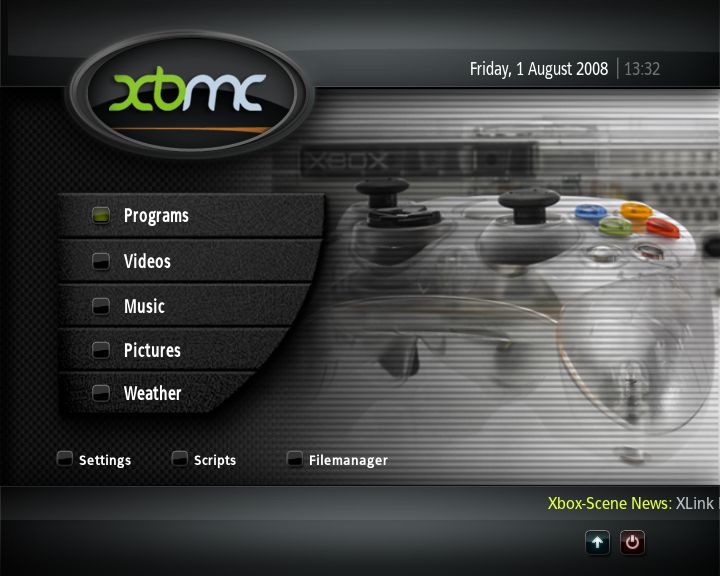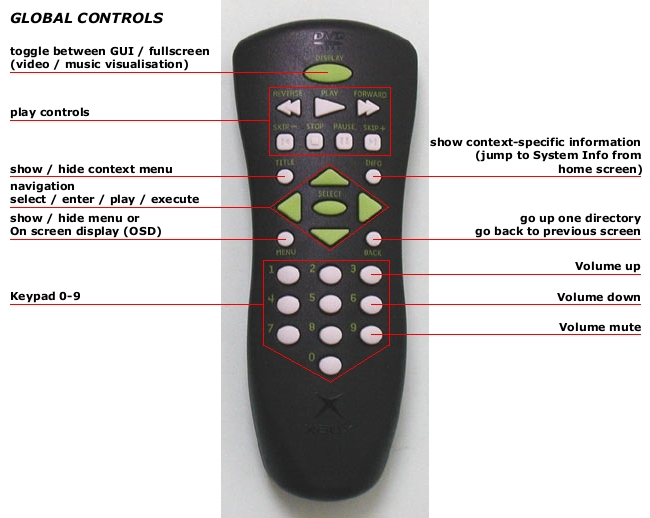General Navigation: Difference between revisions
Jump to navigation
Jump to search
>Sho No edit summary |
>Sho |
||
| Line 35: | Line 35: | ||
====Library Mode==== | ====Library Mode==== | ||
==Navigating in XBMC with the | ==Navigating in XBMC with the Standard Controllers== | ||
:''Main Article:'' [[Default Controls|Default Controls]]. | |||
{| border="1" cellpadding="20" cellspacing="0" | |||
!Function | |||
!Control | |||
!Remote | |||
|- | |||
|!align="right" |Movement Up / Down / Left / Right | |||
|Directional Pad [[Image:btn_dpad.png ]] | |||
|Directional Arrows | |||
|- | |||
|!align="right" |Page up/down | |||
|align="center"|'''L/R trigger''' | |||
|align="center"|N/A | |||
|- | |||
|!align="right" |Select/play a file | |||
|align="center"|[[Image:btn_a.png ]] | |||
|align="center"|'''Select''' | |||
|- | |||
|!align="right" |Back to previous menu | |||
|align="center"|'''Back''' | |||
|align="center"|'''Menu''' | |||
|- | |||
|!align="right" |Back to parent directory | |||
|align="center"|[[Image:btn_b.png ]] | |||
|align="center"|'''Back''' | |||
|} | |||
===Global Keymap Controller=== | |||
[[image:Global Controller.png]] | [[image:Global Controller.png]] | ||
===Global Keymap Remote=== | |||
[[image:xbox-dvd-remote-global.jpg|Global Controls]] | [[image:xbox-dvd-remote-global.jpg|Global Controls]] | ||
[[category:Navigation]] | [[category:Navigation]] | ||
Revision as of 17:37, 13 May 2007
The Home Screen
The Home Screen is the default starting position when XBMC loads. From here you access all other sections of XBMC, starting from the top:
Options Common to Subsections
View
Allows you to switch between several different methods of displaying content in the right display panel of XBMC.
The available options are:
- Icons
- Default display method for many screens, icons of size ??? are displayed. See example here.
- List
- Default display method for many screens, shows a list of e.g. files and folders. See example here.
- Big Icons
- Bigger icons, suitable for example for Music Albums or HDTV resolutions, icons of size ??? are displayed.
- Wide
- Big Wide
- Bigger Wide icons, very fitting for TV shows in Library Mode, See example here.
Library Mode
- Main Article: Default Controls.