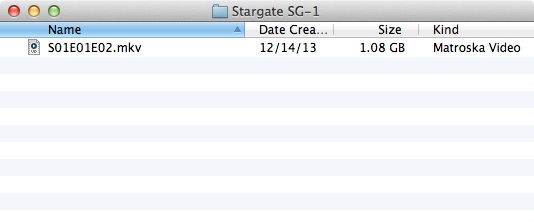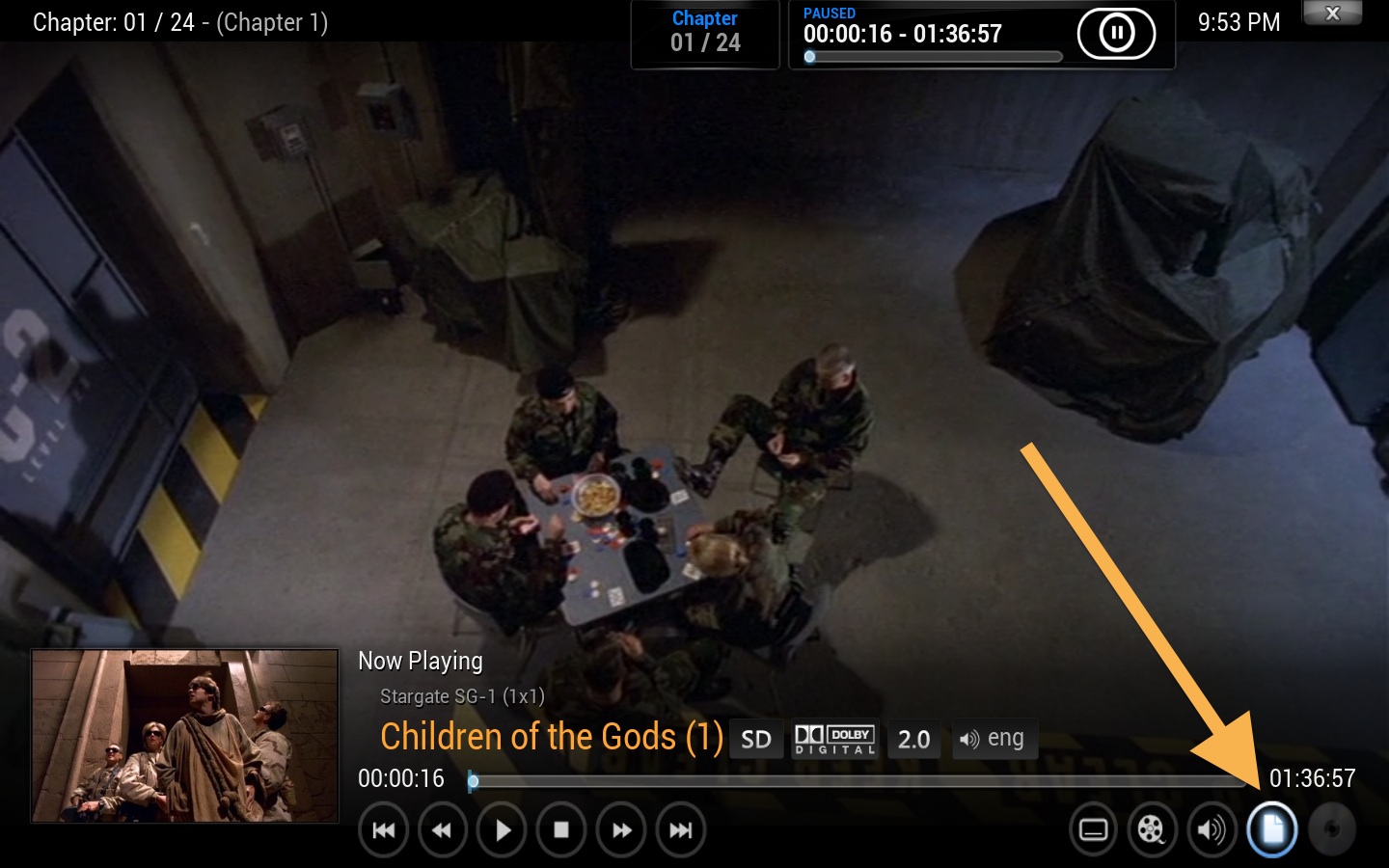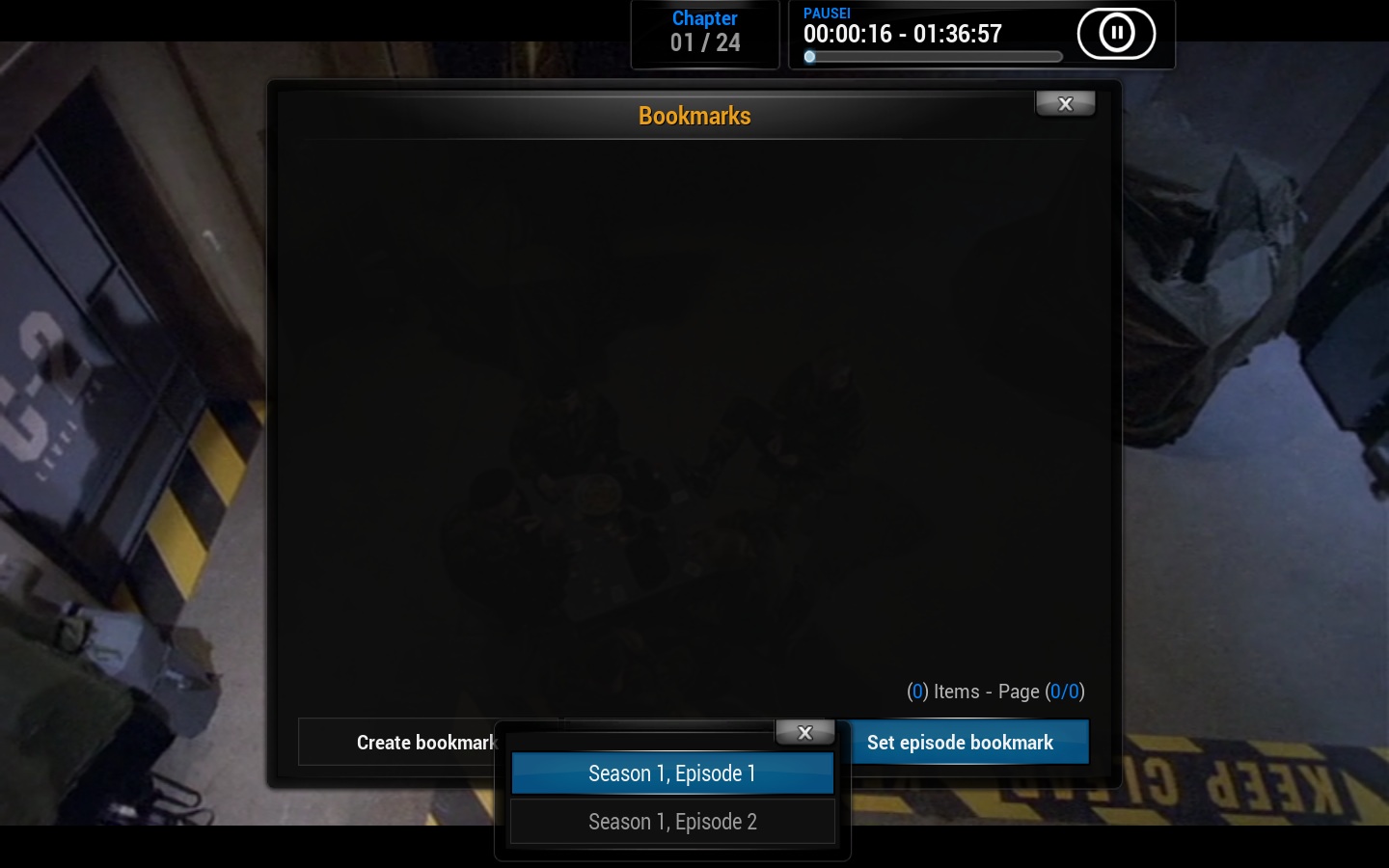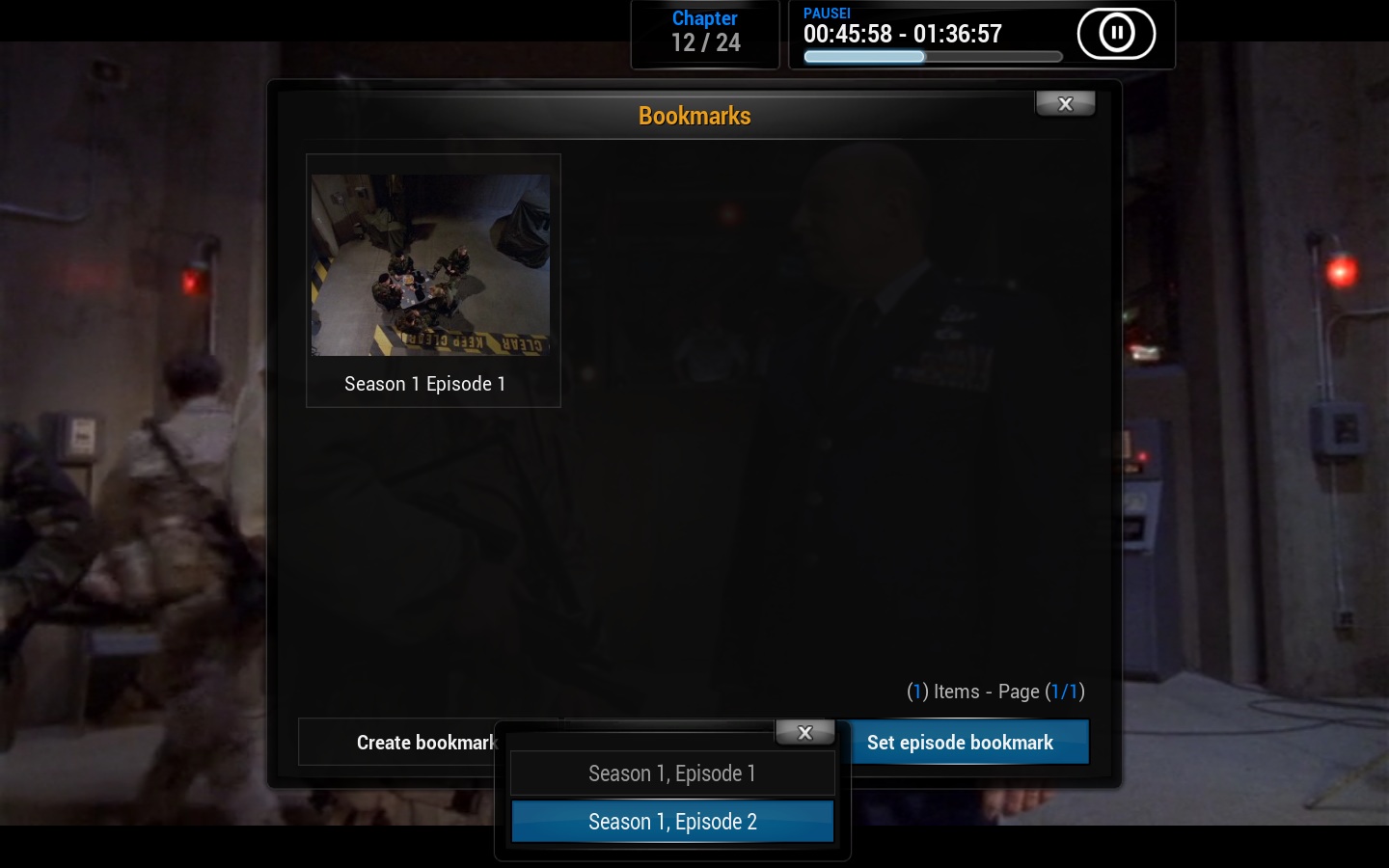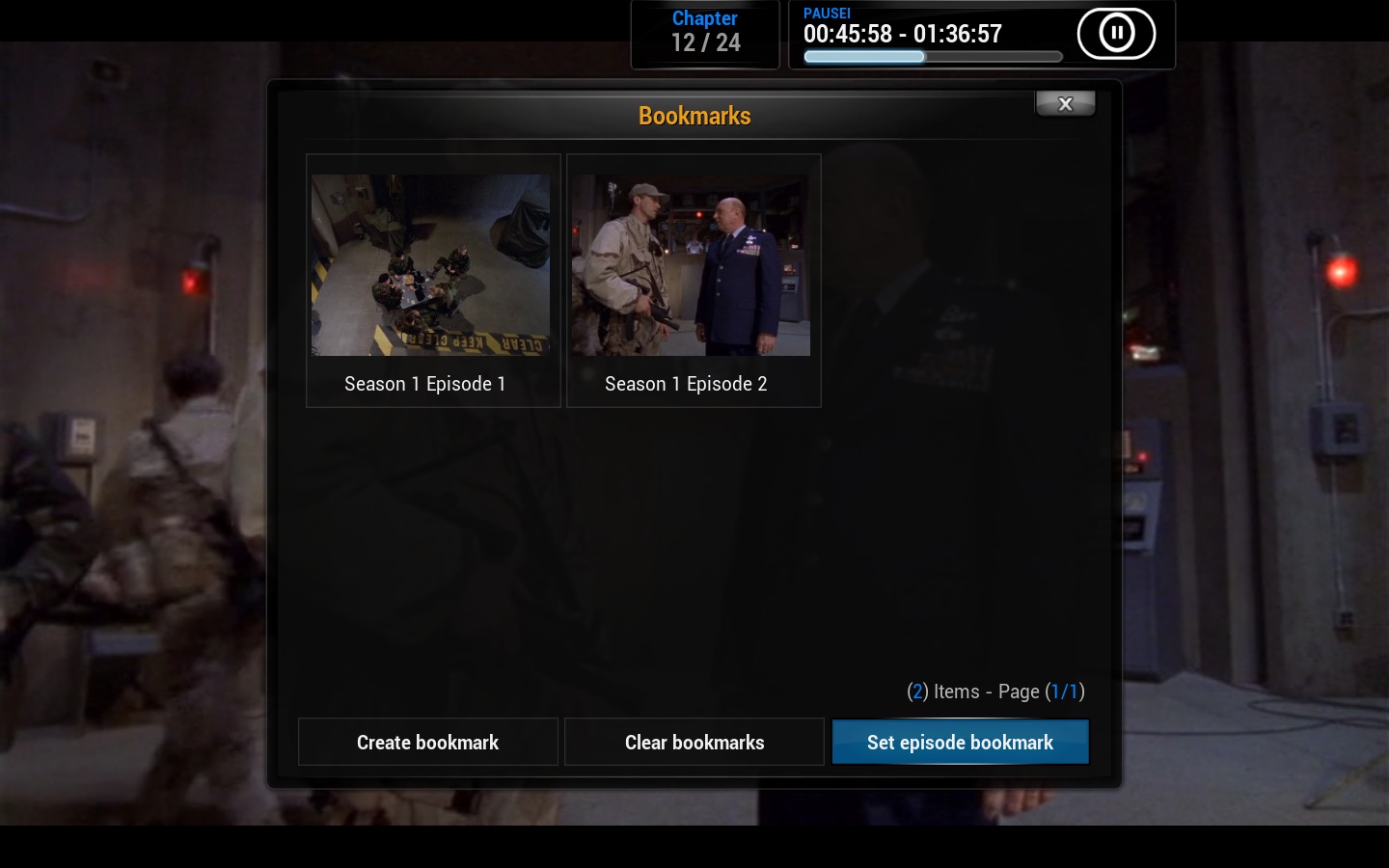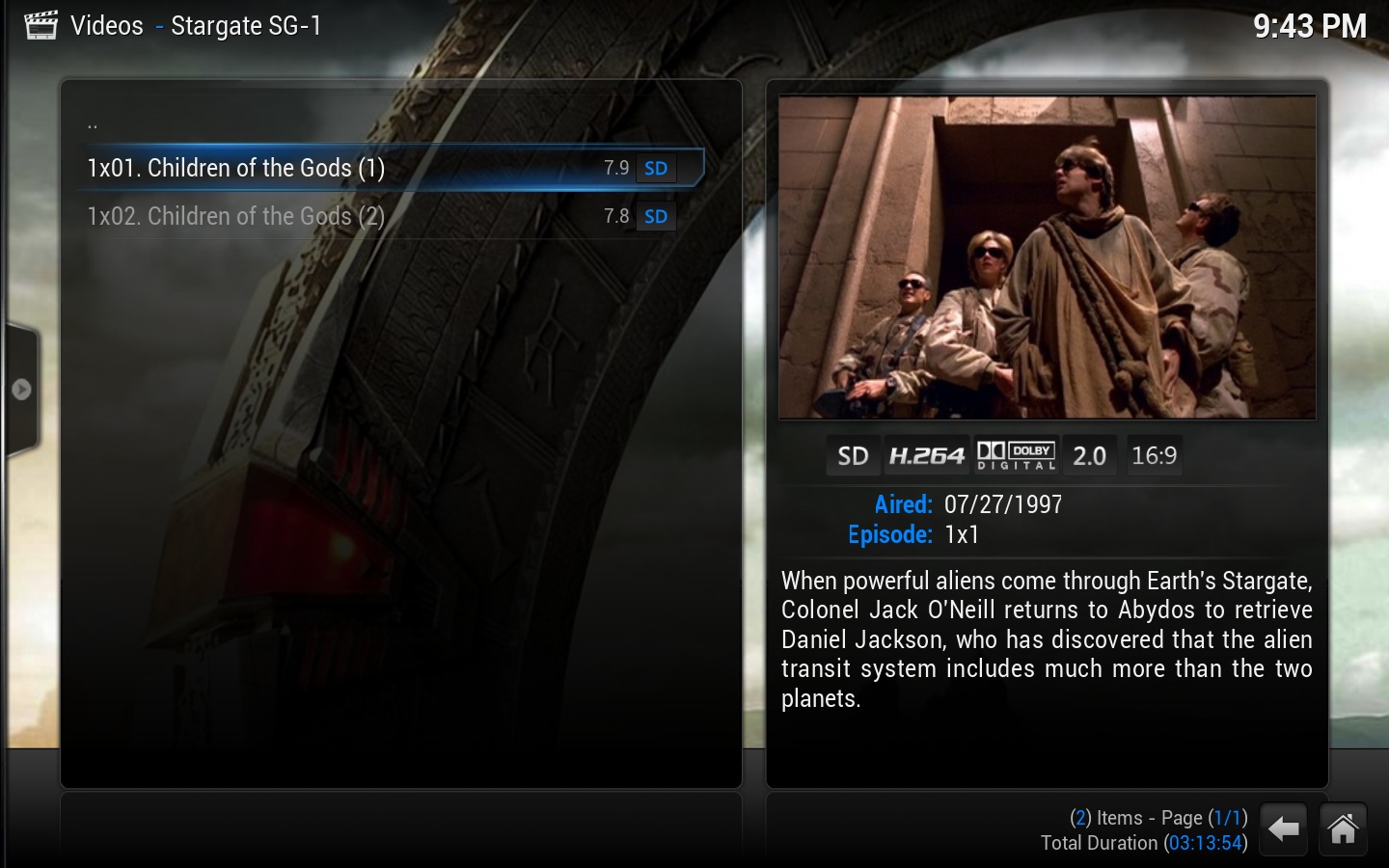Bookmarks and chapters
Video bookmarks allow you to create saved points within your videos in order to be able to return to them. This could be compared to chapters in DVD videos. In order to create them, go to the point in your video that you wish to bookmark, select the button with the folded paper (from the Videos OSD), and select Create Bookmark. To jump to a previously stored bookmark, simply highlight and select it through the Videos OSD.
You can clear all the saved bookmarks by selecting Clear Bookmarks.
Episode bookmarks
Starting in XBMC v13, you can set "episode bookmarks" for video files or ISOs that contain multiple episodes. This will allow you to jump directly to the point when a given episode begins, from the library, even if it is in the middle of the video file.
In addition to using the bookmark window to set episode bookmarks, you can also use the action ID createepisodebookmark with a remote control or keyboard button. This will simply pop up the episode selection box shown in steps 3 and 4 below.
Note:
- XBMC won't automatically mark individual episodes as watched. Watching the last episode in the file can also cause all the episodes to show up as watched, since XBMC is going off of the whole video file, rather than individual sections.
- If you watch part of the file, say one episode but not another, both episodes will show as being in-progress and will prompt for a resume point. However, if you select "start from the beginning" then XBMC will correctly go to the episode bookmark for that episode.
How-to set episode bookmarks
| 1 |
When you have a multipart episode or ISO file scanned into the library then XBMC will automatically display that one file as multiple episodes. |
|---|---|
| 2 |
Play any of the episodes for that file and pause it where you want to mark the first episode at. Bring up the On Screen Display and select the bookmark button. |
| 3 |
A new "Set episode bookmark" button will show up in the bookmark window. Selecting it will open a pop up to select which episode the book mark corresponds to. |
| 4 |
We now fast forward to where the second episode would start, pause the video, and select the "Set episode bookmark" button for the second episode. |
| 5 |
The bookmark window now shows both episode bookmarks. If you have more than two episodes in a file or ISO, this process is the same and will allow for several episodes to be marked. |
| 6 |
Selecting an episode in the library will now take us directly to when that episode starts within the file. |
See also
- Naming video files/TV shows#Multi-episode for how to name video files that contain more than one episode.