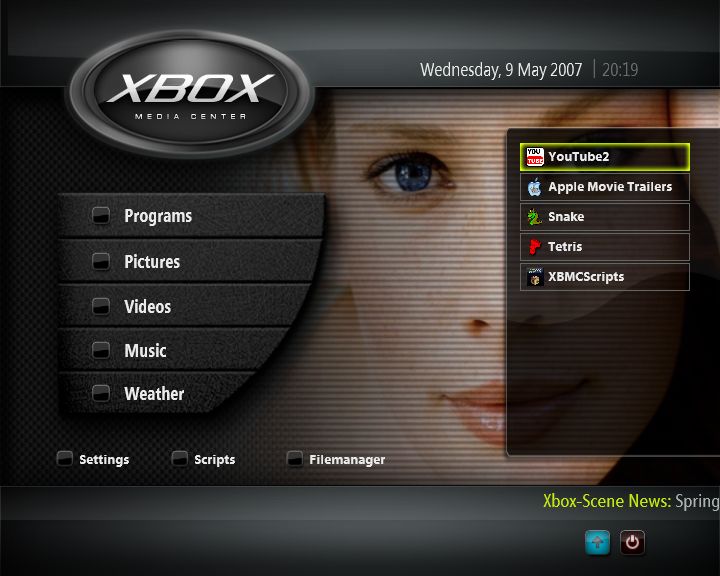>Cosmicr |
>Sho |
| Line 1: |
Line 1: |
| {{Cleanup}}
| | ==The Favourites Menu== |
| {{XBMC wiki toc Inline}}
| |
| __NOEDITSECTION__
| |
| __TOC__
| |
| [[Scraper.xml|Scrapers]] are used by XBMC to retrieve data from a webpage which is used in the [[Video Library]]. To be able to utilize them you first have to "Set Content" to the source you plan to add information on.<br>
| |
| | |
| ==Setting Contents== | |
| In the [[Videos#Files View|Files View]] of the 'Videos' section of XBMC, bring up the [[Videos Navigation and Control#The Context Menu|Context Menu]]. By selecting "Set Content" one can set the type of content for the chosen directory.
| |
| | |
| The Context menu can be brought up by either the 'C' key or the 'Windows' '''Application''' key on the Keyboard or by pressing right mouse button on the appropriate item.
| |
| On the Mac version of XBMC, the context menu can be displayed by holding the '''Menu''' button on the Apple Remote or by pressing '''C''' on the keyboard.
| |
| {| | | {| |
| | | valign="top" | |
| | You can access the 'Favourites' menu either by selecting the blue icon in the lower right corner of [[General Navigation#The Home Screen|The Home Screen]], or by selecting the Favourites icon in the the [[Shutdown Menu]].<br> |
| | You bring up the ''Shutdown'' menu by pressing down on the [[image:Btn thumb r.png]] analog '''thumbstick''' anywhere within XBMC.<br> |
| | You can add any of your favorite programs, pictures, videos, music, files or scripts to the favorites menu. This can be achieved by one of two means: |
| | * By calling up the context menu (by pressing the '''White''' button or '''Title''' on the remote) and selecting the ''Add to Favorites'' option. |
| | * By creating and/or editing Favourites.xml in [[The UserData Folder]] |
| | | | | |
| [[image:Set_content0.jpg|180px]] | | [[image:Home.favorites.expanded.jpg|right|360px]] |
| | valign="top" |
| |
| Different types of scrapers can be assigned to different directories, but be aware that 'TV Shows' scrapers must be assigned to a folder containing multiple TV shows ( or at least be one directory above the TV show folder itself) unless you select the ''Folder contains a single TV Show Option'', e.g.
| |
| <pre>
| |
| TV Shows
| |
| |----TV Show 1
| |
| | |___ TV Show 1 Media files
| |
| |
| |
| ----TV Show 2
| |
| |___ TV Show 2 Media files
| |
| </pre>
| |
| In the above example you would assign the chosen TV Shows scraper to the ''TV Shows'' folder. Note that each TV show needs to be in its own folder for XBMC to be able to scan it into the library.
| |
| |} | | |} |
|
| |
| After choosing a content type ([[Movies_(Video_Library)|Movies]], [[TV Shows (Video Library)|TV shows]] or [[Music Videos]]), one can decide on a scraper to use. There are currently several scrapers available of each type. For movies, the TheMovieDb.org[http://themoviedb.org] is the one recommended, as this is a free and open database of movies that anyone can contribute to. The other available scrapers are for example scrapers for different languages or for adult movies.
| |
| [[image:Set_content2.jpg|360px]]
| |
|
| |
| [[image:Set.content.movies.jpg|360px]]
| |
|
| |
| [[image:Set.content.tv.jpg|360px]]
| |
|
| |
|
| |
| ===Options After Selecting Scraper===
| |
| ;Exclude folder from scans
| |
| :Excludes the selected folder from scans, even if it's a subfolder of a folder that has contents set.
| |
| ;Run Automatic Scan
| |
| :Runs a scan against the selected information source (scraper) on all video files contained in the selected folder after selecting 'OK'
| |
| ;Use Foldername for Lookups
| |
| :Uses foldernames as basis for the search when scraping (instead of filenames). If folder contains IFO and VOB files, this is needed for any matching to take place.
| |
| ;Folder contains a single Video
| |
| :The standard assumption is that the source contains multiple video files, this option dictates that the selected source or folder only contains one video.
| |
| ;Folder contains a single TV Show
| |
| :The standard assumption is that the source contains multiple TV shows, this option dictates that the selected source or folder only contains one TV show.
| |
| ;Scan Recursively
| |
| :Scans subfolders two levels down or more for video files. Note that TV Show scrapers always scan recursively.
| |
|
| |
| ===Scraper settings===
| |
| Some scrapers like the IMDb scraper allow the user to change options related to that scraper, see more:<br>
| |
| * [[IMDb (Video Library)#IMDb scraper settings|IMDb scraper settings]]<br>
| |
| * [[TheTVDB.com (Video Library)#TheTVDB.com Scraper Settings|TheTVDB.com scraper settings]]
| |
|
| |
| ===Switching Scrapers / Removing Folder Contents from Library===
| |
| Setting the content back to '''<None>''' after previously having selected a scraper for a source, will prompt users if they want to remove the contents from the Library.<br>
| |
| This is recommended if you wish to switch scrapers (first set content to '''<None>''' and then choose the new scraper).<br>
| |
| Setting content to '''<None>''' also removes the contents of the selected folder from the Library altogether. This is useful if you want to remove the contents of an entire folder from the Library as [[Video_Library#Video_Context_Menu_in_Library_Mode|The Context Menu]] will only remove single items.
| |
|
| |
| ==Additional information==
| |
| On movie naming conventions, see the [[Movies (Video Library)#Troubleshooting movie lookups|movies documentation page]].
| |
|
| |
| On TV show naming conventions for TV shows scraper, see the [[TV Shows|TV Shows documentation page]].
| |
|
| |
|
| |
| After adding new video files, if you find that the information is incorrect then you can simply remove that lookup information from the database by switching the view to "Title" and pressing the black-button on the controller.
| |
|
| |
| Another valid way of making sure your scraper finds its way to correct information for your newly added media is by the use of [[Import_-_Export_Library#Video_nfo_Files|Nfo files]]. Nfo files can be used to [[Import_-_Export_Library#Movies|provide data for a movie]] or influence the search behavior of scrapers (e.g by pointing it to a [[Import_-_Export_Library#Video_nfo_files_containing_an_URL|predefined URL]]).
| |
|
| |
| If you would like to remove the entire video database (for example after a bad scan, or you have problems with the library, or for whatever reason), then you can simply use the [[Filemanager]] or [[HOW-TO:_FTP_into_your_Xbox | FTP]], and either rename the MyVideos*.db, in directory Q:\UserData\Database, to something else (i.e. MyVideos*.db.backup) or delete it. Then restart, and the movie & TV show information gathering can be redone.
| |
|
| |
| '''*TIP!:''' If you like to use lookup to catalog off-line DVD-Video library (or other movies stored on DVD/CD media) see
| |
| *[[HOW-TO: Catalog and use lookups on your offline DVD/CD movie library (via fake files)]]
| |
|
| |
| [[category:How To|Scraper]]
| |
| [[category:Scraper]]
| |
| [[category:Usage]]
| |
| [[category:Library]]
| |
| [[category:Video Library]]
| |